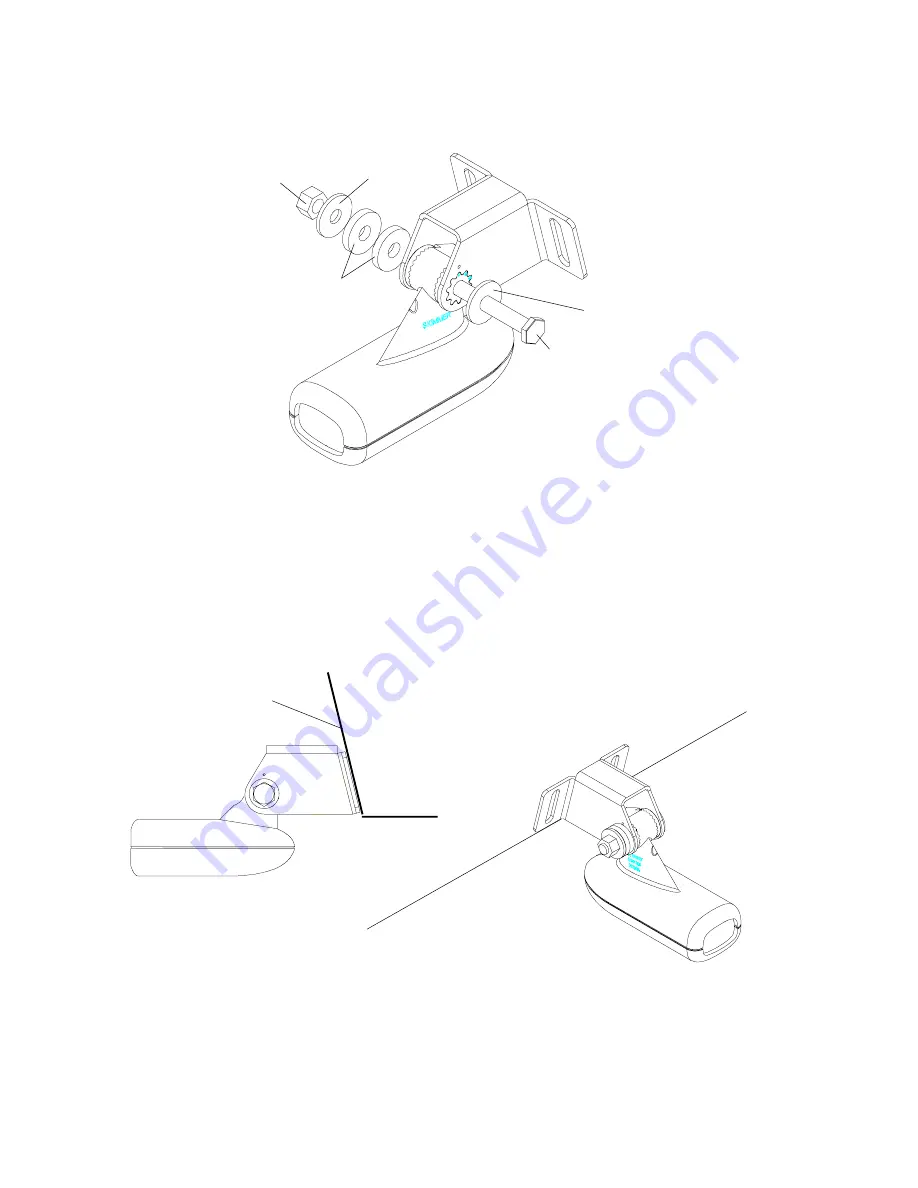
9
3. Once you determine the correct position for the ratchets, assemble the
transducer as shown below. Don’t tighten the lock nut at this time.
4. Hold the transducer and bracket assembly against the transom. The
transducer should be roughly parallel to the ground. The bottom of the
transducer bracket should be in line with the bottom of the hull. Don’t let
the bracket extend below the hull! Mark the center of the slots for the
mounting holes. Drill two 5/32" holes in the marked locations for the
#10 screws supplied with the transducer.
NUT
METAL
WASHER
RUBBER
WASHERS
METAL
WASHER
BOLT
TRANSOM
SIDE VIEW
5. Attach the transducer to the transom. Slide the transducer up or down
until it’s aligned properly on the transom as shown above. Tighten the
bracket’s mounting screws. Adjust the transducer so that it’s parallel to
the ground and tighten the lock nut until it touches the flat washer, then
add 1/4 turn. Don’t over tighten the lock nut! If you do, the transducer
won’t “kick-up” if it strikes an object in the water.
Содержание IntelliMap Journey
Страница 1: ...INSTALLATION AND OPERATION INSTRUCTIONS Journey and StatusTM TM ...
Страница 6: ...Notes ...
Страница 87: ...81 GPS MODULE TEMPLATE 25MM 1 If Necessary 4 75MM 3 16 4 PLACES ...
Страница 88: ...82 ...
















































