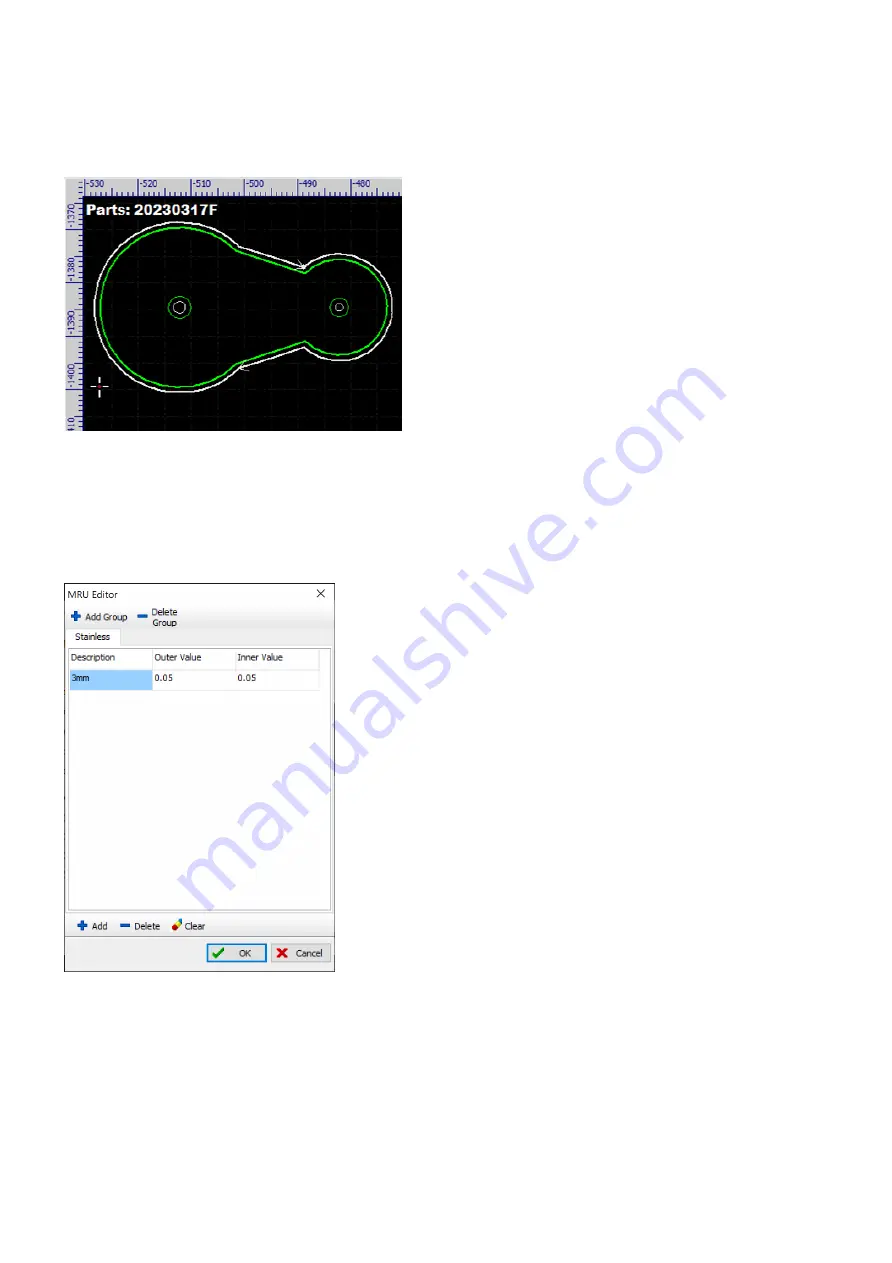
rev_0.6
95 / 135
In the pop-up dialog, set both the option Outer width and Inner width to exact half the width of the kerf.
Click on OK, the software will create new cutting paths, shown in white, which are the same distance from the
original all the way around (we set a large value here to help you easily distinguish the new cutting paths from
the original).
By default, outer contours are offset outwards and inner contours are offset inwards (refer to
more information) as the option Inner shrink, outer expand selected in the dialog.
There is a library where you can save kerf compensation settings for different materials with different
thicknesses. Click on one of the pulldown-lists of the option Common list and then select the item Edit.
There is just a single setting for 3mm stainless steel in the library now. You can add a new setting for another
thickness of stainless steel, e.g. 1mm, 5mm, 8mm, by clicking on Add at the bottom. And, you can add
compensation settings for another kind of material, e.g. mild steel, aluminum, copper, by clicking on Add
Group at the top.
Содержание EV-30
Страница 32: ...rev_0 6 32 135 10 Turn on the computer Turn on the computer on 3kW lasers Turn on the computer on 6kW lasers...
Страница 41: ...rev_0 6 41 135 Machining Now you can start machining the parts...
Страница 126: ...rev_0 6 126 135 3 Remove the access panel on top of the Z axis...
Страница 127: ...rev_0 6 127 135 4 Remove the covers of the X axis drag chain...
Страница 129: ...rev_0 6 129 135 7 Remove the corner access panel of the X Y intersection...
Страница 133: ...rev_0 6 133 135 2 Remove the laser head from the Z axis slider...






























