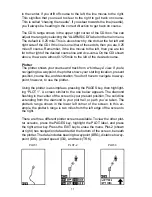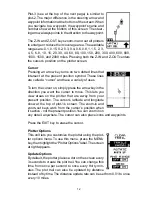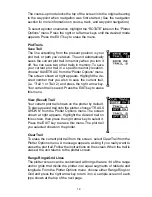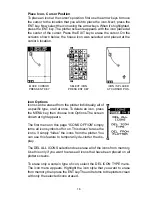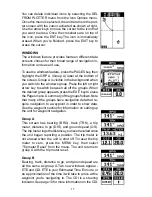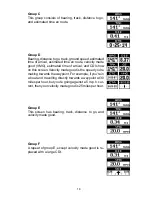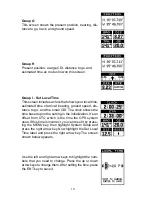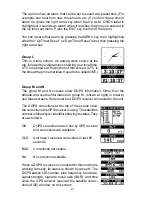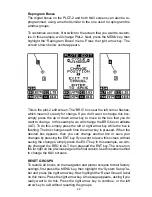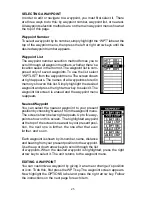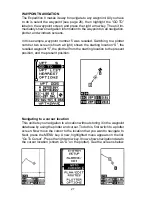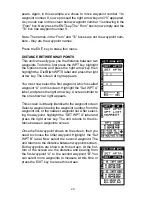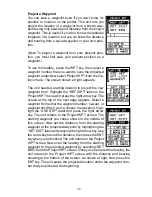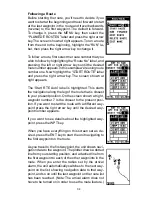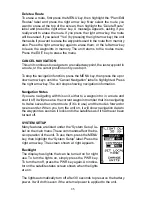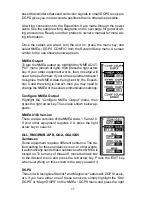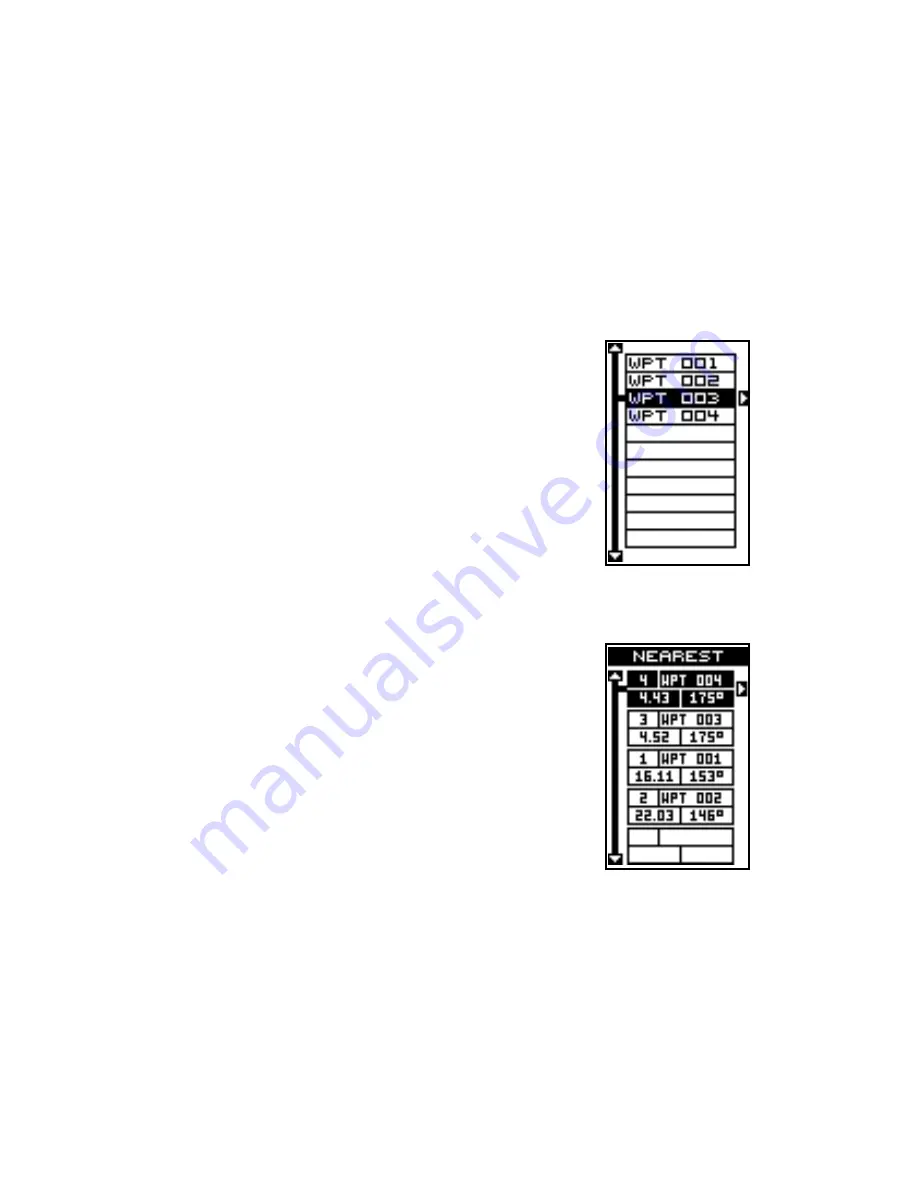
25
SELECTING A WAYPOINT
In order to edit or navigate to a waypoint, you must first select it. There
are three ways to do this: by waypoint number, waypoint list, or nearest.
All waypoint selection methods are on the main waypoint menu shown at
the top of this page.
Waypoint Number
To select a waypoint by its number, simply highlight the “WPT” label at the
top of the waypoint menu, then press the left or right arrow keys until the
desired waypoint number appears.
Waypoint List
The waypoint number selection method forces you to
scroll through all waypoint numbers, whether there’s a
location saved in them or not. The waypoint list is com-
posed only of saved waypoints. To use the list, select
“WPT LIST” from the waypoint menu. The screen shown
at right appears. The names of all waypoints stored in
memory show on this list. Simply highlight the desired
waypoint and press the right arrow key to select it. The
waypoint list screen is erased and the waypoint menu
reappears.
Nearest Waypoint
You can select the nearest waypoint to your present
position by choosing “Nearest” from the waypoint menu.
The screen shown below right appears. Up to five way-
points show on this screen. The highlighted waypoint
at the top of the screen is nearest to your present posi-
tion, the next one is farther, the one after that even
farther, and so on.
Each waypoint is shown by its number, name, distance
and bearing from your present position to the waypoint.
Use the up or down arrow keys to scroll through the list
of waypoints. When the desired waypoint is highlighted, press the right
arrow key to select it. The unit returns to the waypoint menu.
EDITING A WAYPOINT
You can customize a waypoint by giving it a name or change it’s position
or icon. To do this, first press the WPT key. The waypoint screen appears.
Now highlight the OPTIONS label and press the right arrow key. Follow
the instructions on the next page for each item.
Содержание EAGLE EXPEDITION 2
Страница 1: ...INSTALLATION AND OPERATION INSTRUCTIONS Expedition II TM ...
Страница 60: ...56 ...