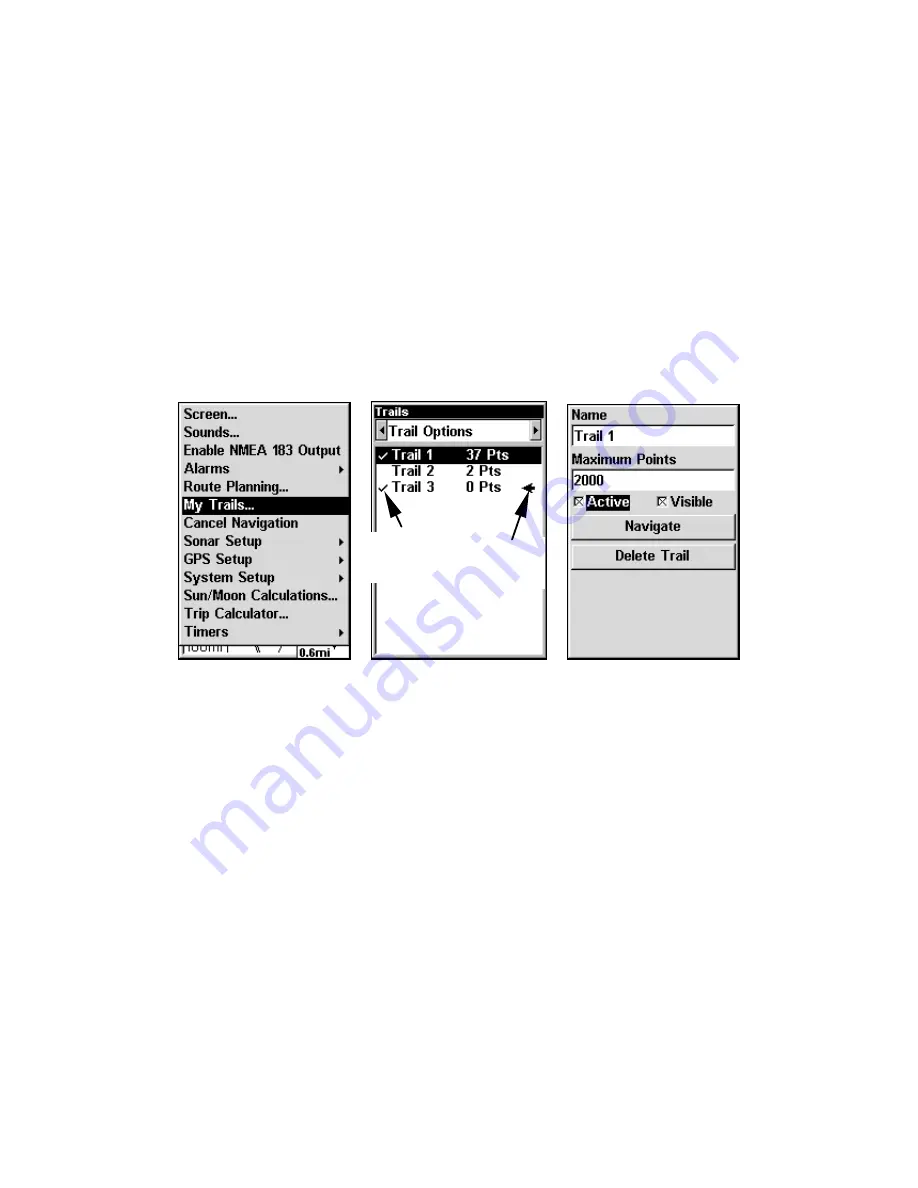
109
a trail by placing a trail point on the screen every time you change di-
rections. (The methods used for creating a trail and the trail update
rate can be adjusted or even turned off. See Sec. 8 for
Trail Options
.)
To preserve a trail from point A to point B, you must turn off the trail
by making it
inactive
before heading to point C or even back to point A.
When the current trail is set inactive, the unit
automatically
begins
recording a new trail.
To Save a Trail
1. Press
MENU
|
MENU
|
↓
to
M
Y
T
RAILS
|
ENT
.
Sequence for saving a trail and beginning a new one. My Trails com-
mand (left). The Trails Menu (center). The arrow to the right of Trail 3
indicates the trail is active and the check to the left indicates the trail
is visible on the map display. The Edit Trail menu (right) with the
Name command selected.
2. Press
↓
to the
Active Trail Name
|
ENT
.
3. Press
↓
to
A
CTIVE
|
ENT
. This unchecks the Active option.
4. To return to the previous page, press
EXIT
repeatedly. As you left the
Edit Trail menu, you will notice that a new trail was started with a new
sequential number. In the example figure below, the new trail is num-
ber 15, showing zero points. Note that Trail 14 is inactive, but is still
visible on the map.
Active
symbol
Visible
symbol
Содержание Cada 250 S/Map
Страница 20: ...12 Notes ...
Страница 138: ...130 Notes ...




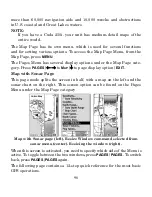

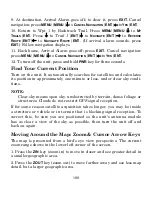

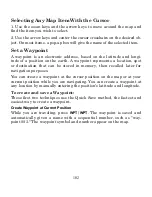

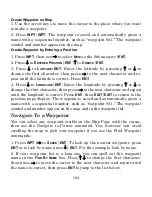





















![Humminbird ] 981 Installation & Operation Manual preview](http://thumbs.mh-extra.com/thumbs/humminbird/981/981_installation-and-operation-manual_2183846-01.webp)
