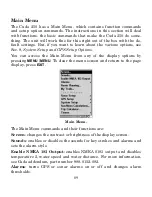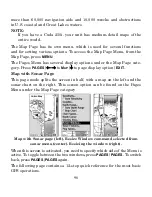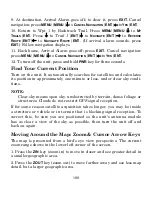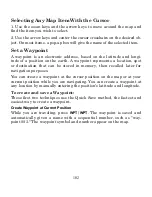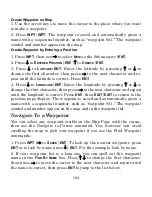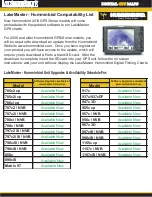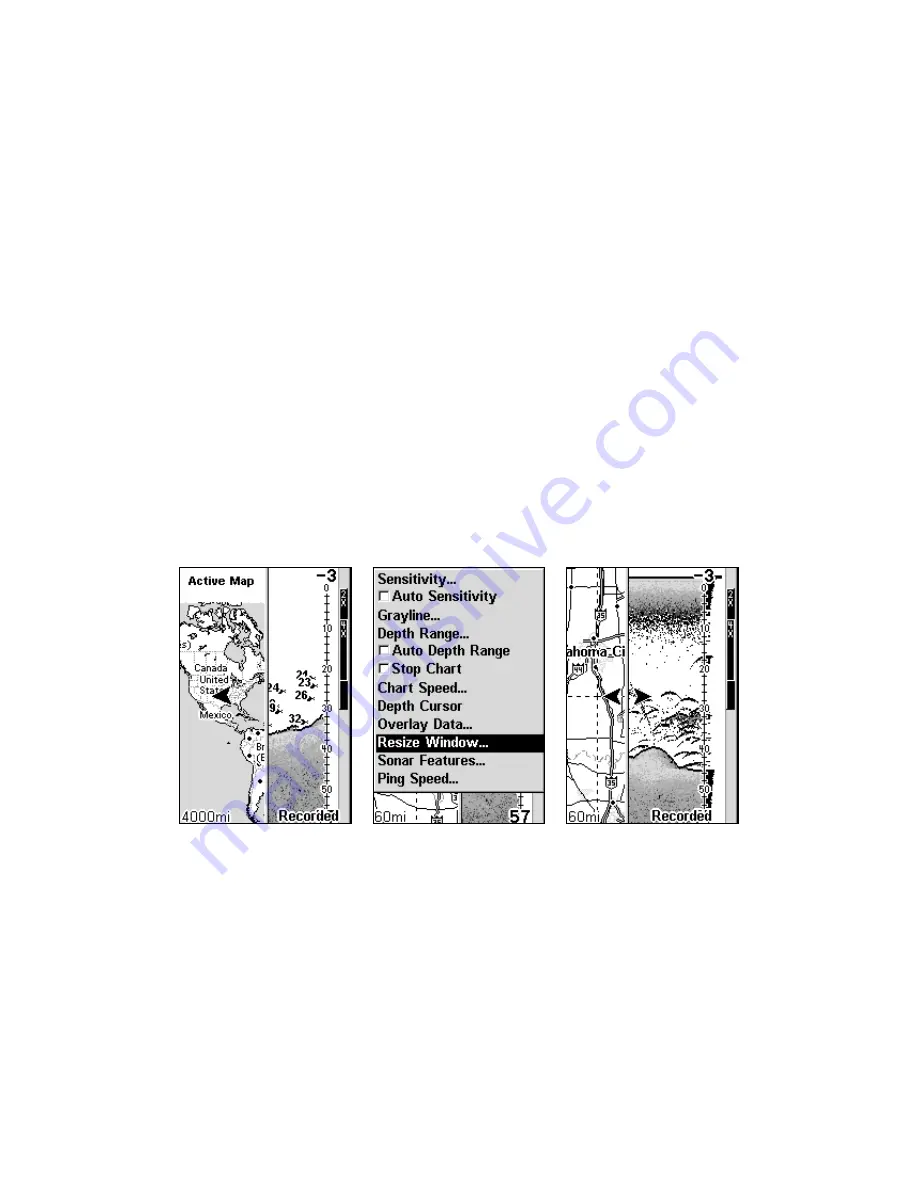
98
more than 60,000 navigation aids and 10,000 wrecks and obstructions
in U.S. coastal and Great Lakes waters
NOTE:
If you have a Cuda 250i, your unit has medium-detail maps of the
entire world.
The Map Page has its own menu, which is used for several functions
and for setting various options. To access the Map Page Menu, from the
Map Page, press
MENU
.
The Pages Menu has several display options under the Map Page cate-
gory. Press
PAGES
|
←
→
to
M
AP
|
↓
to page display option|
EXIT
.
Map with Sonar Page
This page mode splits the screen in half, with a map on the left and the
sonar chart on the right. This screen option can be found on the Pages
Menu under the Map Page category.
Map with Sonar page (left). Resize Window command selected from
sonar menu (center). Resizing the window (right).
When this screen is activated, you need to specify which side of the Menu is
active. To toggle between the two windows, press
PAGES
|
PAGES
. To switch
back, press
PAGES
|
PAGES
again.
The following page contains a 12-step quick reference for the most basic
GPS operations.
Содержание Cada 250 S/Map
Страница 20: ...12 Notes ...
Страница 138: ...130 Notes ...