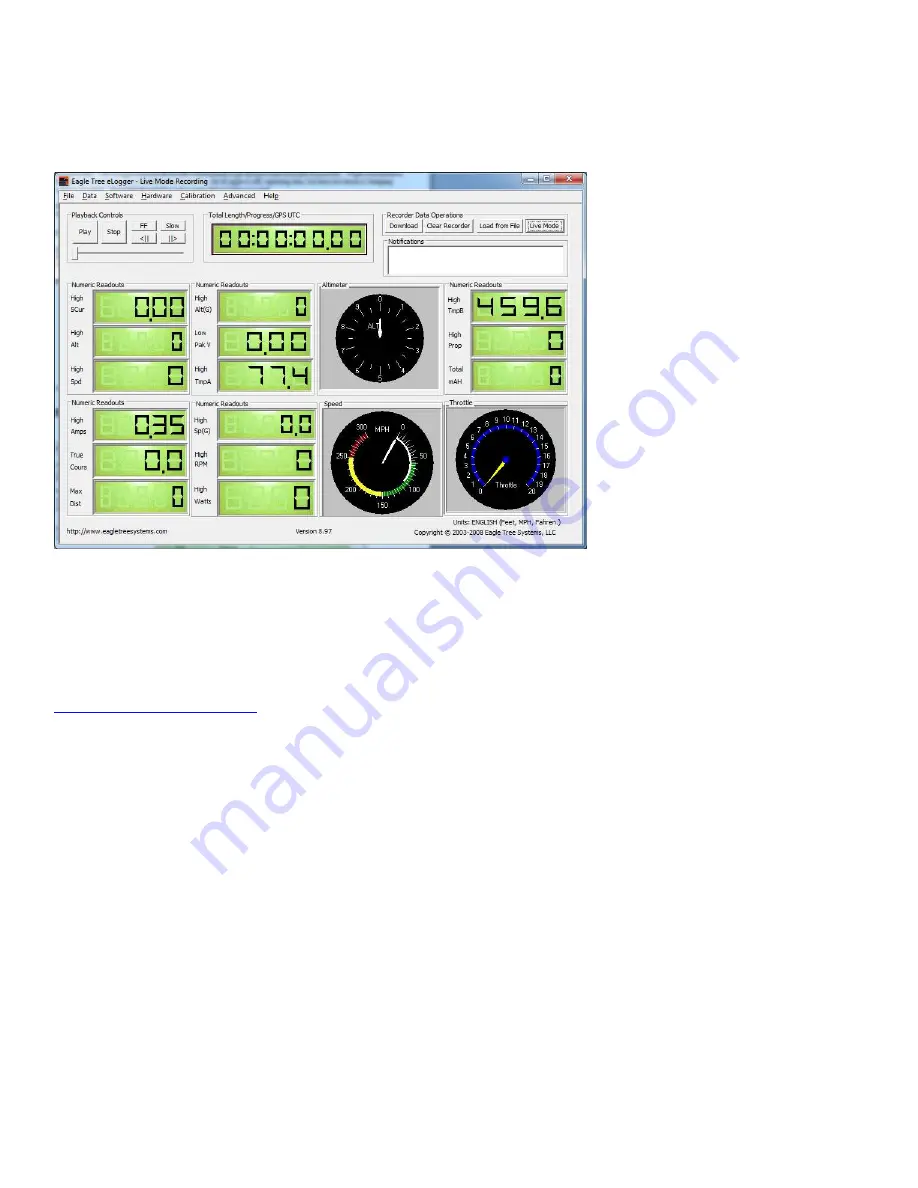
Copyright © 2003-2010 Eagle Tree Systems, LLC
Page 6
Installing and Using the Windows™ Software
The eLogger V4 is configured, and data is downloaded, using our powerful Windows software. Please read the
information below on installation, configuration, and data download.
Installing the Windows Software
The supplied Windows software is compatible with USB equipped PCs running Windows 7, Vista, XP, Windows 98SE, Millennium,
or Win 2K. The software is NOT compatible with Windows 98 Original Edition (Gold), or NT 4, even if the PC has USB support.
NOTE: the software included on CD with the unit was current at the time of manufacture. Please check our eLogger Support page at
http://www.eagletreesystems.com
to see if there is a newer version of the Windows software which may have addressed issues you
could encounter. Also, at any time after software installation, just click “Help, Download latest updates…” to check to see if a newer
version of our software is available.
To install the software, just place the CD in the CD-ROM drive. If AutoPlay is enabled on your PC, the setup program should run
automatically. If it does not run, click on My Computer, click on the icon for your CD-ROM drive, and click on the “setup.exe”
software icon in the drive window.
Follow the Setup Wizard to install the eLogger software. Once installation is complete, the eLogger may be launched either from its
Desktop Icon, or by choosing the eLogger software from the Start->Programs->Eagle Tree Systems folder.
Connecting the eLogger to USB
For your convenience, there are two types of USB connectors on the eLogger V4. A custom USB cable is included, which connects to
the eLogger as shown in Figure 1. Additionally, a standard “mini” sized USB jack is built into the eLogger, if you prefer to use a
standard USB cable.
IMPORTANT: Make sure you connect the custom USB plug with the correct polarity, and
into the correct connector on the eLogger, as shown in Figure 1. Never connect both types of USB cables to
the eLogger at once!!

















