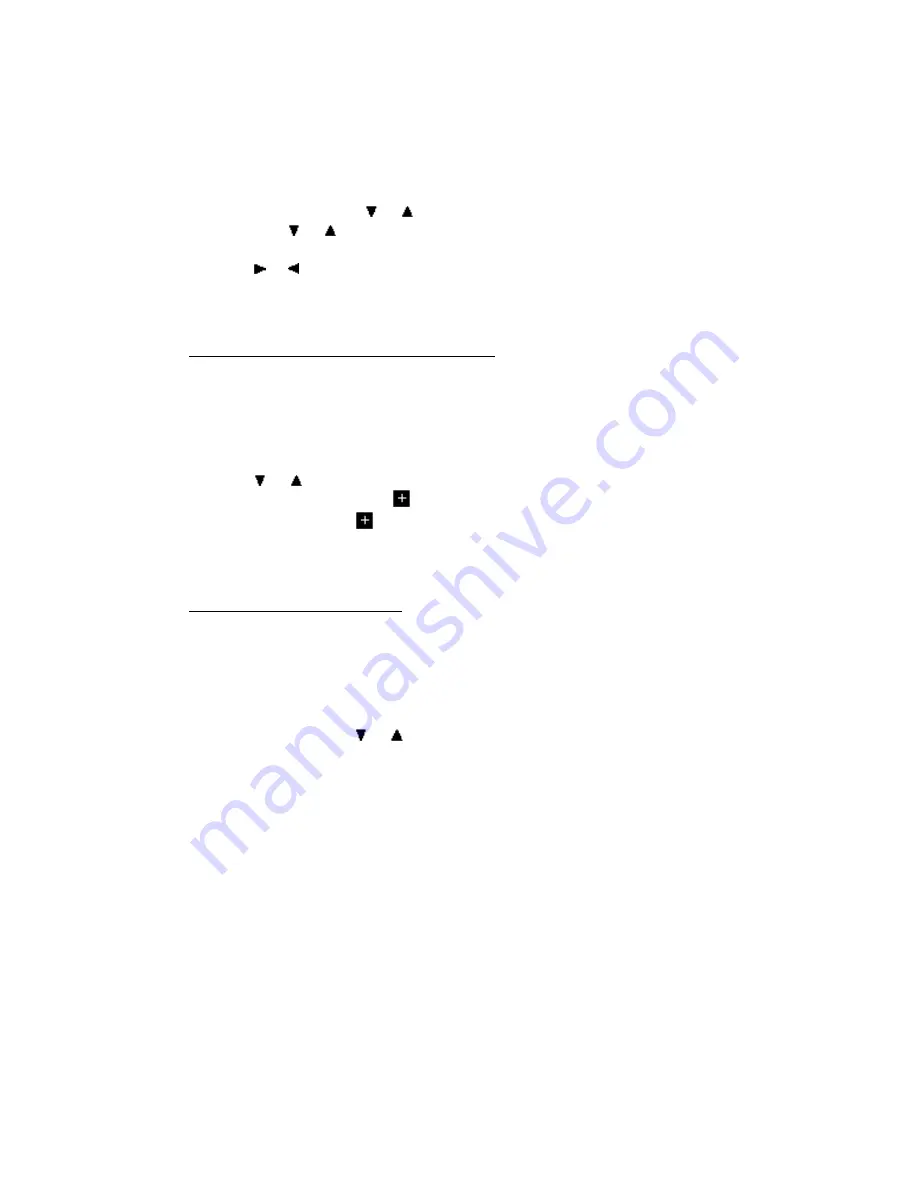
Tip:
When you edit a speed dial number, you are editing the Directory item. Display or edit a
speed dial number by holding down the button until it beeps, then press
Select
to edit.
To edit a Directory item:
1. Press
Directory
, then or
to find the number. Or hold down a speed dial button,
then press
or .
2. Press
Select
to be able to change the item.
3. Press
or
to move the cursor.
4. Edit the name or number by pressing number buttons.
5. Press
Shift
,
Save
to save the edits, then press
Cancel
to exit.
•
Locking and Unlocking Directory Items
You can lock a Directory item so that it cannot be changed nor deleted, even accidentally.
To lock a Directory item:
1. Press
Directory
to display the directory.
2. Press
or
to find the item.
3. Hold down
Transfer
until
appears before the number. To unlock an item, hold
down
Transfer
until
disappears. If you do not have a Transfer button, see
“Changing Button Functions” on page 22 for information on assigning this function to
a button.
•
Linking Speed Dial Buttons
Speed dial buttons are linked to Directory items. You can set up speed dial buttons to call the
numbers assigned to them. A button does not store a number. It is linked to a Directory item. If
the Directory item is deleted, the speed dial button no longer dials the number. To link a speed
dial button to a Directory item:
1. Press
Directory
, then or to find the Directory item.
2. Hold down the speed dial button until you hear a tone.
3. Press
Cancel
to exit.
To make a secondary link, press
Shift
before you hold down the speed dial button.
Tip:
Use the button labels that come with your FreeRide to label your linked speed dial buttons.
CAUTION:
You can’t unlink a button. You can change the link. But if you delete the link, you
delete the Directory item. Link to another item, don’t delete.
If you cannot assign a link to a Directory item, the button does not have Speed Dial function.
Before you can link a button to a Directory item, the button must have a uniquely-numbered
Speed Dial function, between SD1 and SD20. Please see “Buttons Menu” on page 22, to assign
Содержание freeride FR200
Страница 29: ......













































