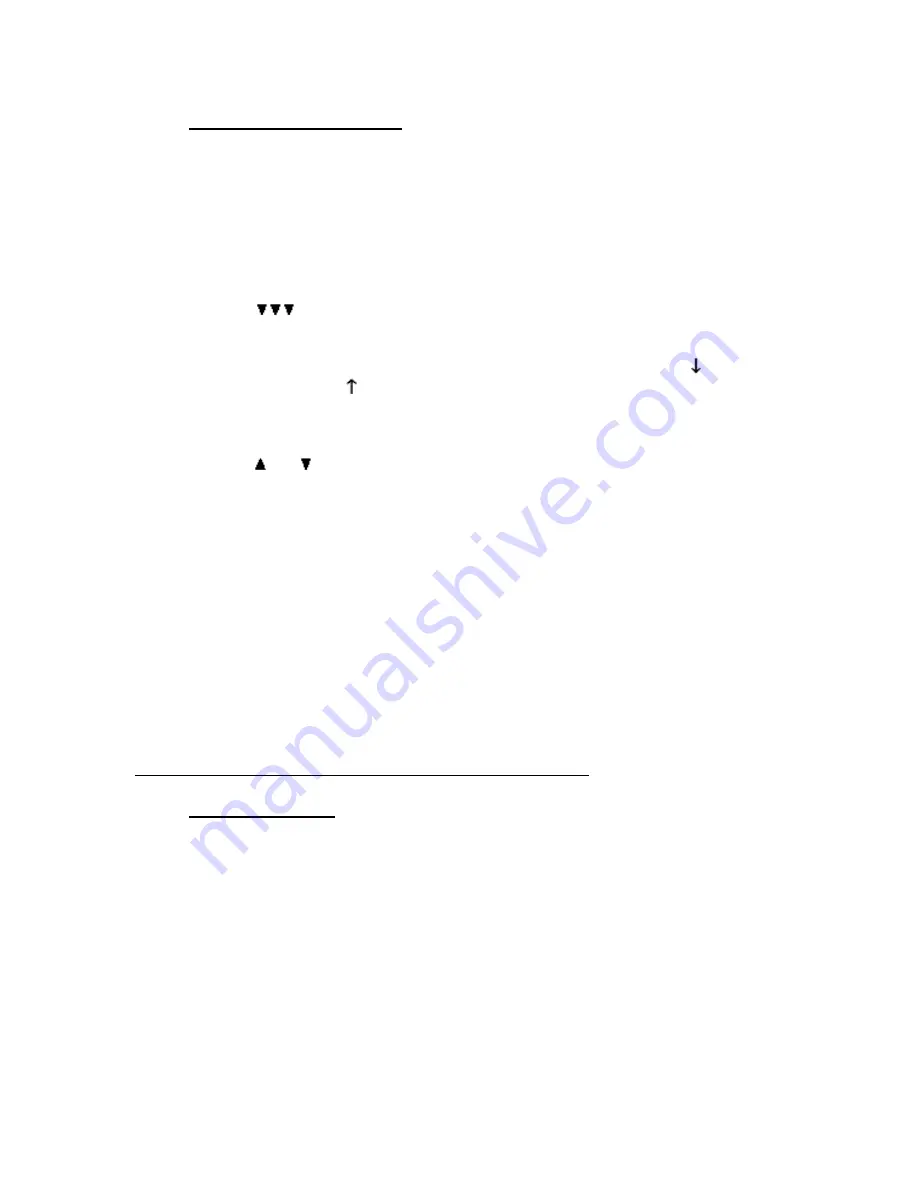
•
Changing Button Functions
You can change the functions of buttons that are not locked. For example, if you want to be able
to end calls without replacing the handset, you can change the function of a speed dial button to
Release. Although a locked button cannot be changed, the same function can be set up on another
button. For example, if you frequently use the Callers list, you can change the function of a speed
dial button from speed dialing to Callers function, to have two Callers buttons. To change the
function of a button, first display the function:
1. Press
Shift
,
Setup
to open the Setup menu.
2. Press
.
Buttons…
appears in the display.
3. Press
Select
.
4. Press the button to display a primary function or, press
Shift
, then press the button
to display a secondary function. The display shows the button number,
for a
primary function or
for a secondary function, and the function of the button. If the
button function is locked, the display shows
Lock
.
5. Hold down the button, until you hear a tone and see a flashing cursor under the
function name. Or, for a secondary function, press
Shift
before pressing the button.
6. Press
and to scroll through the list of functions.
7. Press
Shift
,
Save
to select the function in the display.
8. Press
Cancel
,
Cancel
to exit.
FreeRide Safety and Warranty
•
Safety Instructions
1 Follow all warnings and instructions marked on the FreeRide.
2 Never use the FreeRide with a power source different from the one described on the
label. If you are unsure of the type of power supplied to your premises, consult your
local power company.
3 Unplug the FreeRide from the wall outlet before cleaning. Do not use liquid or aerosol
cleaners.
4 Do not use the FreeRide near water or in a damp environment.
5 Do not place the FreeRide on unstable furniture as it may fall and be seriously
damaged.
6 Do not allow anything to rest on the FreeRide power cord or locate it where it may be
stepped on.
7 Do not overload wall outlets or extension cords as fire or electric shock can result.
Содержание freeride FR200
Страница 29: ......



















