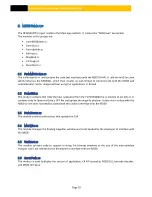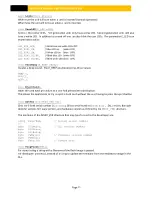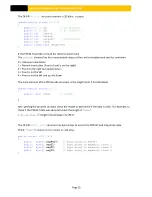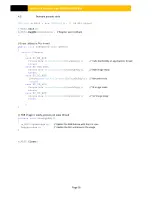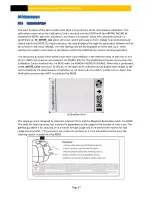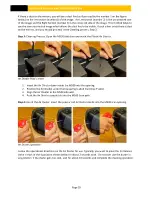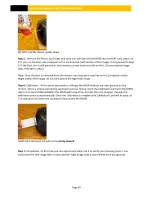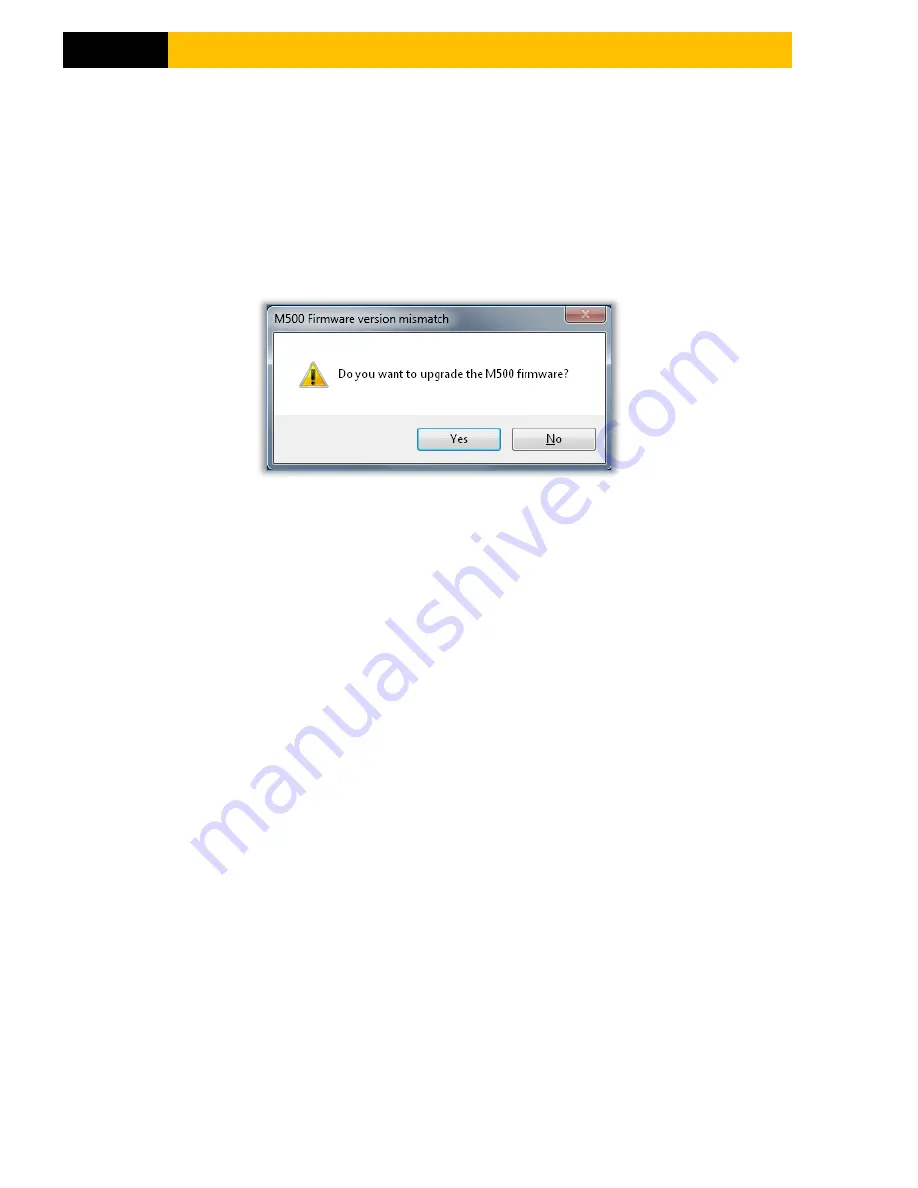
M500 USER MANUAL AND PROGRAMMER SDK
Page 17
6.3.6
E
RRORS
The demo GUI checks the flash version and will display a dialog box allowing the user to upgrade the
firmware from the DLL’s internal firmware image.
Whenever the DLL detectcs a firmware version mismatch or other serious error it will sends an error event
(In this case
EV_ERR_FW_VER)
and send a command to the firmware to flash its red LED. On receiving
this event the demo application will pop up the following dialog allowing the user to upgrade the M500’s
firmware.
Starting with DLL version 1.9 the older M500 firmware will be automatically upgraded unless the user
application overwrite this default feature. (see section 9.1 AutoFwUpgrade API)