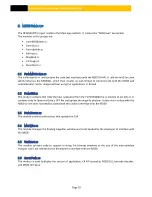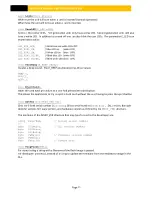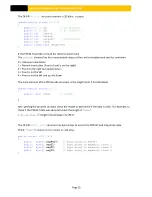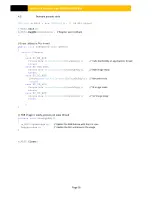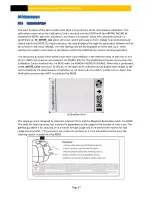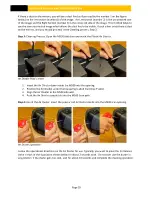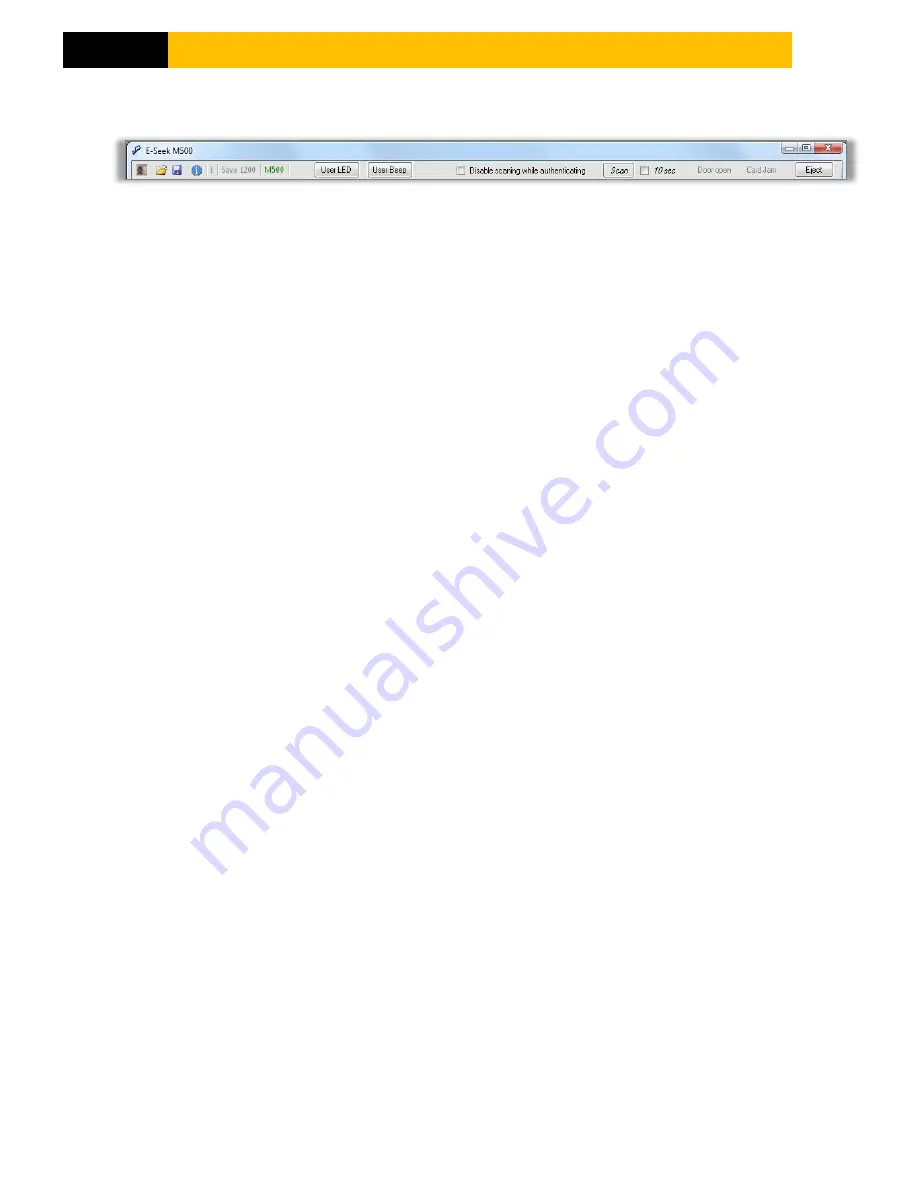
M500 USER MANUAL AND PROGRAMMER SDK
Page 14
6.3.2
T
OOLBAR AND CONTROLS
The leftmost toolbar button re-acquires the image from the scanner for testing.
The open toolbar button opens an achieved tiff file.
The save toolbar button saves the scan as an archive tiff file.
The blue “i” toolbar button opens a modal dialog box with the current version numbers.
The “M500” text is green when the USB connection is good and red when the USB connection fails.
The “User LED” button toggles the middle user LEDs on the top of the unit. There are a blue LED and
a white LED mounted next to each other. Clicking on this button cycles thru blue LED on, white LED
on, blue LED blinking, white LED blinking, and both LEDs off. Note that early production units do not
have a white LED.
The “User Beep” button toggles thru three beep sounds.
The “Disable scanning while authenticating” check box is unchecked for normal operation and
checked to demonstrate how the application software can disable (and re-enable) scanning.
“Scan” was used to during EMI testing and is beyond the scope of this document.
“10 sec” is used to perform aging testing and is beyond the scope of this document.
The “Door open” text turns red when the door is open.
The “Card Jam” text turns red when a card jams.
The “Eject” button starts the card eject procedure.