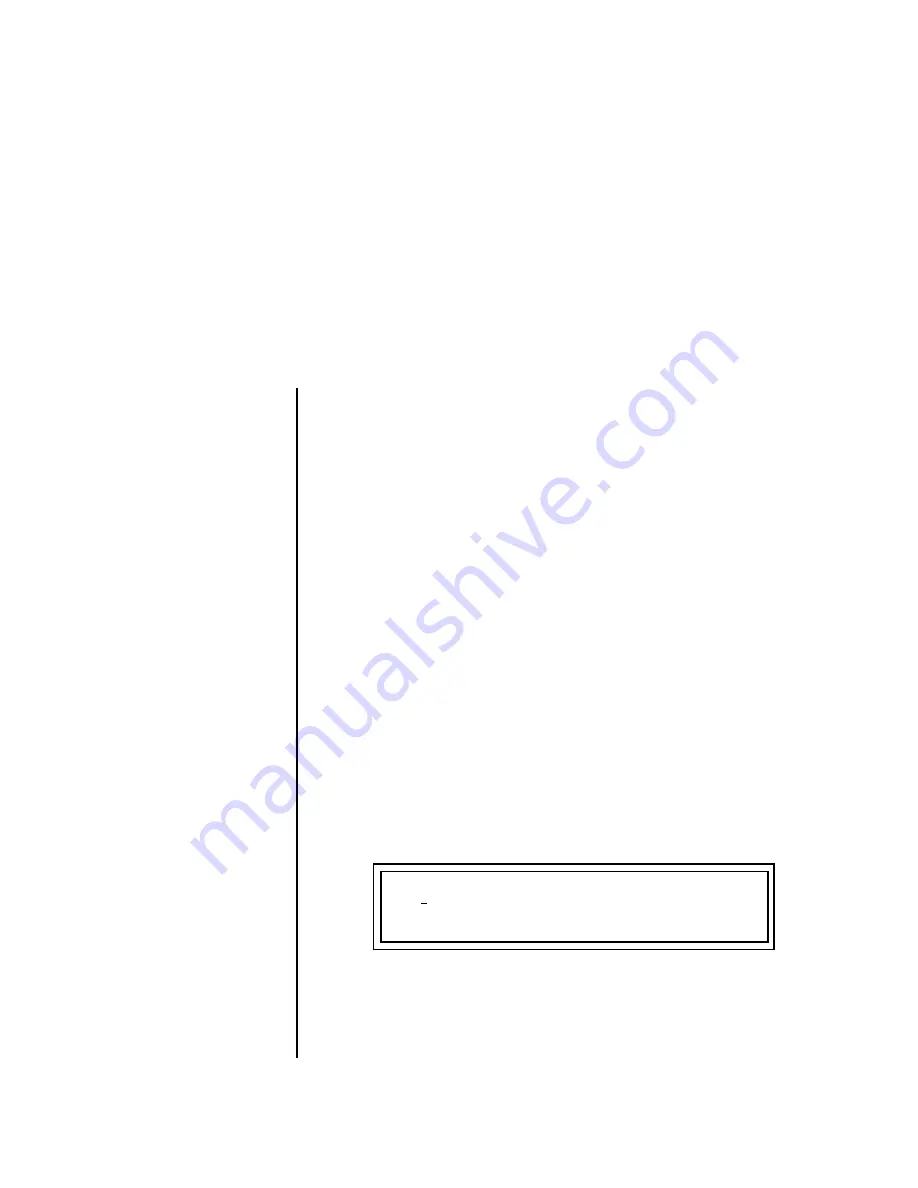
Proteus 1000 Operation Manual
129
Programming Tutorial
There is so much you can do with the Proteus 1000 it’s impossible to
describe it all. This chapter is will give you some ideas for programming
your own custom sounds and contains step-by-step instructions to help
you get started. In order to get the most from this chapter, we recommend
you actually try each example. Have fun!
Editing Presets
One of the easiest ways to make a new preset is to edit an existing preset.
This is also an excellent way of becoming familiar with Proteus 1000. If you
don’t like what you hear, simply select a new preset, then Proteus 1000
reverts to the original sound. Changes are not permanent until you Save
them (see “Saving a Preset” on page 155).
Let’s experiment and modify a few parameters of an existing preset. We’ll
start with functions that have an obvious effect on the sound:
Instrument Select, Tuning, and Chorus.
Changing the
Instrument
Changing the instrument is the easiest and most dramatic way to modify
an existing preset.
To Change the Instrument for the Current Layer
1.
Choose any cool preset, then press the Edit button.
2.
Scroll through the Edit menu until you come to the Instrument page.
3.
Move the cursor down to the bottom line (using a Cursor button).
4.
Use the Data Entry Control to change the instrument. This changes the
instrument for the current layer (in this case it’s L1).
5.
Play the keyboard as you scroll through the various instruments.
L1
INSTRUMENT ROM:CMPSR
0104 bas:Q Bass 1
Содержание Proteus 1000
Страница 1: ...Operation Manual ...
Страница 28: ...20 E MU Systems Setup Instant Gratification ...
Страница 62: ...54 E MU Systems Master Menu MIDI Parameters ...
Страница 148: ...140 E MU Systems Programming Tutorial Linking Presets ...






























