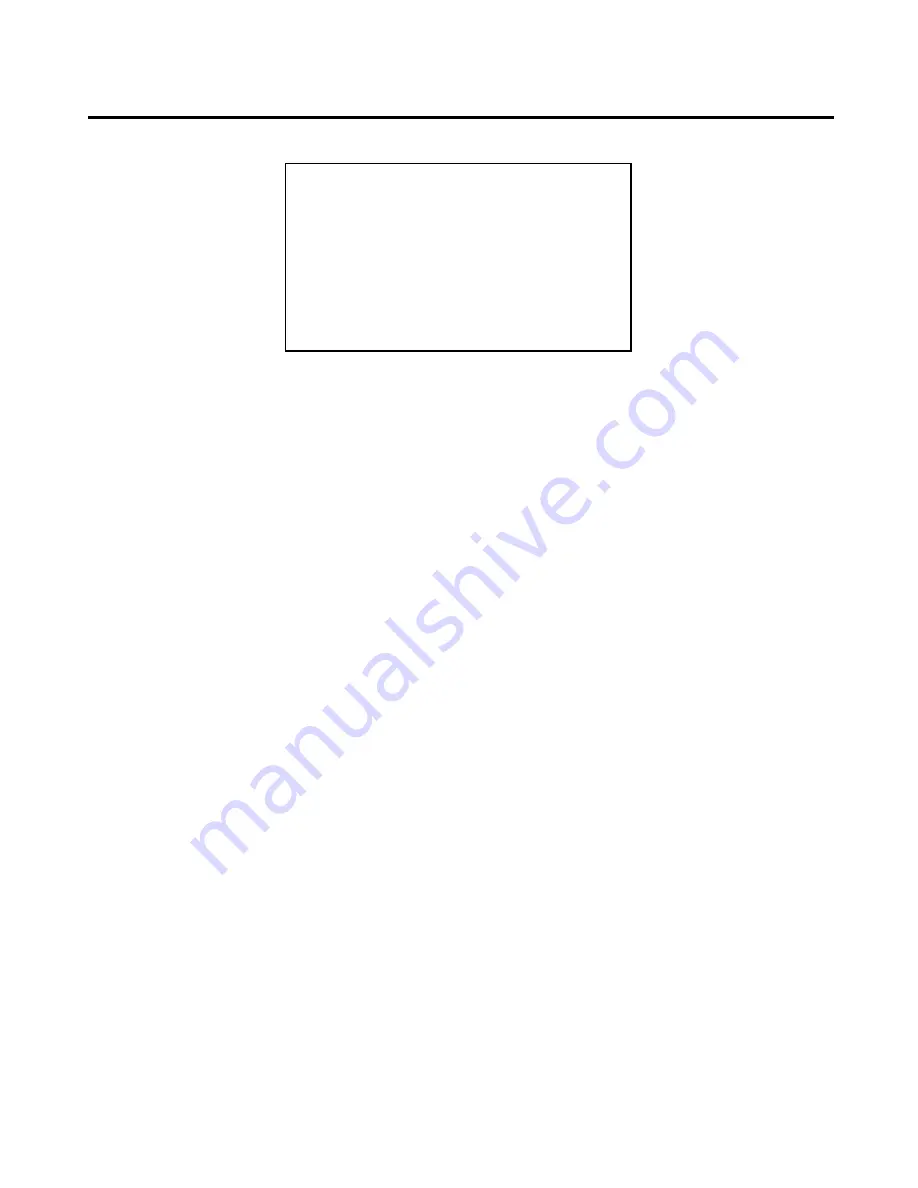
Drumulator Owners Manual
1A Hooking up the Drumulator
1. To prevent obstruction of the ventilation holes
in the Drumulator’s bottom plate, set up the
Drumulator on a
hard
surface.
2.
Patch a standard, guitar-type patch cord
between the
MIX OUT
jack on the rear panel,
and a high quality amp or mixing console. The
better the sound system, the more life-like the
sound of the Drumulator.
3. For private practice, plug high sensitivity
earphones into the MIX
OUT
jack. An adapter
(such as Radio Shack #274-367) will be
required if your phones use ½”’ diameter
instead of ¼”
plugs. You will hear the sound
only in one ear (however, if you pull the plug
outwards just a tiny bit from its fully seated
position, in some cases you will hear the drums
in both ears).
4. Make sure the ON-OFF switch is in the OFF
position. Plug the line cord into a three-wire AC
outlet. If only a two-wire outlet is available, you
must use a 3-wire to 2-wire adapter (available
at any hardware store). This adapter will have a
wire coming out of it, which should hook
underneath the screw holding the AC
receptacle faceplate in place (this assumes the
screw is metal and contacts the junction box
ground).
5. Turn the
MIX VOLUME
and
METRONOME
VOLUME
controls all the way to the left.
6. Turn the ON-OFF switch to ON; the Drumulator
will run two self-tests. First, all LED’s will light
up briefly to show they're working properly.
Second, there will be a memory integrity test. If
there is any problem (bad back-up battery,
parts failure, or whatever), the display will read
bAd.
Should the display read bAd, turn off the
Drumulator, wait 10 seconds, and then turn it
back on again. If the display continues to read
bAd, clear the memory as described in Section
2M. If the
bAd
indication persists, contact your
dealer.
7. Press switches A through D while turning up the
MIX VOLUME
control. You should start hearing
drum sounds, and very realistic ones at that.
Feel perfectly free to get carried away for a
while playing those four sounds, but you should
know there are eight other sounds available, so
proceed whenever you’re ready.
8. Turn up the
METRONOME VOLUME
control
approximately half way (this is a preliminary
setting; adjust to suit later on). The Drumulator
sends beeps through the metronome channel to
signal you about such things as how it feels,
and whether you’ve entered instructions
properly or not. Note that the
MIX VOLUME
control serves as a master volume control for
both the Metronome volume and the various
drum sounds.
Important:
The Drumulator was set for the
AC voltage indicated on the sticker attached to
the Drumulator’s AC plug. If this voltage does not
agree with the AC voltage present in your part of
the world,
before turning on the Drumulator
make sure the Drumulator is unplugged; then,
remove the bottom plate, locate the voltage
selector switch (near the ON-OFF switch), and
set it to the correct AC voltage.






















