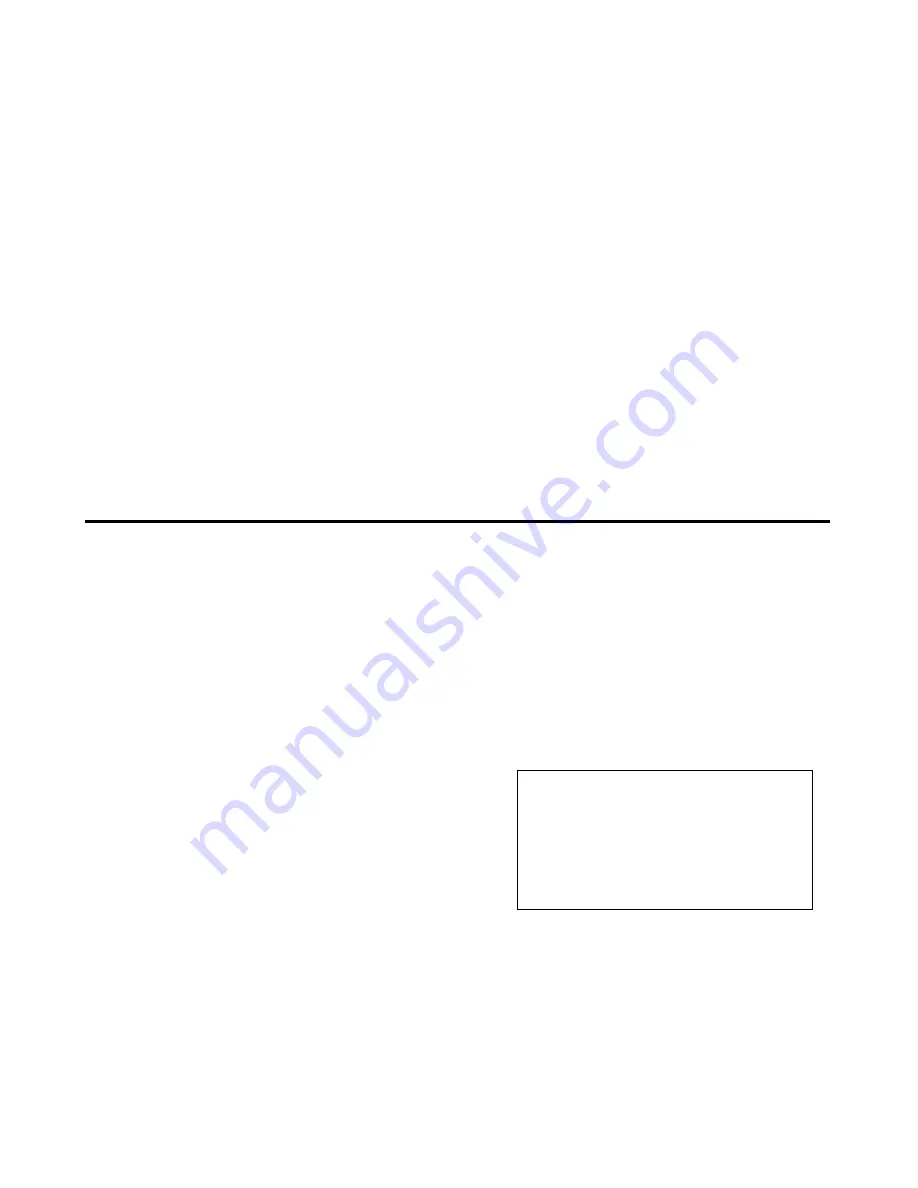
Drumulator Owners Manual
2. To erase a segment stop the Drumulator and
hold down ERASE. The left-hand display
shows Er, the right-hand display shows a
blinking cursor. While holding down ERASE,
press the desired bank number (the right-most
display now shows a blinking cursor), then
press the segment number. (Note: If you
change your mind about erasing, or key in the
wrong segment by mistake, release ERASE
and start over.) While still holding down
ERASE, press ENTER. A beep confirms that
the segment has been erased. The picture
shows how to erase bank/segment 51.
3. After erasing, the display will return to
whatever segment you had keyed in before
starting the erase process. For example, if you
had first selected bank/segment 11 but then
decided to erase bank/segment 51, after
erasing 51 you would return to 11. If you want to
continue working with segment 51, make sure
you key it back in again so that 51 appears in the
display.
Notes:
♦
♦
♦
♦
Sometimes you might not get a beep when you
key in a segment, even though it
appears
empty
since it contains no drum sounds. However, if the
segment was put into
record
mode — regardless of
whether you actually recorded drum sounds into the
segment - it is no longer considered empty.
♦
♦
♦
♦
Also note that if you want a segment that contains
silence, simply erasing the segment is not sufficient;
you must go into
record
mode to “fill” the segment
with silence. Section 2F gives more information on
recording.
“Dimensioning” a Segment 2C
(Setting the time signature and/or measure length)
“Dimensioning” a segment defines the segment’s
time signature (from 1 to 99 beats per measure),
and the number of measures per segment (up to
99). If desired, each segment may be
dimensioned differently. If you are not familiar
with time signature notation, see Appendix B.
After you erase a segment, it assumes two
measures per segment and a 4/4 time signature.
If this dimensioning suits your musical needs, skip
ahead to Section 2D.
Otherwise, make sure you are in
segment
mode,
then proceed with the following steps to re-
dimension a segment.
1. Set the time signature denominator (i.e. the
rhythmic value of each beat in the measure)
by pressing
MEAS.
LENGTH.
The left-hand
display will show
ML
(again, the M is more
like an upside down U, but you’re probably
used to that by now), and the right-hand
display will probably show 4, indicating that
the denominator is 4 (measures are made up
of quarter notes).
2. Please Note: After you press
MEAS.
LENGTH
(or
SEC.
LENGTH),
the function ol
the
MEAS. LENGTH
and
SEC. LENGTH
buttons change from the
segment
mode
designations
below
the button to the
song
rnode
designations
above
the button (
>
means
increase and
<
means decrease). Yes, we know
this is inconsistent with the lower-row-for-
segment-mode and upper-row-for-song-mode
tradition, but we figured that you’re all adult
enough to deal with this one exception.
3. To
increase
the denominator value, press
> (SEC. LENGTH).
Pressing this button steps
the right-hand display through the following
denominators.
Denominator value
Right display
shows
Quarter note
4
Quarter note triplet
. 4.
Eighth note
8
Eighth note triplet
.
8.
Sixteenth note
16
Sixteenth note triplet
.16.
Either tap this button repeatedly to go through a
step at a time, or hold it down for a ‘fast forward’’
effect. To
decrease
the denominator value press
< (MEAS. LENGTH).
This steps the display in
the reverse order of the above table. Tap this
button to go backwards a step at a time, or hold it
down for a ‘‘fast backward’’ effect.
























