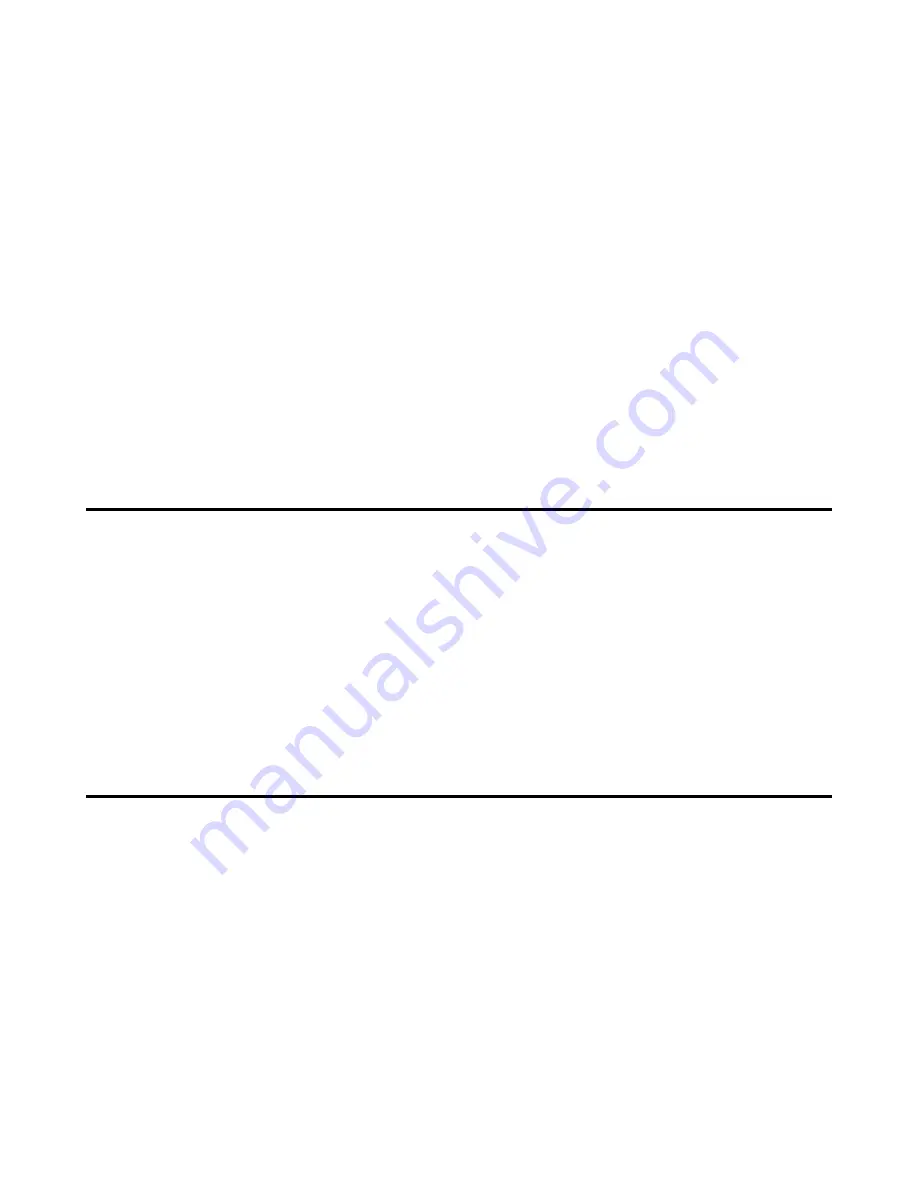
Drumulator Owners Manual
3.
Press one of the six bank/segment select
buttons to select the segment; this number
replaces the blinking cursor. In this example,
we’re selecting segment 2.
4. Make
sure
METRONOME LEVEL
is up so that
you can hear any beep messages from the
Drumulator in subsequent steps.
5. Press
RUN/STOP.
Several things will happen:
the segment will play continuously, the
RUN/STOP light will glow (except for a blink at
the beginning of the segment), and you will
hear a metronome clicking along with the
segment (adjust METRONOME
LEVEL
to suit).
If instead of hearing a rhythm pattern you hear
a beep, the segment you’ve selected has never
been put in
record
mode (which means it
cannot contain any drum sounds). Key in a
different bank, and segment number. To stop a
segment, press RUN/STOP a second time.
6. Repeat steps 2 and 3 to select another
bank/segment. If the Drumulator is running, the
new segment will begin playing as soon as the
current segment ends. If the current segment
ends and the Drumulator stops (light goes off),
the new segment you’ve selected is empty.
Help:
♦
♦
♦
♦
If you press the
RUN/STOP
switch to start a
segment but hear a long beep instead, nothing is
recorded in that segment.
♦
♦
♦
♦
Remember as you go through any of these
examples that the
ENTER
button, in addition to its
normal enter function, is a fail-safe/reset button as
long as the display shows a flashing cursor. For
example, if you enter the wrong bank number
accidentally, before doing anything else press
ENTER
. This restores the Drumulator to where it
was before you hit the wrong key.
Setting Tempo 1G
The tempo may be varied from 40 to 240 Beats Per
Minute. As with mix information, tempo settings are
“remembered” by the Drumulator only while you are
in
segment
mode. If you switch over to
song
mode,
as described in Section 3, the Drumulator acquires
the tempo of the selected song. If you then switch
back to
segment
mode, the Drumulator will retain
the song tempo.
1. To change tempo (the Drumulator may be
stopped or running), press
TEMPO.
The left
most display shows half a
T
(short for TEMPO);
the other three digits show the tempo in beats
per minute (BPM). Vary the slider to select the
new tempo (remember — as with level and
accent level setting, the slider is not active until
it moves past the position which corresponds to
its present value). After passing the current
value, moving the slider will instantly vary the
numbers in the display.
2. When you find the right tempo press
ENTER
.
This tempo change affects all segments when
you are in segment mode.
Programming the Metronome 1H
When playing back or recording segments, you
can program the metronome for a variety of
different beats. The metronome produces an
accented click on the first beat of each measure
and a softer click on the other beats.
1. The Drumulator must be stopped
(RUN/ STOP
light is off), and the
SEGMENT
light must be
on.
2. Press
MET/TRIG.
The left display shows
ME
(well, actually the M looks more like an upside
down U, but those are the breaks) to show
you’re in Metronome Program mode, and the
right display will probably show the number 4.
The four indicates that the metronome is
programmed to give a click every 1/4 (quarter)
note. The Drumulator assumes this setting when
you first turn it on.
3. While in
metronome
mode, the six Drum Sound
Select buttons become Metronome Beat Select
buttons. (The
PERC/DRUMS
switch setting does
not matter in this mode.)


































