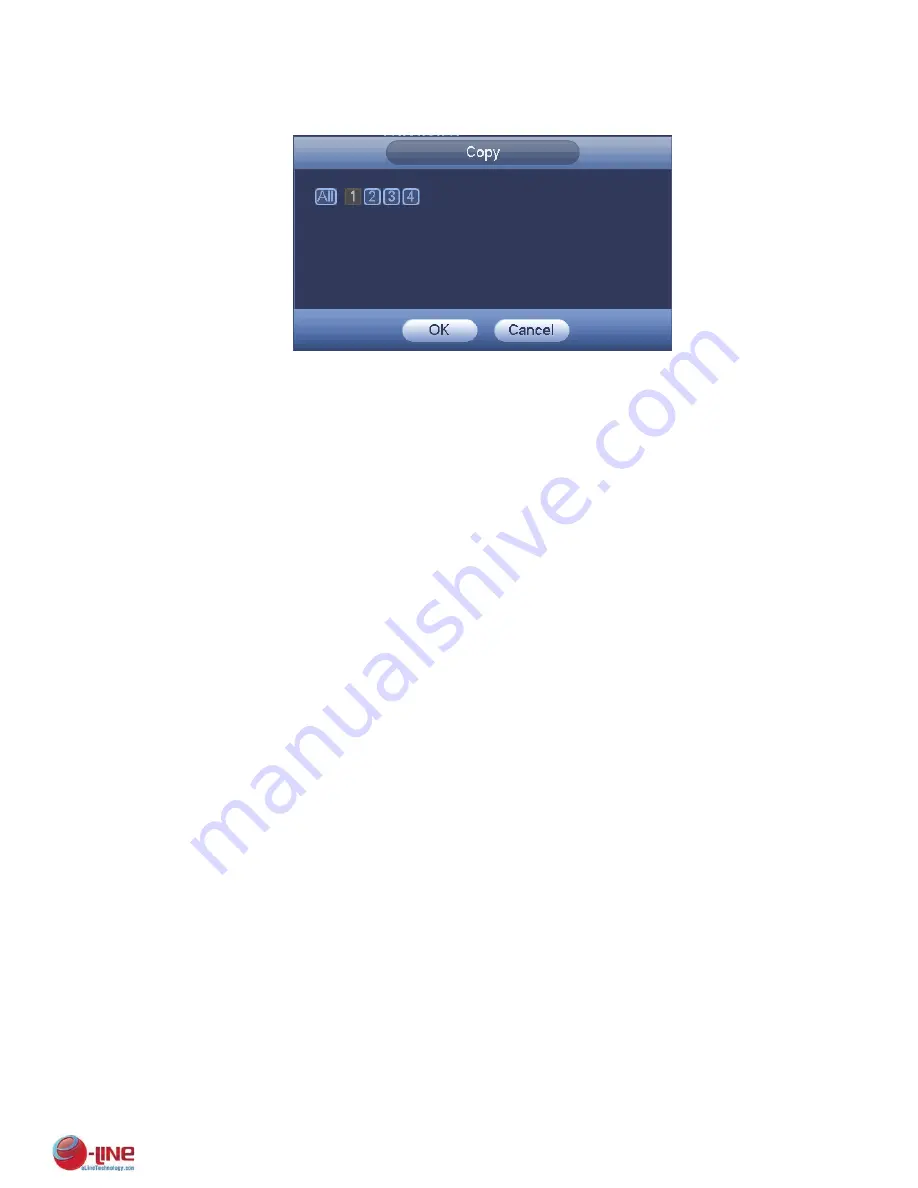
166
setup of channel 1 to all channels, you can click the first box “ALL”. Click the OK button to save current
copy setup. Click the OK button in the Encode interface, the copy function succeeded.
Figure 4-104
4.10.4.1.1.2 Redundancy
Current series product does not support redundancy function.
Redundancy function allows you to memorize record file in several disks. When there is file damage
occurred in one disk, there is a spare one in the other disk. You can use this function to maintain
data reliability and safety.
In the main menu, from Setting->Storage-> Schedule, you can highlight redundancy button to
enable this function.
In the main menu, from Main menu->Setting->Storage->HDD Manager, you can set one or more
disk(s) as redundant. You can select from the dropdown list. System auto overwrites old files
once hard disk is full.
Please note only read/write disk or read-only disk can backup file and support file search function,
so you need to set at least one read-write disk otherwise you can not record video.
Note
About redundancy setup:
If
current channel is not recording, current setup gets activated when the channel begin recording
the next time.
If current channel is recording now, current setup will get activated right away, the current file will be
packet and form a file, then system begins recording as you have just set.
After all the setups please click save button, system goes back to the previous menu.
Playback or search in the redundant disk.
There are two ways for you to playback or search in the redundant disk.
Set redundant disk(s) as read-only disk or read-write disk (Main menu->Setting->Storage->HDD
Manager)). System needs to reboot to get setup activated. Now you can search or playback file in
redundant disk.
Dismantle the disk and play it in another PC.
4.10.4.1.2 Snapshot
4.10.4.1.2.1 Schedule Snapshot
On the preview interface, right click mouse and then select Manual->Record, or in the main menu,
from Setting->Storage->Record, check the box to enable snapshot function of corresponding
channels. See Figure 4-105.
Содержание ELI-ECOM-4
Страница 7: ...vii APPENDIX E COMPATIBLE SWITCHER LIST 265 APPENDIX F COMPATIBLE WIRELESS MOUSE LIST 266 ...
Страница 15: ...71 2 3 ConnectionSample ELI ECOM 4 ELI ECOM 8 ELI ECOM 16 ...
Страница 85: ...153 Figure 4 81 Figure 4 82 Figure 4 83 ...
Страница 90: ...158 Figure 4 88 Figure 4 89 ...
Страница 91: ...159 Figure 4 90 Figure 4 91 ...
Страница 92: ...160 Figure 4 92 Figure 4 93 Figure 4 94 ...
Страница 152: ...220 Figure 5 51 Figure 5 52 Figure 5 53 ...
Страница 194: ...262 Maxtor DiamondMax 20 STM3320820AS 320G SATA Maxtor DiamondMax 20 STM3250820AS 250G SATA ...














































