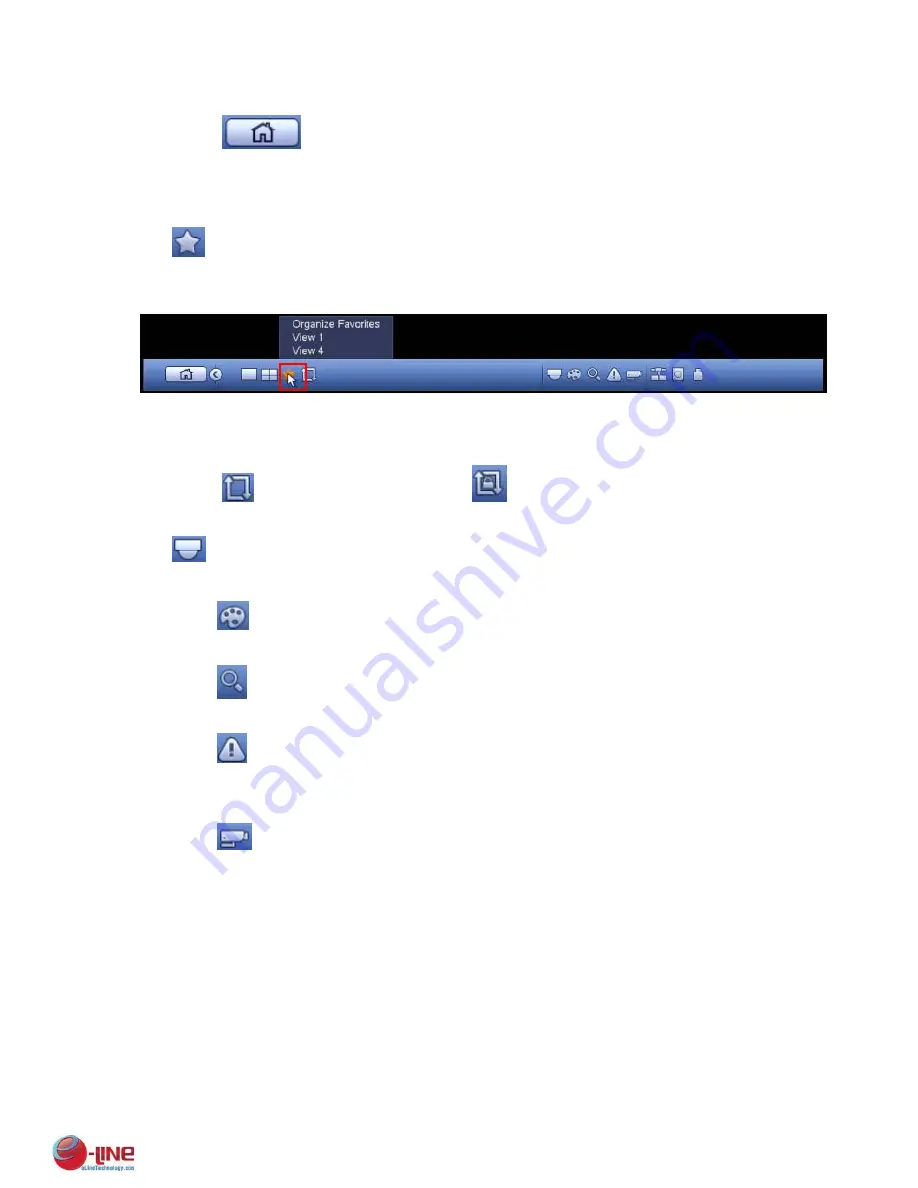
106
4.5.1 Main Menu
Click button
to go to the main menu interface.
4.5.2 Output Screen
Select corresponding window-split mode and output channels.
4.5.3 Favorites
Click
, system pops up the favorites schemes. Click one item, you can view saved favorite channel
split mode and channel number. See Figure 4-24.
Please note, right now the favorite scheme name after the window split mode.
Figure 4-24
4.5.4 Tour
Click button
to enable tour, the icon becomes
, you can see the tour is in process.
4.5.5 PTZ
Click
, system goes to the PTZ control interface. Please refer to chapter 4.4.2.
4.5.6 Color
Click button
, system goes to the color interface. Please refer to chapter 4.4.3.
4.5.7 Search
Click button
, system goes to search interface. Please refer to chapter 4.8.1
4.5.8 Alarm Status
Click button
, system goes to alarm status interface. It is to view device status and channel status.
Please refer to chapter 4.10.3.
4.5.9 Channel Info
Click button
, system goes to the channel information setup interface. It is to view information of the
corresponding channel. See Figure 4-25.
Содержание ELI-ECOM-4
Страница 7: ...vii APPENDIX E COMPATIBLE SWITCHER LIST 265 APPENDIX F COMPATIBLE WIRELESS MOUSE LIST 266 ...
Страница 15: ...71 2 3 ConnectionSample ELI ECOM 4 ELI ECOM 8 ELI ECOM 16 ...
Страница 85: ...153 Figure 4 81 Figure 4 82 Figure 4 83 ...
Страница 90: ...158 Figure 4 88 Figure 4 89 ...
Страница 91: ...159 Figure 4 90 Figure 4 91 ...
Страница 92: ...160 Figure 4 92 Figure 4 93 Figure 4 94 ...
Страница 152: ...220 Figure 5 51 Figure 5 52 Figure 5 53 ...
Страница 194: ...262 Maxtor DiamondMax 20 STM3320820AS 320G SATA Maxtor DiamondMax 20 STM3250820AS 250G SATA ...






























