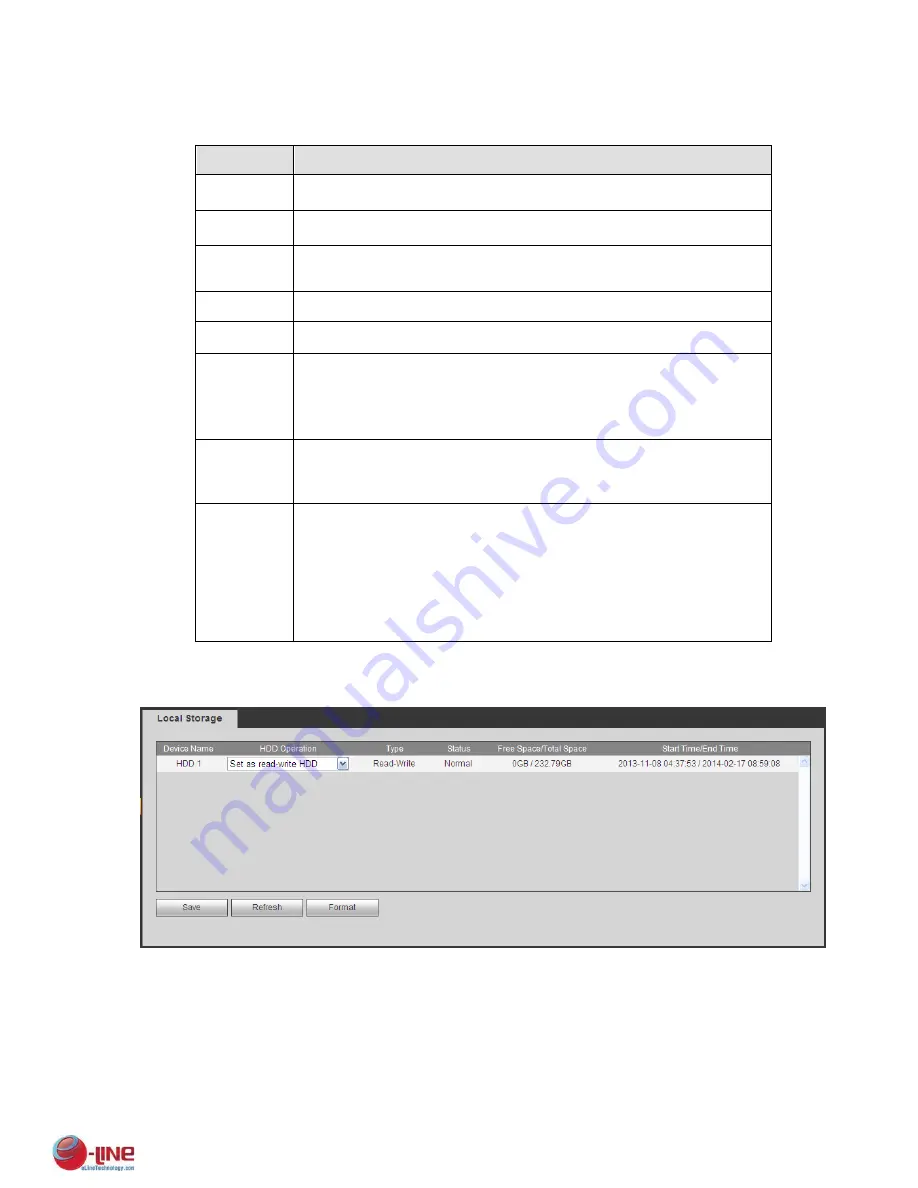
228
Figure 5-65
Please refer to the following sheet for detailed information.
Parameter Function
Channel
Please select a channel from the dropdown list.
Pre-record Please input pre-record time here. The value ranges from 0 to 30.
Redundancy Check the box here to enable redundancy function.
Please note this
function is null if there is only one HDD.
Snapshot
Check the box here to enable snapshot function.
Holiday
Check the box here to enable holiday function.
Setup
(Sunday to
Saturday)
Click the Setup button, you can set record period. See Figure 5-64.
There are six periods in one day. If you do not check the date at the
bottom of the interface, current setup is for today only.
Please click Save button and then exit.
Setup
(Holiday)
Click the Setup button, you can set record period. See Figure 5-64.
There are six periods in one day. If you check Holiday box, current
channel shall record as your holiday setup here.
Copy
Copy function allows you to copy one channel setup to another. After
setting in channel, click Copy button, you can go to interface Figure
5-65. You can see current channel name is grey such as channel 1.
Now you can select the channel you wan to paste such as channel
5/6/7. If you wan to save current setup of channel 1 to all channels,
you can click the first box “ALL”. Click the OK button to save current
copy setup. Click the OK button in the Encode interface, the copy
function succeeded.
5.8.4.2 Local Storage
The local interface is shown as in Figure 5-66. Here you can see HDD information. You can also operate
the read-only, read-write, redundancy (if there are more than on HDD) and format operation.
Figure 5-66
5.8.4.3 Record
The interface is shown as in Figure 5-67.
Содержание ELI-ECOM-4
Страница 7: ...vii APPENDIX E COMPATIBLE SWITCHER LIST 265 APPENDIX F COMPATIBLE WIRELESS MOUSE LIST 266 ...
Страница 15: ...71 2 3 ConnectionSample ELI ECOM 4 ELI ECOM 8 ELI ECOM 16 ...
Страница 85: ...153 Figure 4 81 Figure 4 82 Figure 4 83 ...
Страница 90: ...158 Figure 4 88 Figure 4 89 ...
Страница 91: ...159 Figure 4 90 Figure 4 91 ...
Страница 92: ...160 Figure 4 92 Figure 4 93 Figure 4 94 ...
Страница 152: ...220 Figure 5 51 Figure 5 52 Figure 5 53 ...
Страница 194: ...262 Maxtor DiamondMax 20 STM3320820AS 320G SATA Maxtor DiamondMax 20 STM3250820AS 250G SATA ...
















































