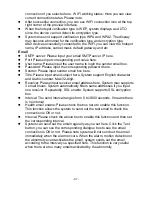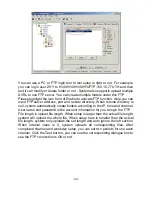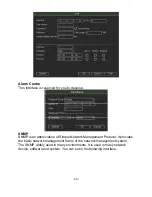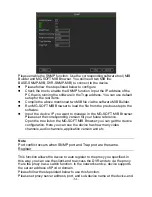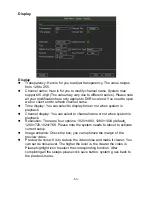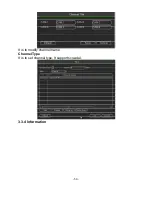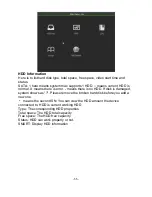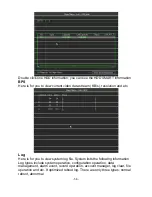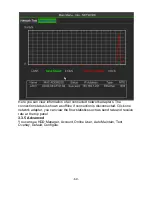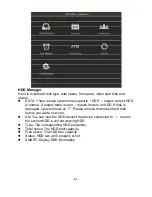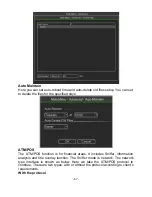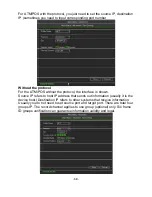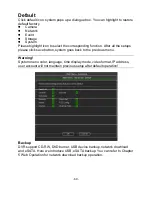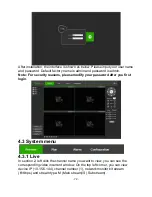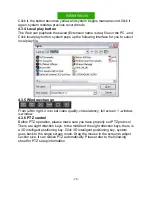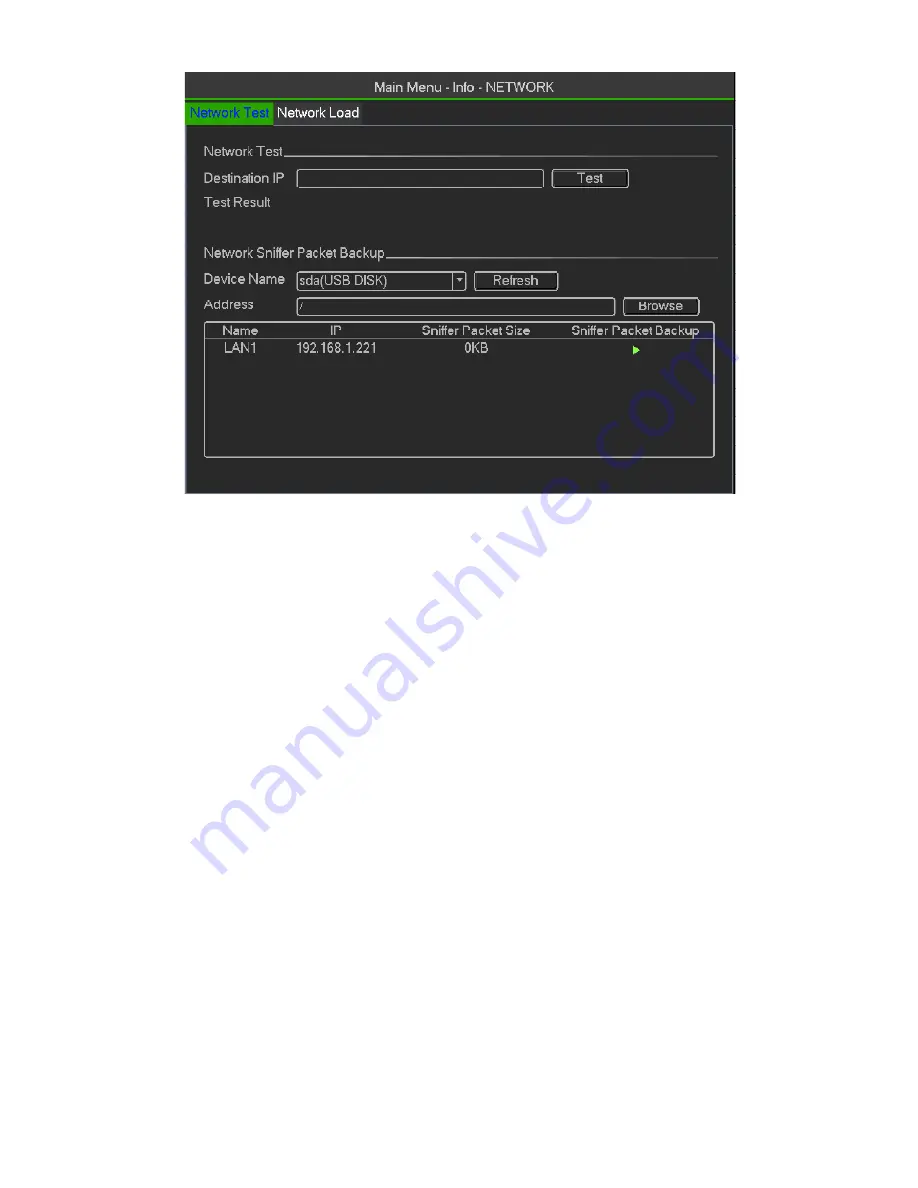
‐
59
‐
Network test interface is shown
。
Destination IP: Please input valid IPV4 address or domain name.
Test: Click it to test the connection with the destination IP address. The
test results can display average delay and packet loss rate and you can
also view the network status as OK , bad, no connection and etc
Network Sniffer backup: Please insert USB2.0 device and click the
Refresh button, you can view the device on the following column. You can
use the dropdown list to select peripheral device. Click Browse button to
select the snap path. The steps here are same as preview backup You
can view all connected network adapter names (including Ethernet,
PPPoE, W IFI, and 3G), you can click the button on the right panel to
begin Sniffer. Click the grey stop button to stop. Please note. system can
not Sniffer several network adapters at the same time. After Sniffer began,
you can exit to implement corresponding network operation such as login
WEB monitor. Please go back to Sniffer interface to click stop Sniffer.
System can save the packets to the specified path. The file is named after
“Network adapter name + time”. You can use software such as Wire shark
to open the packets on the PC for the professional engineer to solve
complicated problems.
Network Load
Network load is shown as follow. Here you can view the follow statistics of the
device network adapter