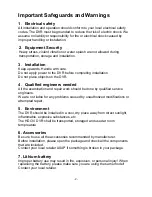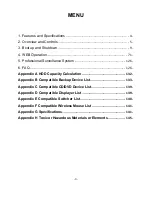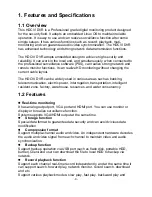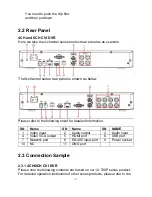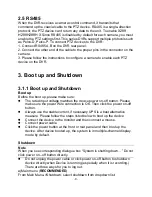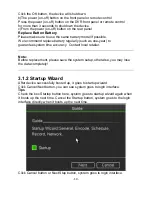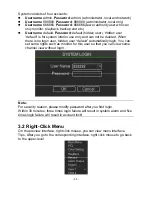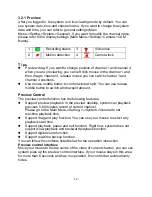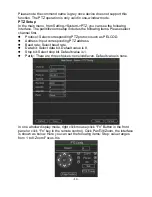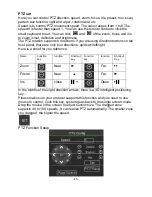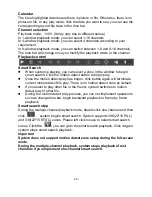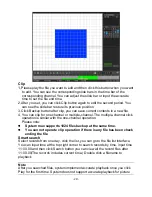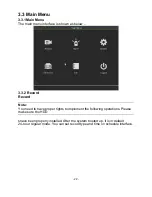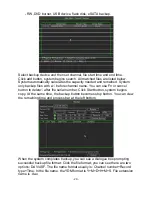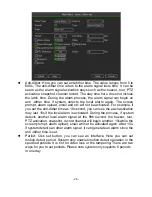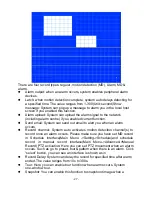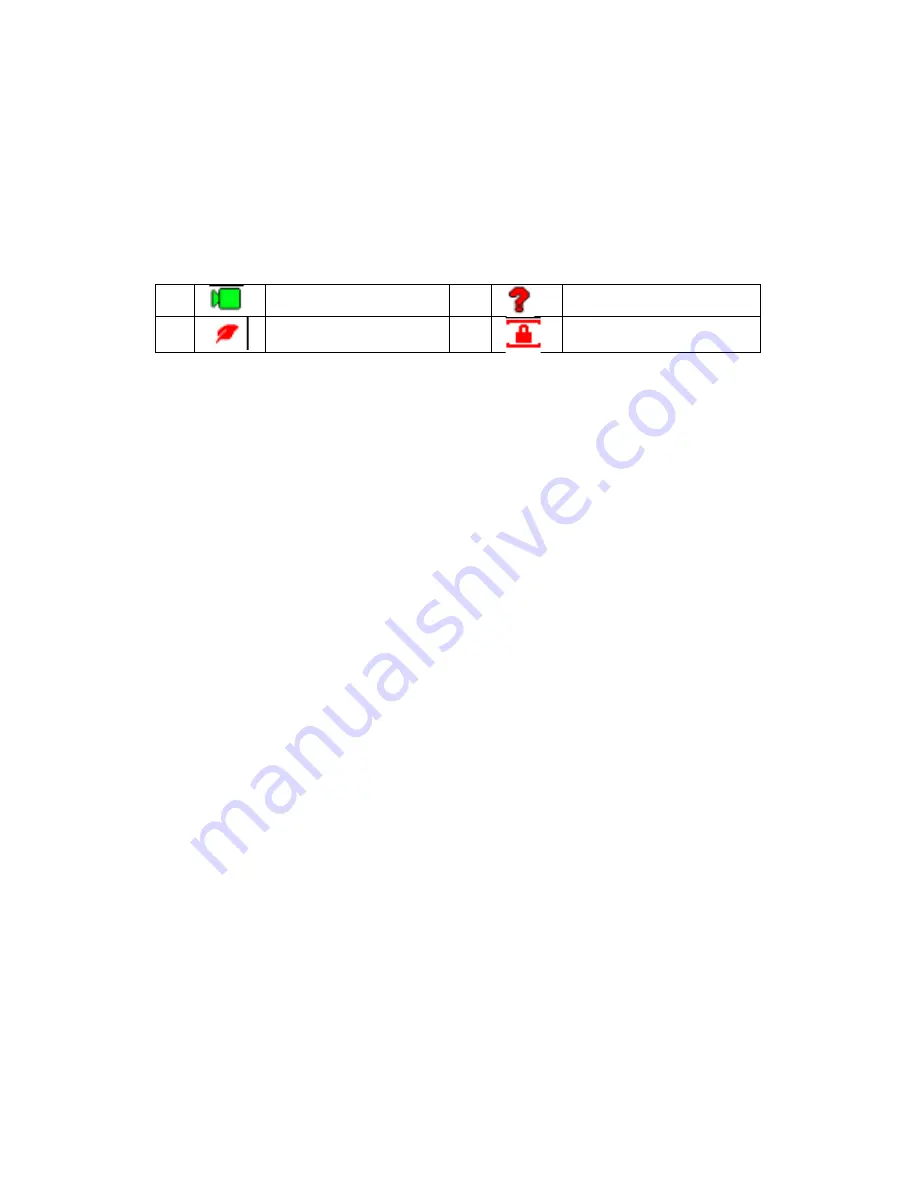
‐
12
‐
3.2.1 Preview
After you logged in, the system is in live viewing mode by default. You can
see system date, time and channel name. If you want to change
the
system
date and time, you can refer to general settings (Main
Menu->Setting->System->General). If you want to modify the channel name,
please refer to the display settings (Main Menu->Setting->Camera->CAM
Name)
。
1
Recording status
3
Video loss
2
Motion detection
4
Camera lock
Ti ps
Preview drag: If you want to change position of channel 1 and channel 4
when you are previewing, you can left click mouse in the channel 1 and
then drag to channel 4, release mouse you can switch channel 1 and
channel 4 positions.
Use mouse middle button to control window split: You can use mouse
middle button to switch window split amount.
Preview Control
The preview control function has the following features.
Support preview playback. In the preview desktop, system can playback
previous 5-60 minutes record of current channel.
Please go to the Main Menu->Setting->->System->General to set
real-time playback time.
Support drag and play function. You can use your mouse to select any
playback start time.
Support playback, pause and exit function. Right now, system does not
support slow playback and backward playback function.
Support digital zoom function.
Support real-time backup function.
You can follow the contents listed below for the operation instruction.
Preview control interface
Move your mouse to the top centre of the video of current channel, you can see
system pops up the preview control interface. If your mouse stays in this area
for more than 6 seconds and has no operation, the control bar automatically
hides.