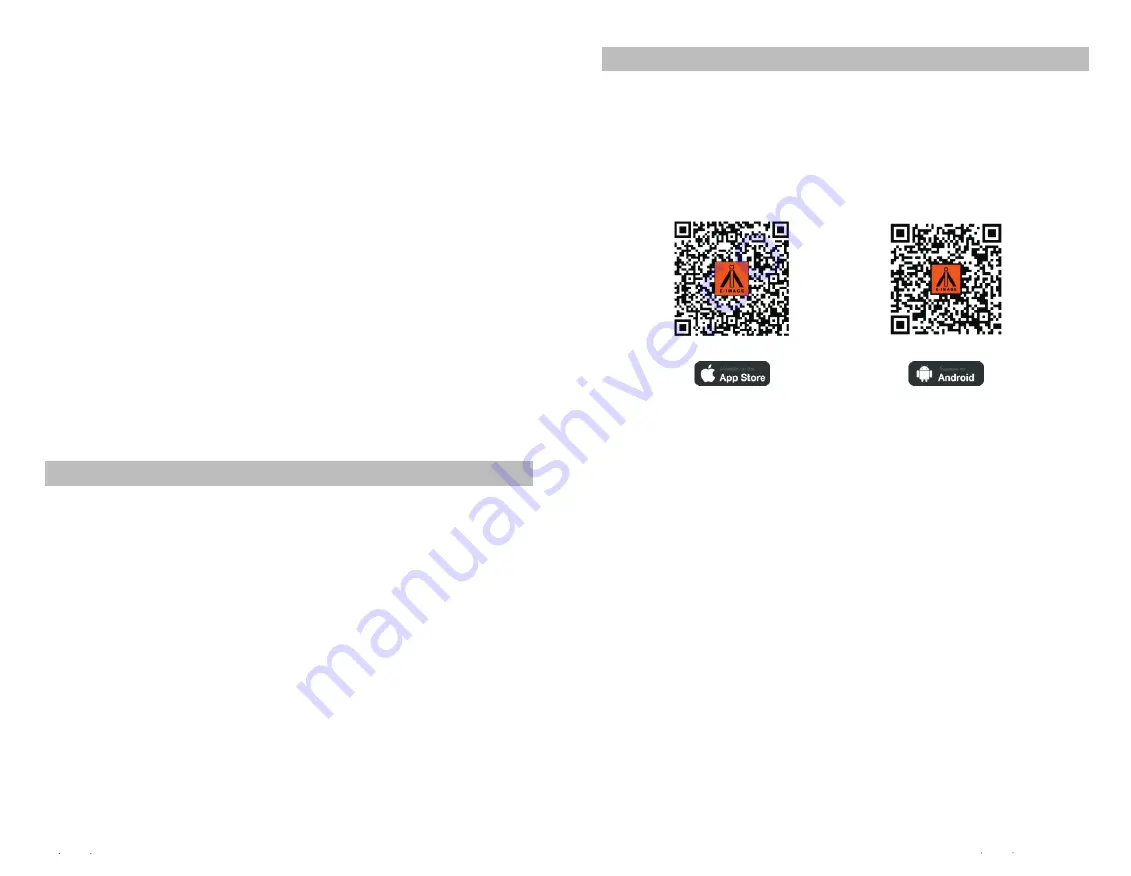
Disclaimers And Warnings
Thanks for choosing EIMAGE MAGIC PTZ. Please make sure strictly observe according to this user
manual.
Please read this manual and disclaimer carefully before using this product. By using this product,
you hereby agree to this disclaimer and signify that you have read it fully. You agree that you are
responsible for your own conduct and any content created while using this product, and for any
consequences thereof. You agree to use this productonly for purposes that are proper and in accordance
with EIMAGE regulations, terms and any applicable policies and guidelines.
Do not modify or adjust the PTZ. As EIMAGE has no control over use, setup, final assembly, modification
or misuse, no liability shall be assumed or accepted for any resulting damageor injury. By the using,
setting up, or assembling of the product, the user accepts all resulting liability. EIMAGE assumes
no liability for damages or injuries incurred directly or indirectly from the use of this product.
There is a special page for Magic PTZ on Eimage offcial website:www.eimagevideo.com. Please
check if your user manual is the newest one,if not, please download and use the the newest one.
This user manual if there is any updates without prior notice!
If you have any questions when you assembling the PTZ, please ask help from the authorized agent
of EIMAGE.
All names of products, brands, etc., appearing in this manual are trademarks or registered trade
marks of their respective owner companies. This product and manual are copyrighted by EIMAGE,
with all rights reserved. No part of this product or manual shall be reproduced in any form without
the prior written consent or authorization of EIMAGE.
1. Please do not bare the equipment in the rain or be affected with damp, to avoid fire, electric shock
accidents.
2. Do not close to the high magnetic field, medical, aircraft and other equipment, to avoid any interfere.
3.The power supply voltage need with in 12v and 24v, it might damage the equipment higher than 24v, or
the equipment can not work properly less than 12 v.
4. It will cause Equipment failure when using it in sand ,dust and rain .
5. Don't change the emission frequency, and never use an external antenna or use other antenna.
For Apple Users
Search for " EIMAGE" on the APP Store and then follow the instructions for iOS installation.
For Android users
Search for " EIMAGE" on the Google Play and then follow the instructions for Android
installation.
IOS 7.0 or above
6. Please use the voltage between 12 and 24 V, with a "V" lock batteries or use the power adapter
connected to the household power ,please guarantee the power is enough before using when
the power is low, please recharge in time, if cut off the power in the work, it might damage the
equipment and the camera.
7. Do not put hands in PTZ during working , in order to avoid any damage.
8. Never disassemble the equipment privately, use it roughly and knock the product.
9. Please make sure all parts are locked before power on.
10..Please adjust the center of gravity of camera before power on.
Android 2.0 or above
2016 EIMAGE ALL RIGHTS RESERVED
1
2
2016 EIMAGE ALL RIGHTS RESERVED
Download And Install The EIMAGE APP
EIMAGE Power Using And Safety Precautions:

















