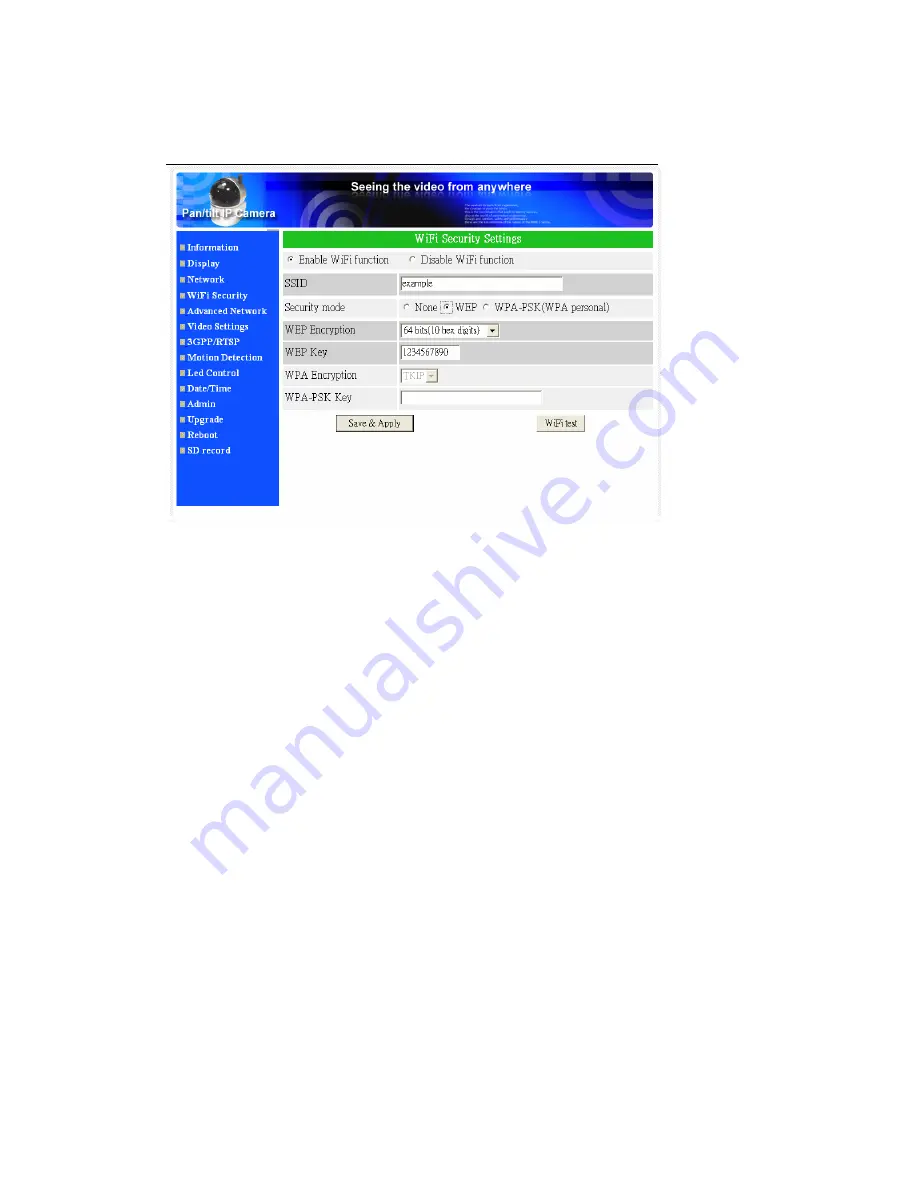
E-Guard IC502w
All the fields in this page must be filled correctly with the same settings the
wireless router or AP using.
Figure 3-8: WiFi security enabled page
You can also click the “WiFi test” button to check if the IP CAM can connect to
the wireless network for these settings. You will need to unplug the Ethernet cable to
enable the wireless connection after the “WiFi test” is successful.
After the setting and “Save&Apply”, do not need to restart the IP CAM to let the
WiFi work, only need to unplug the Ethernet cable.
The default setting is “Disable WiFi Function”.
22
Содержание IC502w
Страница 3: ...E Guard IC502w APPENDIX F THIRD PARTY AND EMBEDDED WEB PAGE INTEGRATION 50 3...
Страница 7: ...E Guard IC502w UPnP support in router No What s needed ID and Password 7...
Страница 14: ...E Guard IC502w Figure 2 9 Unplug the Ethernet cable to enable the WiFi function 14...
Страница 20: ...E Guard IC502w Figure 3 6 Network settings page for fixed IP address 20...
Страница 23: ...E Guard IC502w Figure 3 9 WiFi testing page 23...
Страница 29: ...E Guard IC502w The default setting is Disable Motion Detection Figure 3 13 Motion detection enabled page 29...
Страница 36: ...E Guard IC502w Figure 3 20 Firmware upgrade status page 36...
















































