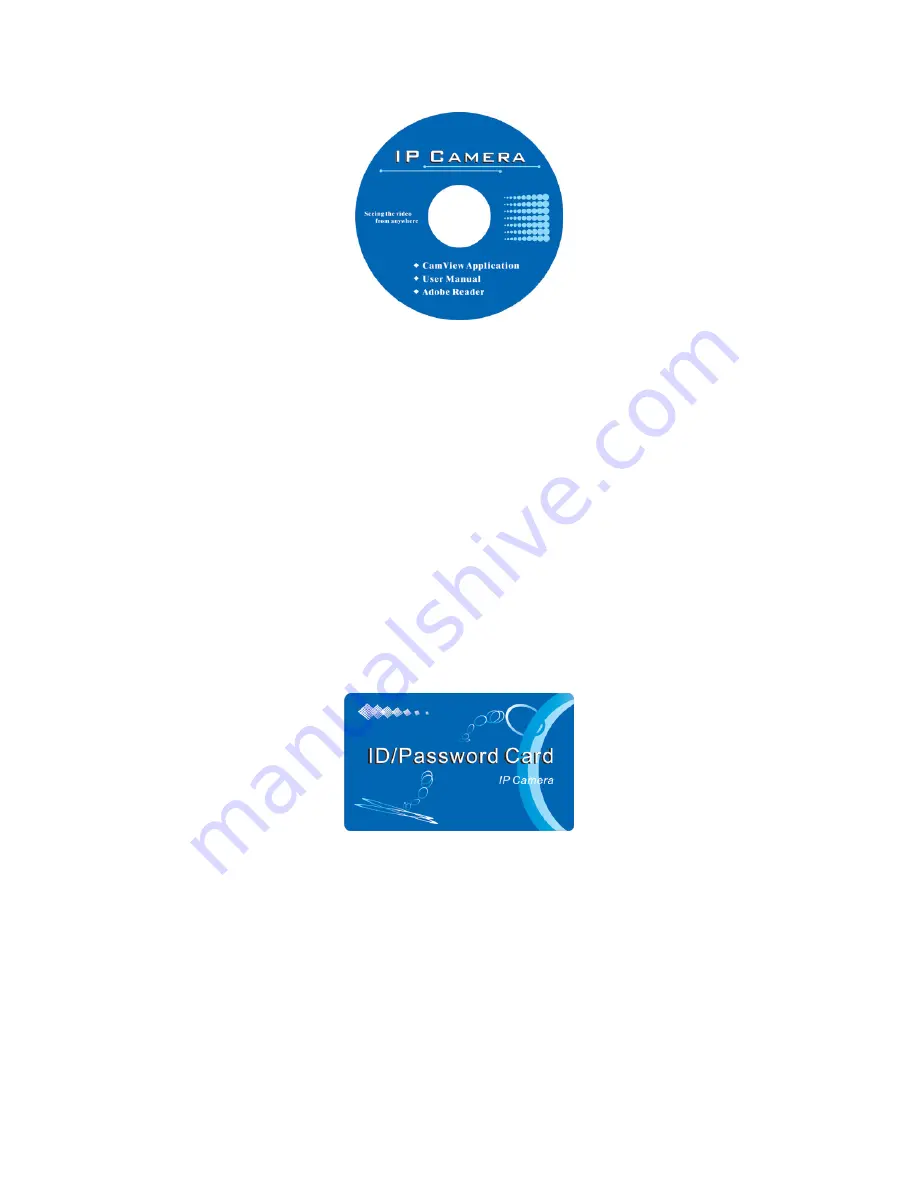
E-Guard IC502w
Figure 2-5: The installation CD disk
Third, Use CamView program to see the video
Figure 2-5 is the running window of the CamView program. If the computer and
IP CAM is connected to the same network, the IP CAM ID will be displayed in the
“Auto Search” list. You can double click the “Auto Search” to search all the connected
IP CAMs any time. The only thing left right now for seeing the video is to double click
the IP CAM ID item in the “Auto Search” list. For example, if the IP CAM ID is
001-001-029, you can then double click the 001001029 item in the “Auto Search” list
to view the video. A window asking for password input will pop up. Please key-in the
password in your ID/Password card into this field and click “ok”. The video will then be
displayed on the window.
Figure 2-6: The ID/Password card
Notice :
1. You can modify this play-video password by entering into the web configuration
pages. Please refer to section 3.6 for more information.
2. You can also add the IP CAM into the CameraList in the CamView software to
have more convenient video display, please refer to the user manual of the
CamView software for more functions.
11
Содержание IC502w
Страница 3: ...E Guard IC502w APPENDIX F THIRD PARTY AND EMBEDDED WEB PAGE INTEGRATION 50 3...
Страница 7: ...E Guard IC502w UPnP support in router No What s needed ID and Password 7...
Страница 14: ...E Guard IC502w Figure 2 9 Unplug the Ethernet cable to enable the WiFi function 14...
Страница 20: ...E Guard IC502w Figure 3 6 Network settings page for fixed IP address 20...
Страница 23: ...E Guard IC502w Figure 3 9 WiFi testing page 23...
Страница 29: ...E Guard IC502w The default setting is Disable Motion Detection Figure 3 13 Motion detection enabled page 29...
Страница 36: ...E Guard IC502w Figure 3 20 Firmware upgrade status page 36...


























