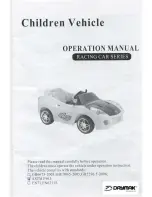EN
9
The video transmitter installed in the BNF FPV version includes an integrated
On Screen Display system (OSD). The OSD takes advantage of the GPS data
available on the aircraft to deliver the pilot useful information on the video
display. The OSD shows the Flight Mode, Speed and altitude, GPS status,
distance to home and an arrow pointing home, time aloft, and voltage. A call
sign is also available on the OSD, it is recommended to display your HAM call
sign to satisfy amateur radio rules.
The OSD is also helpful during prefl ight setup because it will tell the pilot the
status of GPS systems. It will tell the pilot when the model has a suffi cient GPS
lock and is ready to fl y.
The video transmitter frequency and power output can be set directly from
compatible Spektrum transmitters or set in the OSD menu.
OSD Menu
The OSD has a menu system which has options where the pilot can make
changes.
1.
To enter the menu the motor must be disarmed.
2.
Flip the fl ight mode switch back and forth twice to enter the menu.
3.
To navigate the menu use elevator stick to move up and down through
the menu, and aileron stick to move side to side through the menu.
Video System (BNF with FPV)
AutoLand
Opterra
10.9V
352
ft
4:27
685 ft
Initializing
MPH
18
AutoLand
Opterra
10.9V
352
ft
4:27
685 ft
Ready
MPH
18
Flight Controller Status
When powering up the airplane to fl y, the OSD will display the fl ight status
in the lower left corner.
When fi rst powered on the OSD will show
INITIALIZING
When the aircraft has a solid connection to the RC controller and a GPS
lock, the OSD will display
READY
The aircraft will not respond to controls until the status changes to
Ready.
To fl y without GPS features see the disabling GPS section of this manual.
Callsign
On Screen Display
Flight Mode
Speed*
Flight controller status
Distance to home
Direction to home
Voltage
Altitude
Flight time
*Speed is calculated from GPS information,
therefore it is ground speed, not airspeed.