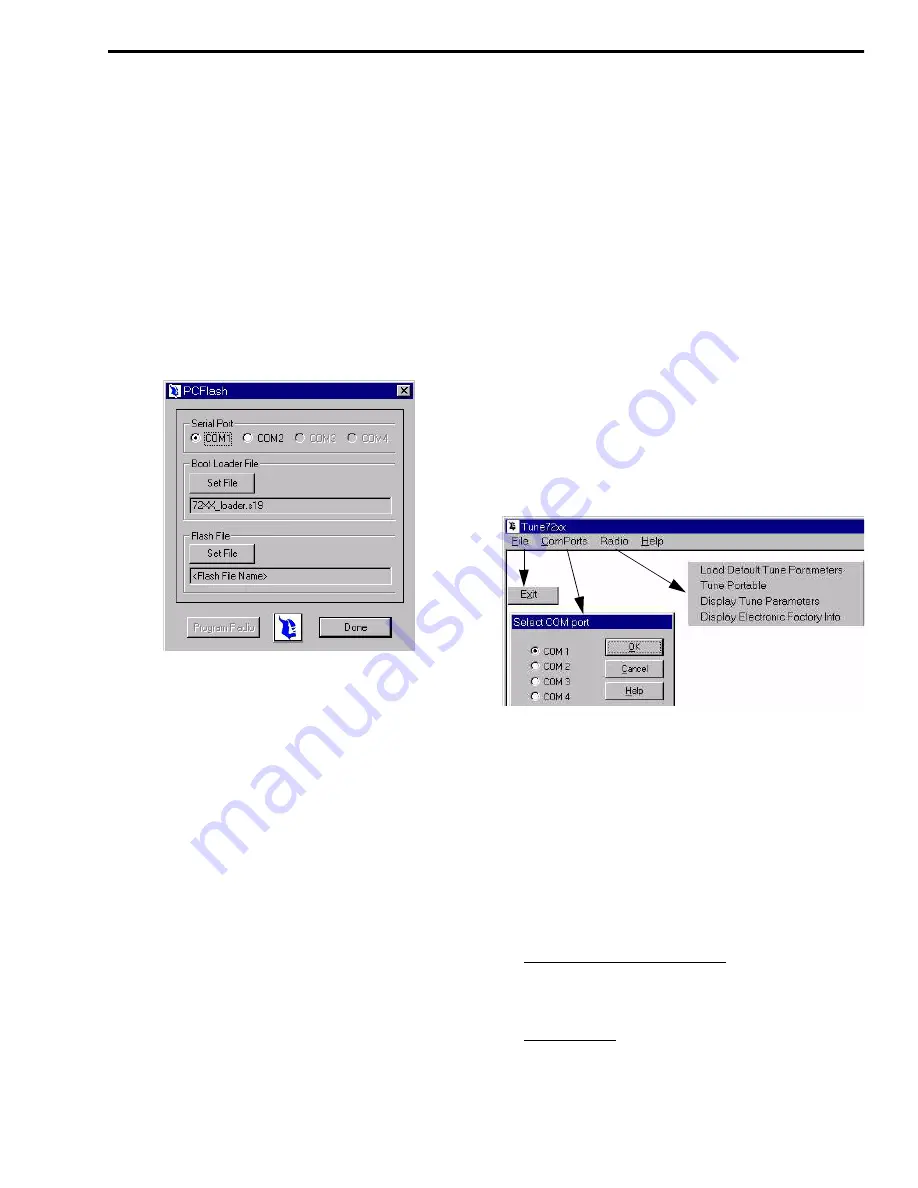
ALIGNMENT PROCEDURE
5-3
November 2001
Part No. 001-7240-001
1. Connect the test setup and make sure that the switch
on the front of the RPI is set to the Flash program-
ming position (toward the LED so that it indicates
amber).
2. Cycle transceiver power. This display will be blank
when it powers up.
3. Start the PCFlash program as described in Section
5.2.1. The main screen which follows is then
displayed. (Clicking “PC Flash 72xx” instead of
“PC Flash” automatically selects the 72xx Boot
Loader file as described in the next step.)
PCFlash Main Screen
4. Select the Boot Loader file if required by clicking
the Set File button and selecting the
“72XX_loader.s19” file. This file contains the infor-
mation required by PCFlash to program 7243
models. (This file and the Flash File should have
automatically copied to the PCFlash directory when
the program was installed.)
5. Select the Flash File by clicking the Set File button
and selecting the “00342xx0.s19” file (the “xx”
indicates the software version number). This file
contains the test code that is loaded into the trans-
ceiver. It is included with the PCTune software, and
it also should have been automatically copied when
the program was installed.
6. Make sure that the correct serial port is selected and
then click the “Program Radio” button to program
the transceiver with test software. When down-
loading is complete, PCTune can be used to tune the
transceiver as described in Section 5.4.
NOTE: The test operating code also provides several
transceiver test functions that are described in Section
5.16.
7. When alignment is complete, reload the LTR-Net
operating code by clicking the “Set File” button and
selecting the “00352xx0.s19” file. Then click the
“Program Radio” button. This file is included with
the PCFlash program and should have been auto-
matically copied when the program was installed.
8. Reprogram the personality parameter as described
Section 5.2.2, step 4, if they were previously saved
or as described in Section 3 if they were not saved.
5.3 PCTUNE DESCRIPTION
5.3.1 PCTUNE MENU BAR
The main PCTune screen menu bar is shown
above. The following menus are selected:
File - Selects “Exit” which closes the PCTune
program.
ComPorts - Displays a screen which selects the
computer serial port being used.
Radio
Load Default Tune Parameters - Downloads to the
transceiver default settings for the various
electronic adjustments.
Tune Portable - Displays the screen shown in
Figure 5-2 which selects the various alignment
functions. Refer to Section 5.3.2 for more
information.






























