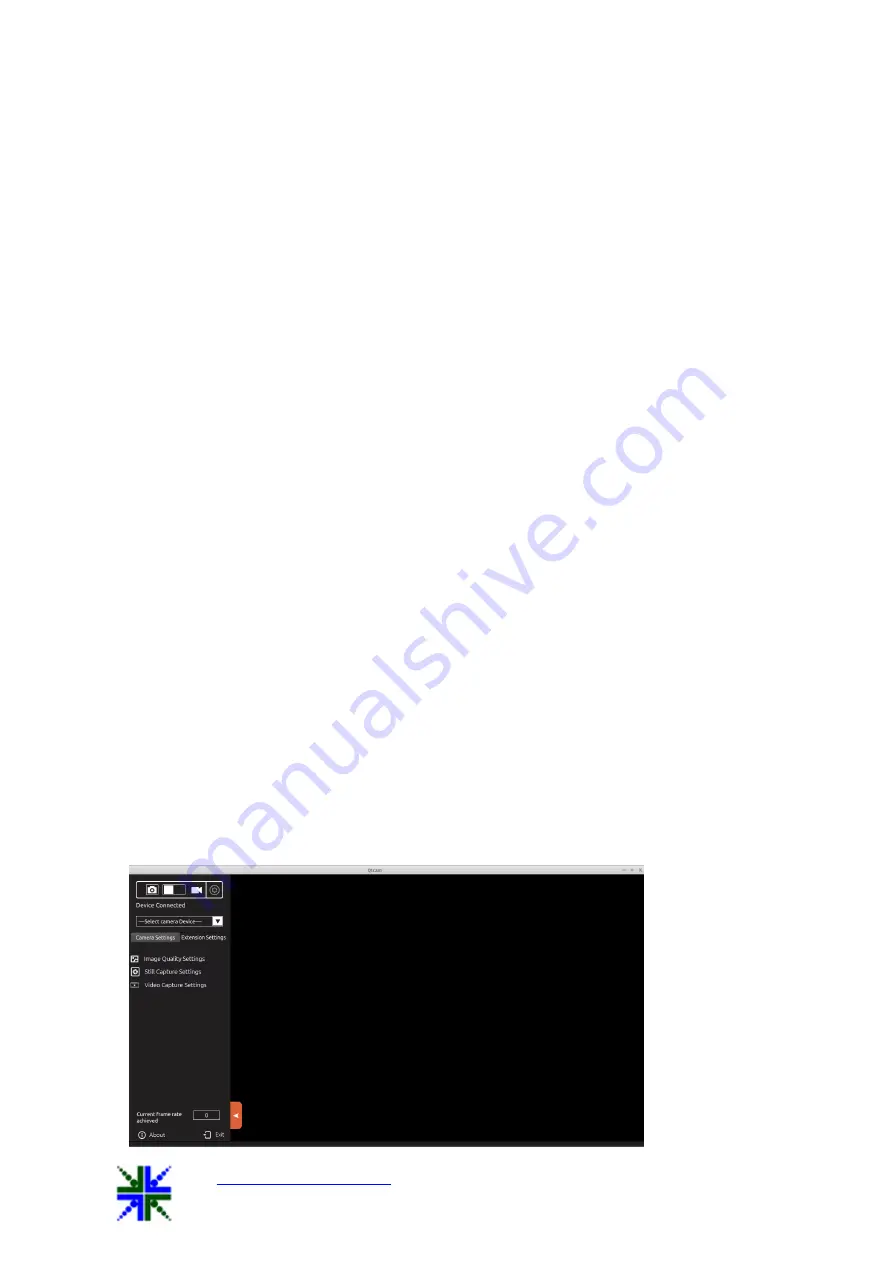
QtCAM
See3CAM_CU51 User Manual
12-Nov-15
www.e-consystems.com
|
Subject to change without notice
Page 6 of 24
6.1 Installation of the See3CAM_CU51and Drivers
Follow the below steps to initialize the device with the host computer.
1.
Connect one end of the USB3.0 cable to the USB3.0 connector provided at the back
of the See3CAM_CU51, and connect other end to the USB 3.0 host controller on the
computer.
2.
Once connected, the LED light on the device will glow indicating that
See3CAM_CU51 is powered up and ready to use.
As See3CAM_CU51 is a generic USB video class device, Linux will automatically detect
all the drivers and it will be installed.
6.2 Installing and Launching QtCAM application
6.2.1
Ubuntu Launchpad – Online
To install in
Ubuntu 14.04
from Ubuntu Launchpad, we have to run following commands
in terminal.
$ sudo apt-add-repository ppa:qtcam/trusty
$ sudo apt-get update
$ sudo apt-get install qtcam
To launch QtCAM application, we have to run following command from the terminal.
$ sudo qtcam
To install in
Ubuntu 12.04
from Ubuntu Launchpad, we have to run following commands
in terminal
$ sudo apt-add-repository ppa:qtcam/precise
$ sudo apt-get update
$ sudo apt-get install qtcam
To launch QtCAM application, we have to run following command from the terminal.
$ sudo qtcam
When application is launched, home screen will look like the image below:





















