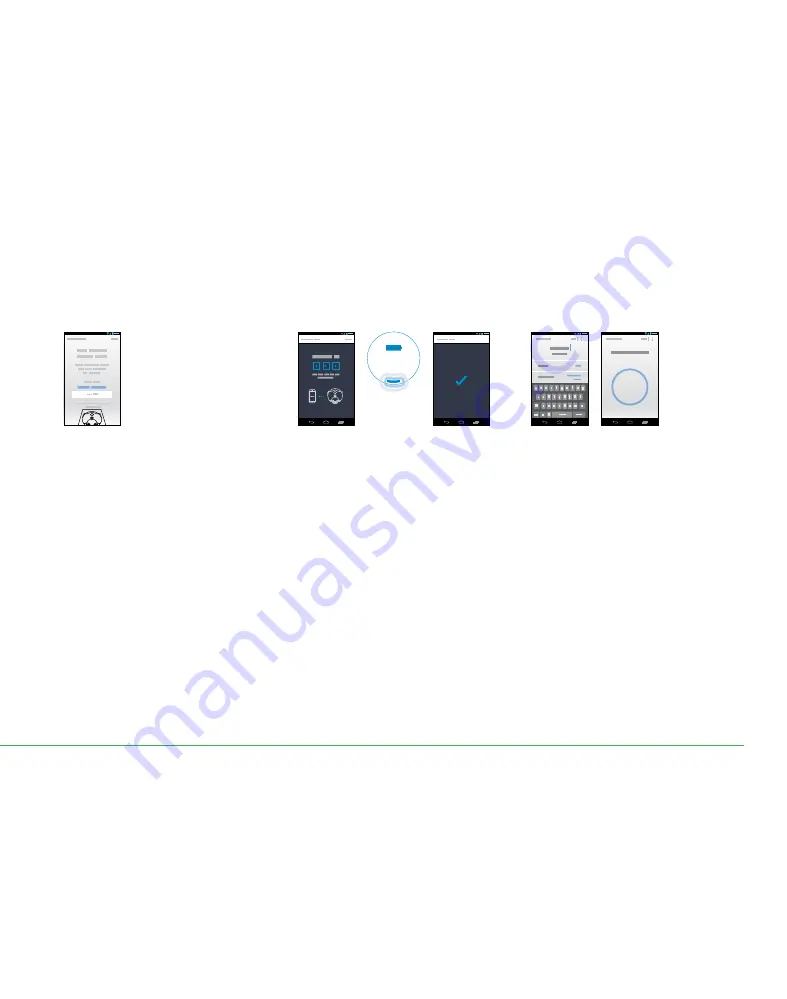
17
4
5
6
Connecting
(Wi-Fi light
pulses)
Connect your robot
to your home
Wi-Fi network and
to Dyson
Name your robot
and get started!
Can’t see your robot?
Check that your robot’s Wi-Fi light is illuminated, see
step 2 in this guide.
Check that your mobile device’s Wi-Fi is enabled and
that you are only a short distance from your robot.
Can’t connect your app to your robot?
– Make sure that you are only a short distance
from your robot.
– Check that the robot’s Wi-Fi light is illuminated.
Can’t connect your robot to your Wi-Fi?
– Your Wi-Fi might not be responding.
– If you’ve hidden your Wi-Fi, unhide it.
– Check that you haven’t set your Wi-Fi to 5GHz.
– Your Wi-Fi needs to be set to 2.4GHz.
Can’t connect your robot to the Dyson network?
The Dyson cloud might not have been able to
complete your connection, please try again.
The Wi-Fi light on your robot will pulse
while connecting. When connected
the light will turn off; if the robot
fails to connect the light will become
solid again.
Once you have registered your
ownership and named your robot
you can get started.
When prompted, enter the robot’s code.
This can be found either on the back of
the user guide or behind your robot’s
clear bin.
Connect your mobile
device to your robot’s
Wi-Fi network
*Featured content based on version 1 of the app.
Visit our website for further assistance:
www.dysoncanada.ca/support/robots
Содержание 360 Eye
Страница 1: ...How to use your robot Comment utiliser votre robot...
Страница 2: ...2...
Страница 9: ...9...
Страница 64: ...JN 51268 PN 201306 03 02 21 04 16 www dysoncanada ca...
















































