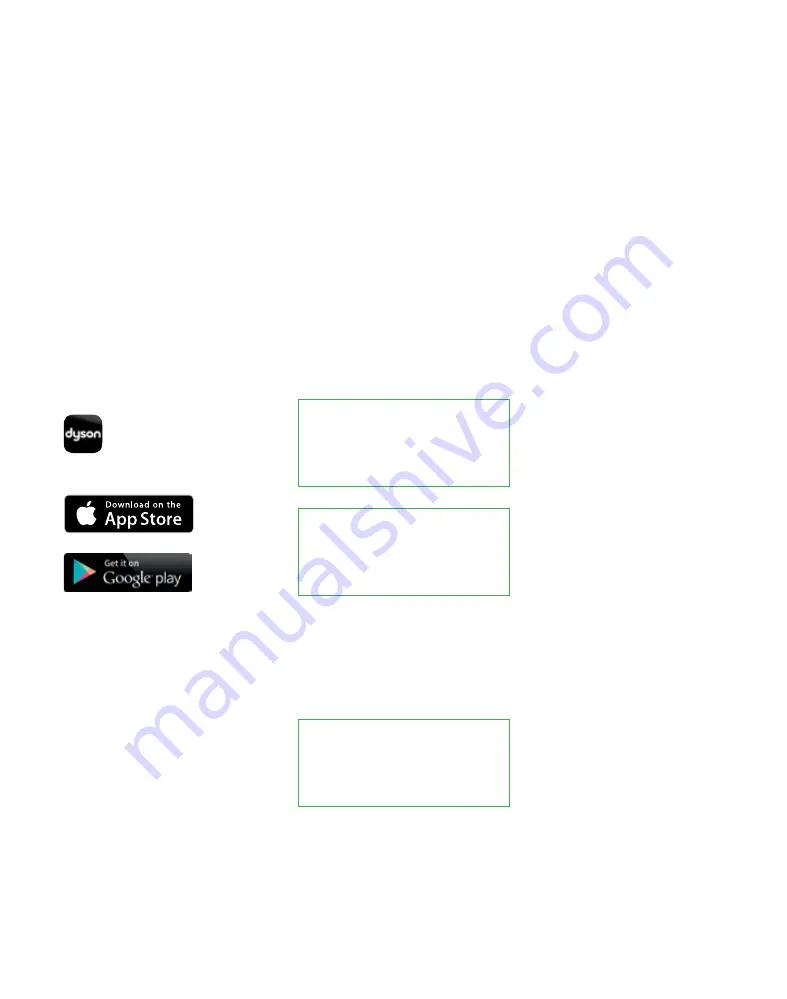
13
Make a note of the robot’s serial
number – you will need this to identify
your robot’s Wi-Fi network during
connection. This can be found either on
the back of this user guide or behind the
clear bin on the robot.
Make a note of the robot's code - you
will need this to connect to your robot.
This can be found either on the back of
this user guide or behind the clear bin
on the robot.
Search for the latest Dyson Link app
on the App Store or Google Play.
Getting connected: Part 1
Before you begin
Home Wi-Fi
password
Robot's serial
number
Robot's code
Download the app
Check your Wi-Fi
Ensure you have the
following information:
1
2
3
Check that your dock is set up only a
short distance from your Wi-Fi router
and that it is powered.
Make sure that your device is on the
same network that you want to connect
your robot to.
The robot connects to 2.4GHz networks,
which includes most modern routers.
Check your router documentation
for compatibility.
Supported Wi-Fi protocols
– IEEE802.11b (Not recommeded)
– IEEE802.11g
– IEEE802.11n (Support only for
2.4GHz)
Check that your device’s Wi-Fi is
enabled and that it has a strong Wi-Fi
signal, for example try visiting your
favourite web site.
Further information is available at
www.dysoncanada.ca/support/robots
If you require any assistance please
contact the Dyson Helpine on
866-861-2558
Содержание 360 Eye
Страница 1: ...How to use your robot Comment utiliser votre robot...
Страница 2: ...2...
Страница 9: ...9...
Страница 64: ...JN 51268 PN 201306 03 02 21 04 16 www dysoncanada ca...














































