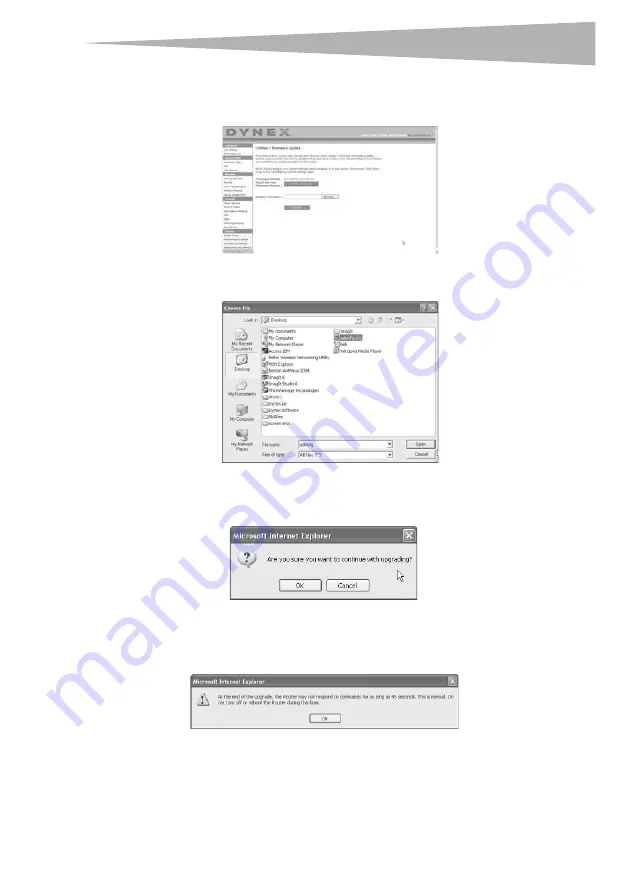
Setting up your wireless router
41
To update the router's firmware:
1
On the
Firmware Update
page, click
Browse.
A window will open that lets you select
the location of the firmware update file.
2
Browse to the firmware file you downloaded, then select the file by double-clicking on
the file name.
3
The
Update Firmware
box will now display the location and name of the firmware
file you just selected. Click
Update
. You will be asked if you are sure you want to
continue.
4
Click
OK
. You will see one more message. This message tells you that the router may
not respond for as long as one minute as the firmware is loaded into the router and the
router is rebooted.
5
Click
OK
. A 60-second countdown will appear on the screen. When the countdown
reaches zero, the router's firmware update will be complete. The router's home page
should appear automatically. If not, type in the router's address (default =
192.168.2.1) into the navigation bar of your browser.
The firmware update is complete.
Содержание DX-wegrtr - Enhanced Wireless G Router
Страница 60: ...60 Legal notices ...
Страница 128: ...128 Avis juridiques ...
Страница 199: ...Avisos legales 199 ...






























