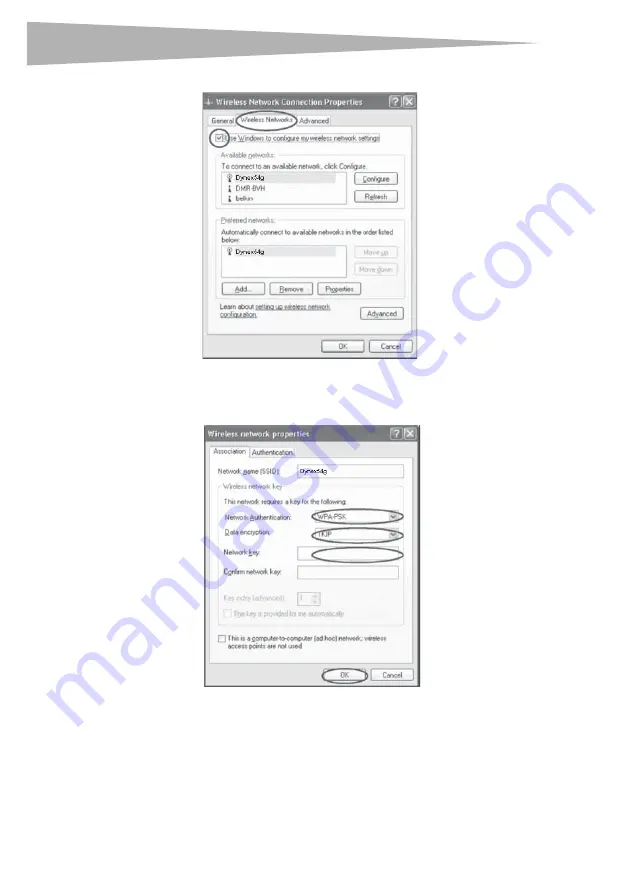
32
Setting up your wireless router
3
Click the
Wireless Networks
tab. The following screen opens.
4
Make sure that the
Use Windows to configure my wireless network settings
box
is checked.
5
Click the
Wireless Networks
tab, then click
Configure
. The following screen opens.
6
For a home or small business user, select
WPA-PSK
under
Network Authentication
.
Note
: Select
WPA
if you are using this computer to connect to a corporate network that
supports an authentication server such as a radius server. Consult your network
administrator for further information.
7
Select
TKIP
or
AES
under
Data Encryption
. This setting must be identical to the
router that you set up.
8
Type in your encryption key in the
Network key
box.
Содержание DX-wegrtr - Enhanced Wireless G Router
Страница 60: ...60 Legal notices ...
Страница 128: ...128 Avis juridiques ...
Страница 199: ...Avisos legales 199 ...






























