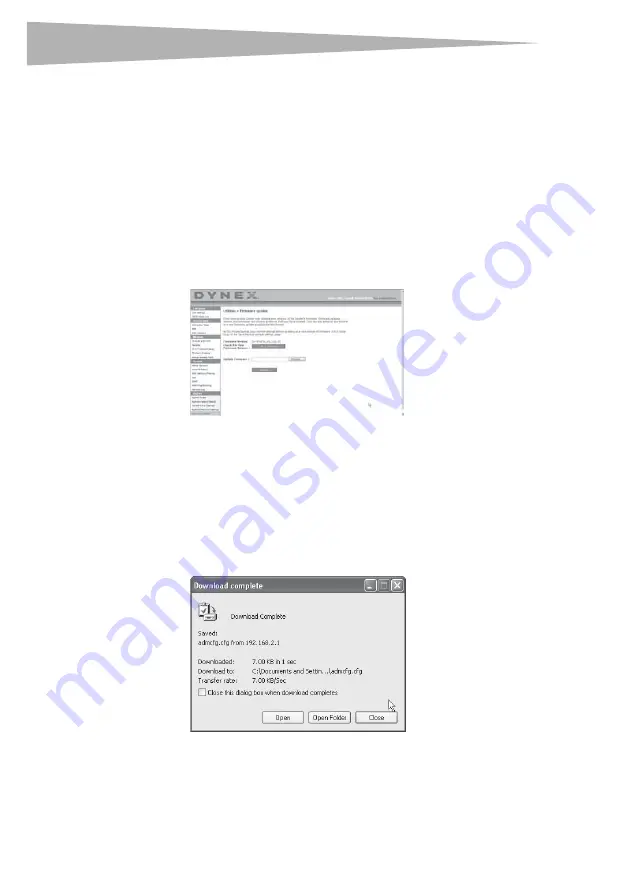
40
Setting up your wireless router
4
Click
OK
. A 35-second countdown will appear on the screen. When the countdown
reaches zero, the router's configuration will be restored. The router's home page
should appear automatically. If not, type in the router's address (default =
192.168.2.1) into the navigation bar of your browser.
Updating the firmware
From time to time, Dynex may release new versions of the router's firmware. Firmware
updates contain feature improvements and fixes to problems that may exist. When Dynex
releases new firmware, you can download the firmware from the Dynex update Web site and
update your router's firmware to the latest version.
To search for and download a new version of the firmware:
1
Under the
Utilities
heading on the left menu, click
Firmware Update
.
The
Utilities >
Firmware updates
page opens.
2
Click
Check Firmware
. The utility checks to see if there is an updated version of the
firmware available.
3
If a new version of the firmware is available, a window will open that lets you select
the location where you want to save the firmware file. Select a location. You can name
the file anything you want, or use the default name. Be sure to save the file in a place
where you can locate it yourself later. When you have selected the location, click
Save
.
Note
: We suggest saving this to your desktop to make it easy to locate the file.
4
When the save is complete, you will see the following window.
5
Click
Close
. The download is complete. To update the firmware, follow the steps in
To
updating the router's firmware
.
Содержание DX-wegrtr - Enhanced Wireless G Router
Страница 60: ...60 Legal notices ...
Страница 128: ...128 Avis juridiques ...
Страница 199: ...Avisos legales 199 ...






























