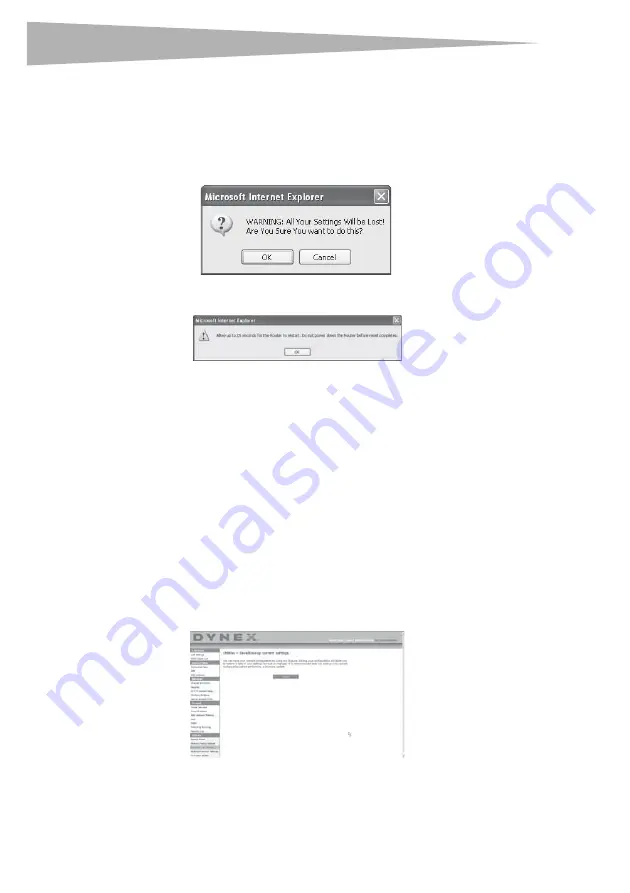
38
Setting up your wireless router
Restoring factory default settings
Using this option will restore all of the settings in the router to the factory (default) settings.
It is recommended that you back up your settings before you restore all of the defaults.
To restore factory default settings:
1
Under the
Utilities
heading on the left menu, click
Restore Defaults
. The following
warning will appear.
2
Click
OK
. The following message appears.
3
Click
OK
. Restoring the defaults includes restarting the router. Restarting the router
can take up to 25 seconds. It is important not to turn off the power to the router during
the restart.
A 25-second countdown will appear on the screen. When the countdown reaches zero,
the router will be restarted. The router's home page should appear automatically. If
not, type in the router's address (default = 192.168.2.1) into the navigation bar of
your browser.
Saving a current configuration
You can save your current configuration by using this feature. Saving your configuration will
allow you to restore it later if your settings are lost or changed. It is recommended that you
back up your current configuration before performing a firmware update.
To save a current configuration:
1
Under the
Utilities
heading on the left menu, click
Save/Backup Settings
. The
Save/Backup Settings
page opens.
2
Click
Save
. The File Download window opens.
3
Click
Save
. A window will open that lets you select the location where you want to
save the configuration file.
Содержание DX-wegrtr - Enhanced Wireless G Router
Страница 60: ...60 Legal notices ...
Страница 128: ...128 Avis juridiques ...
Страница 199: ...Avisos legales 199 ...






























