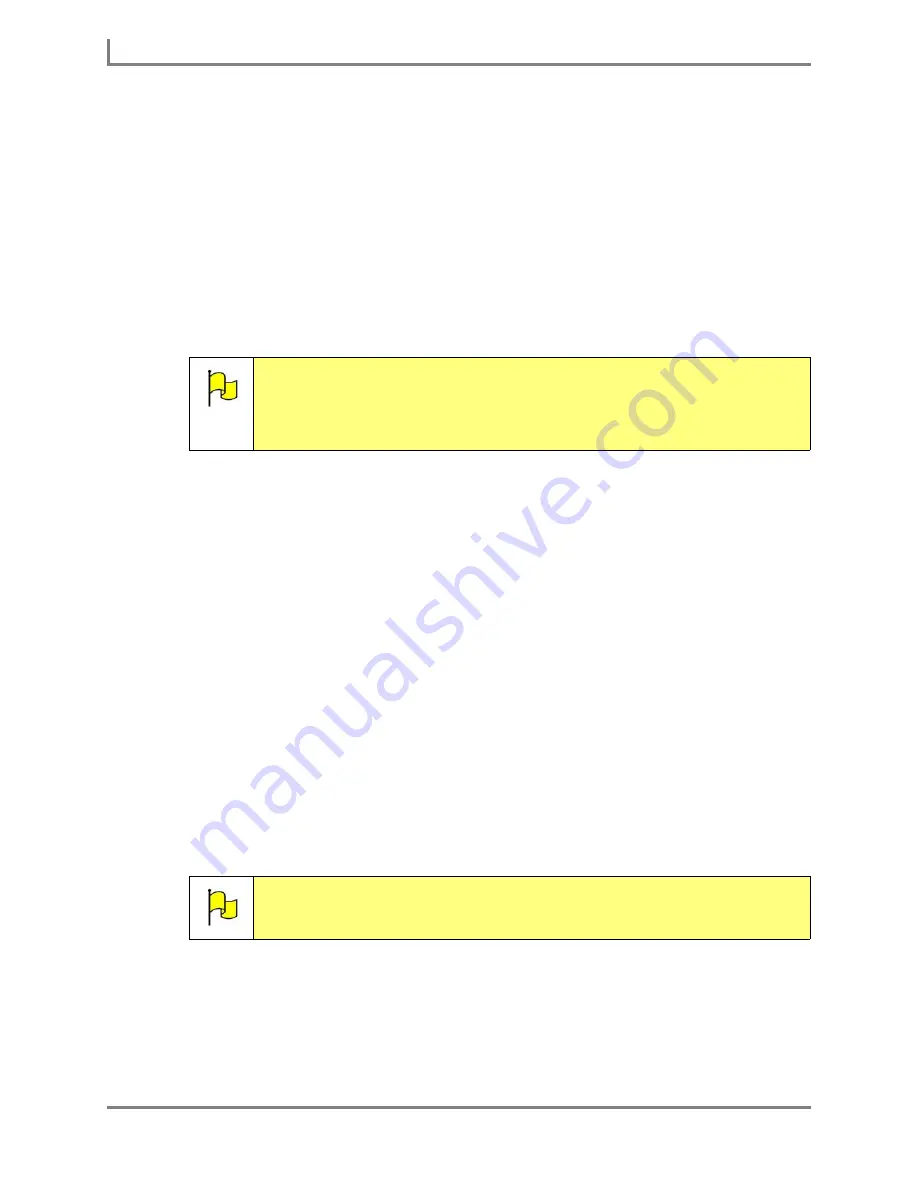
Modifying a Page or Popup
60
DynaVox
•
To use the
Search
feature to search through the
Images
folder, proceed to step 5.
•
To use the left and right viewports to manually look through the
Images
folder, proceed
to step 6.
•
To import a digital picture from a file sharing device, proceed to step 7.
5. To use the
Search
feature on the
Images
folder on your Series 5 device hard drive,
complete this step:
a. Select the
Search
text box, enter the name of the image that you want to find and
select the OK button. The first matching image will be highlighted in the right
viewport, and a preview of that image will appear (select the preview to close it).
b. Repeat step a until the desired image is highlighted in the right viewport (you may
have to use the scroll bar to view all of your search results). When the desired image
is highlighted, proceed to step 8.
6. To manually search for a picture in the
Images
folder on your Series 5 device hard drive,
complete this step:
a. Select a folder (or sub-folder) in the left viewport to display its contents in the right
viewport. You may need to use the scroll bars to view all of the available sub-folders
(or their contents).
b. Select the name of an image in the right viewport. A preview of the image will be
displayed (you may select the preview to close it).
c. When the desired image is selected in the right viewport, proceed to step 8.
7. To import a digital picture from a file sharing device, complete this step:
a. Connect the file sharing device to your Series 5 device (the USB ports are on the
right side).
b. In the Select an
Image File
menu, select the
Show All Directories
check box.
Note:
You do not have to enter complete file names (or extensions) for a digital
picture search. The DynaVox Series 5 software will check all file names
against the text you entered, and highlight the first match. For example, if
you search for “shoe” and the actual file name is “shoebox.jpg”, the image
will still be highlighted.
Note:
If a Microsoft window appears, asking if you want to display the contents of
the file sharing device, close the window by selecting the Close button
[X]
in the top right corner, or by selecting the
Cancel
button.
Содержание Series 5
Страница 1: ......
Страница 32: ...Changing or Adjusting the Speaking Voice 26 DynaVox ...
Страница 50: ...Vocabulary Selection 44 DynaVox ...
Страница 82: ...Linking to a New Page 76 DynaVox ...
Страница 161: ...Series 5 v1 07 User s Guide 155 Part 401125 A External Resources Name of user file User Name Backup Date Location ...






























