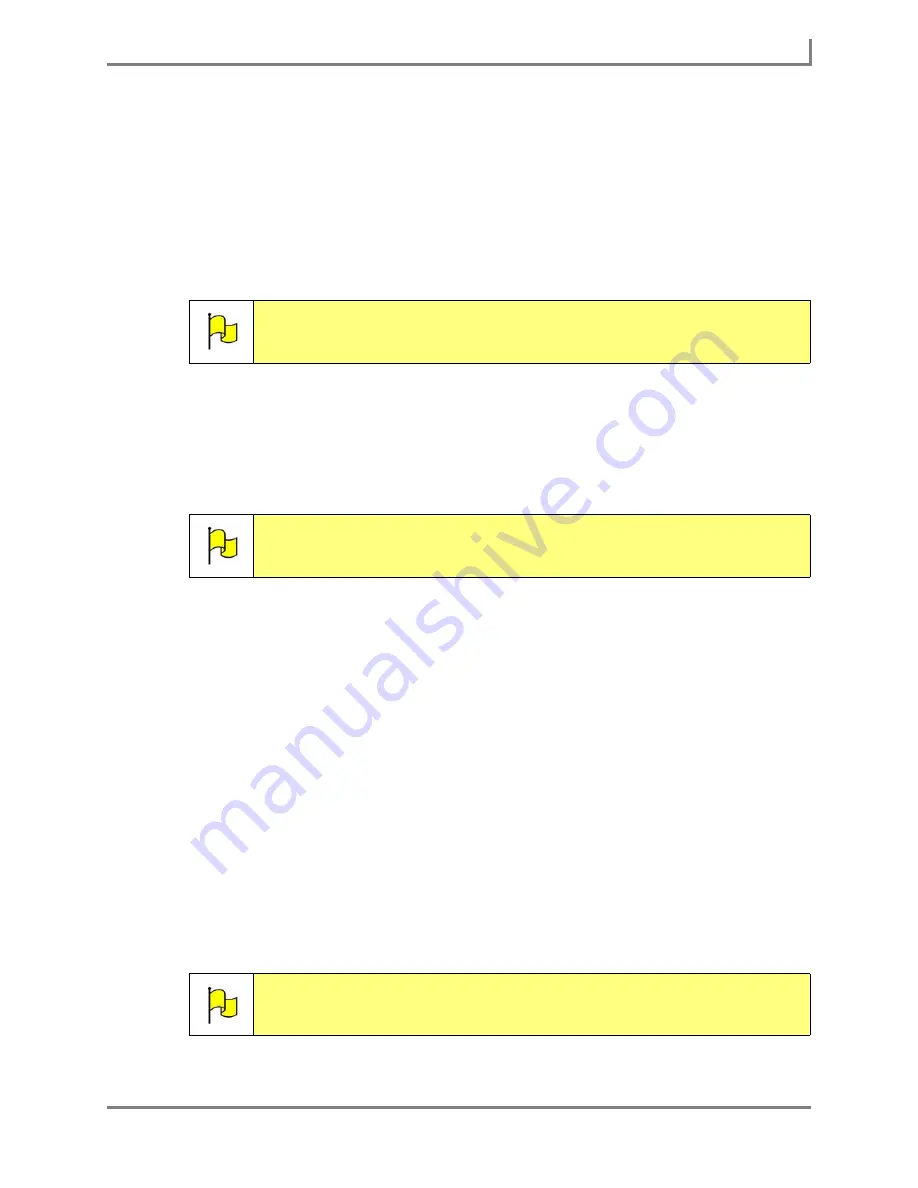
Series 5 v1.07 - User’s Guide
51
Part # 401125-A
Modifying a Button
a. In the
Behaviors
viewport, select
Speak Text
if you want the device to speak the text
message when the button is selected.
Select
Insert Text
if you want the text message to be sent to the Message Window
when the button is selected.
b. Select the
Add
button, enter your text message and then select the
OK
button. The
behavior you selected and the text message will be added to the
Steps
viewport on
the right side of the
Behavior Editor
menu.
6. Select the
OK
button to close the
Behavior Editor
menu. The name of the behavior you
choose will be displayed beside the
Behaviors
button in the
Modify Button
menu.
7. To add a label that will help you remember the text message that you added to the button,
select the
Label
text box. The system keyboard will open.
8. Enter a label for the button and select the
OK
button.
9. Since many people prefer to use both text labels and symbols in their buttons, the
DynaVox Series 5 software will automatically search for a symbol that matches the label
you just entered.
If there is no symbol to match the label, then only the label will be added to the button.
(There will also be no symbol change if you are modifying a button that already has a
symbol.)
If the label you just added matches one symbol, then the symbol will be automatically
added to the button with the new label.
If the label you just added matches more than one symbol, the
Select a Symbol
menu will
open. All of the corresponding symbols will be displayed here. Select the symbol you want
to use. The selected symbol will be added to the button with the label.
10. Select the
OK
button to save your new changes and close the
Modify Button
menu.
The button will now feature all of the changes that you made.
Note:
If there are any other behaviors listed in the
Steps
viewport, you may want
to delete them. To delete a behavior, select it in the
Steps
viewport and
then select the
Delete
button.
Note:
If you are modifying a blank button, then the Label text box will be an
empty white box. If the button already has a label, then the
Label
text box
will display it.
Note:
To undo the changes that you made to the button, select
Main Menu >
Page Editing > Undo Modify
. The button will return to its previous state.
Содержание Series 5
Страница 1: ......
Страница 32: ...Changing or Adjusting the Speaking Voice 26 DynaVox ...
Страница 50: ...Vocabulary Selection 44 DynaVox ...
Страница 82: ...Linking to a New Page 76 DynaVox ...
Страница 161: ...Series 5 v1 07 User s Guide 155 Part 401125 A External Resources Name of user file User Name Backup Date Location ...






























