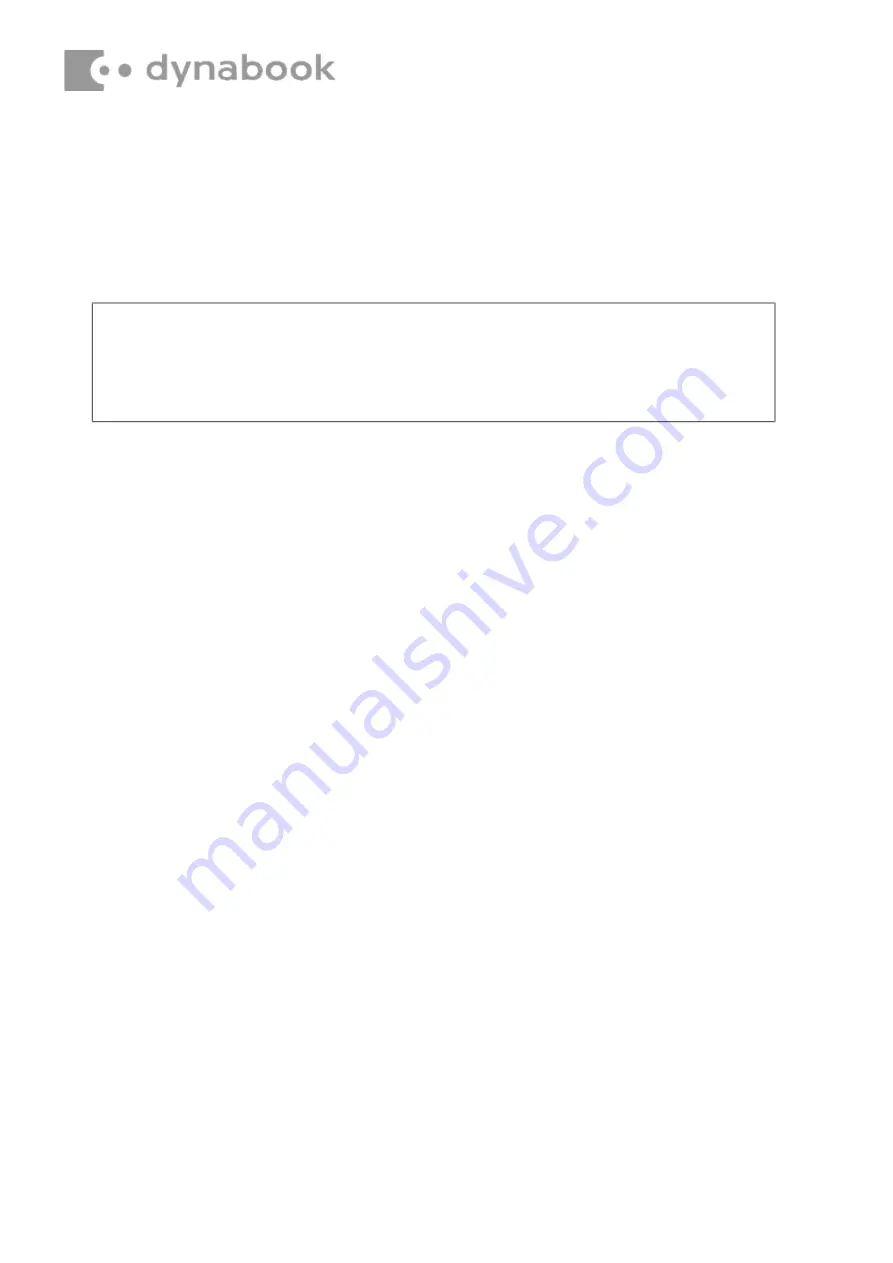
CAUTION:
When removing the thermal module, keep the following in mind:
1
The thermal module can become very hot during operation. Be sure to let it cool down before
.
starting the repair work.
4.4
Fan
and
Thermal
Module
Removing
the
Fan
and
Thermal
module
Remove the fan and thermal module according to the following procedures and Figure 4.4-1 &
Figure 4.4-2
1.
Peel off the W-LAN Mylar securing the cable connector in place
□
,1 and disconnect the
two W-LAN antennas (White/Black color) from motherboard
□
,2 as shown in Figure 4.4-1
2.
Gently pull up the W-LAN antennas out of the routing channels on fan
□
,3.
3.
Disconnect the Fan cable from the motherboard
□
,4.
4.
Remove the two M2x3 screws and fan
□
,5.
5.
Remove the three M2x3 screws according to the number sequence (6->7->8) indicated in
Figure 4.4-2
6.
Remove the thermal module.
Содержание SATELLITE PRO C40-K
Страница 12: ...Figure 4 4 1 Removing the Thermal Cu Plate Figure 4 4 2 Removing the Thermal Cu Plate...
Страница 14: ...Figure 4 4 3 Fan Cable and WLAN Cable Routing...
Страница 31: ...Figure 4 12 2 Removing the LCD Assembly...
Страница 36: ...Figure 4 14 1 Removing the Securing tape Figure 4 14 2 Disconnecting the Cable from Panel Assembly...












































