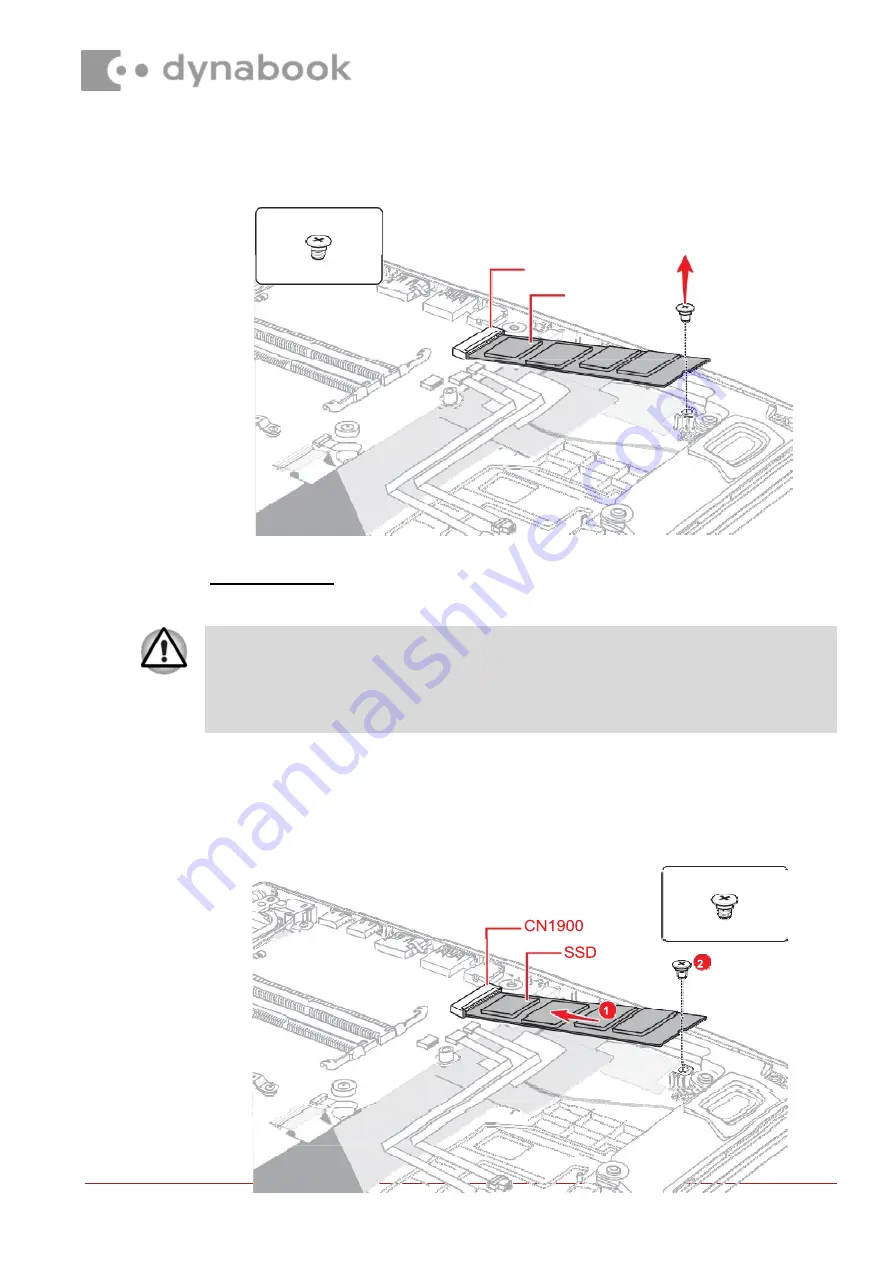
S2x3.5BT
S2x3.5BT
CN1900
SSD
To avoid damage, always hold the SSD only by its sides.
To prevent the SSD from being distorted when installing the SSD pack into the
computer, do not press the center of the SSD pack. Always hold the SSD pack by its
sides.
Figure 4-11 Removing the SSD
4.14.3
Installing the SSD
To install the SSD, follow the steps below and refer to
Figure 4-12
.
1. Insert the
SSD
to the connector
CN1900
on the
System
Board (FMERSY*)
slantwise.
2. Push down the
SSD
and secure it with the screw.
Figure 4-12 Installing the SSD
Содержание SATELLITE PRO A50-J Series
Страница 41: ...Figure 4 44 Removing the display hinges...















































