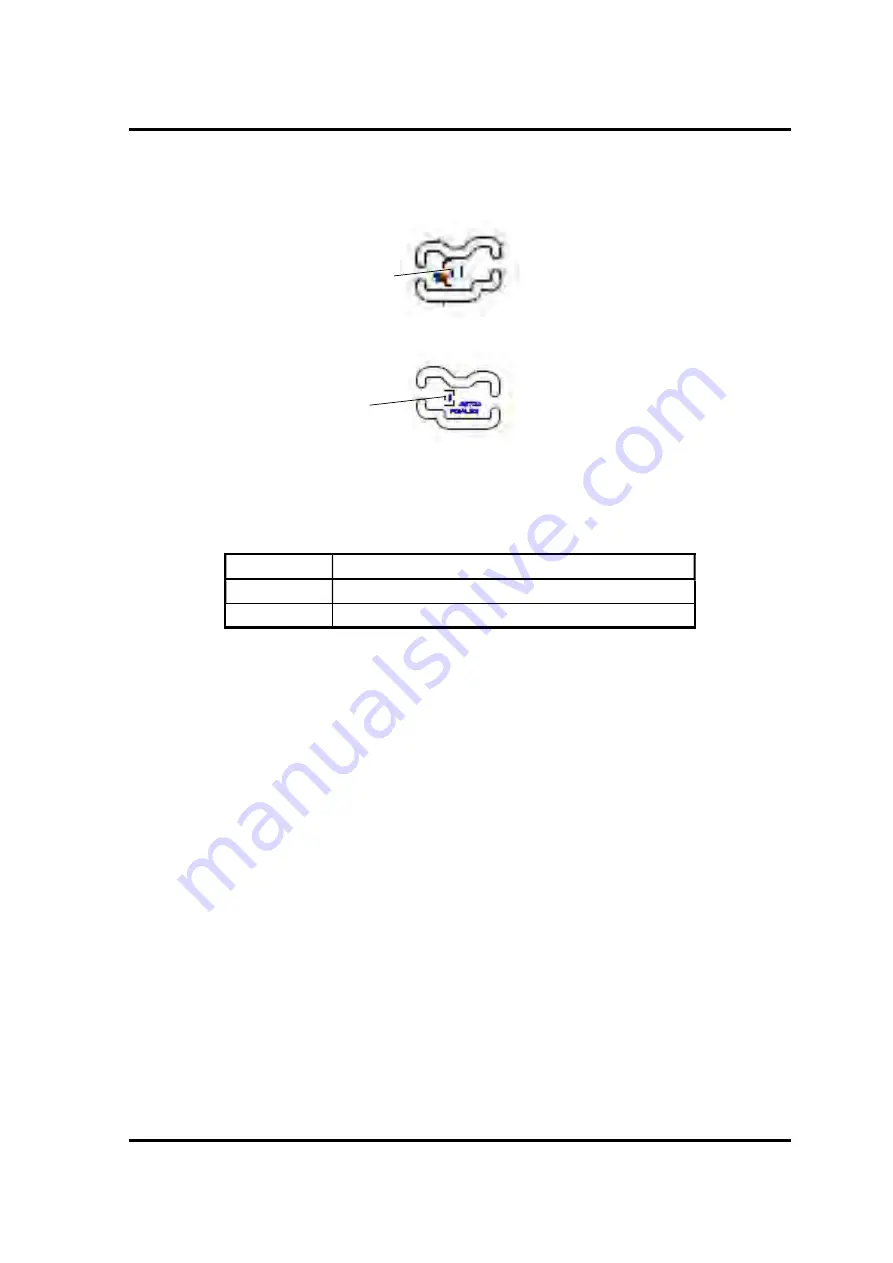
Appendix B Board Layout
Appendices
PORTÉGÉ X30W-J, dynabook V*/VZ*/VC* Series Maintenance Manual (960-941) [CONFIDENTIAL]
B-5
B.4 Lid board
(FDIALS*) View
(Front)
(Back)
Figure B-4 Lid board (FDIALS*) layout
Table B-4 Lid board (FDIALS*) connectors
No.
Name
CN3291
System board I/F connector
IC3290
Lid sensor
IC3290
CN3291
Содержание PORTEGE X30W-J
Страница 11: ...Chapter 1 Hardware Overview...
Страница 12: ...1 Hardware Overview 1 ii CONFIDENTIAL PORT G X30W J dynabook V VZ VC Series Maintenance Manual 960 941...
Страница 39: ...Chapter 2 Troubleshooting Procedures...
Страница 92: ...3 Tests and Diagnostics 3 ii CONFIDENTIAL PORT G X30W J dynabook V VZ VC Series Maintenance Manual 960 941 3...
Страница 138: ...3 Tests and Diagnostics 3 44 CONFIDENTIAL PORT G X30W J dynabook V VZ VC Series Maintenance Manual 960 941...
Страница 139: ...Chapter 4 Replacement Procedures...
Страница 140: ...4 Replacement Procedures 4 ii CONFIDENTIAL PORT G X30W J dynabook V VZ VC Series Maintenance Manual 960 941...
Страница 229: ...CONFIDENTIAL Appendices...
Страница 230: ...Appendices App ii CONFIDENTIAL PORT G X30W J dynabook V VZ VC Series Maintenance Manual 960 941...
Страница 232: ...Appendices App iv CONFIDENTIAL PORT G X30W J dynabook V VZ VC Series Maintenance Manual 960 941...
Страница 240: ...Appendix B Board Layout Appendices B ii CONFIDENTIAL PORT G X30W J dynabook V VZ VC Series Maintenance Manual 960 941...
Страница 246: ...Appendix B Board Layout Appendices B 6 CONFIDENTIAL PORT G X30W J dynabook V VZ VC Series Maintenance Manual 960 941...
Страница 264: ...Appendix C Pin Assignments Appendices C 16 CONFIDENTIAL PORT G X30W J dynabook V VZ VC Series Maintenance Manual 960 941...
Страница 266: ...Appendices Appendix D Keyboard Matrix D ii CONFIDENTIAL PORT G X30W J dynabook V VZ VC Series Maintenance Manual 960 941...
Страница 270: ...Appendices Appendix D Keyboard Matrix D 4 CONFIDENTIAL PORT G X30W J dynabook V VZ VC Series Maintenance Manual 960 941...
Страница 272: ...Appendices Appendix E Key Layout E ii CONFIDENTIAL PORT G X30W J dynabook V VZ VC Series Maintenance Manual 960 941...
Страница 276: ...Appendices Appendix F Wiring diagrams F 2 CONFIDENTIAL PORT G X30W J dynabook V VZ VC Series Maintenance Manual 960 941...
Страница 282: ...Appendices Appendix I Reliability I 2 CONFIDENTIAL PORT G X30W J dynabook V VZ VC Series Maintenance Manual 960 941...
















































