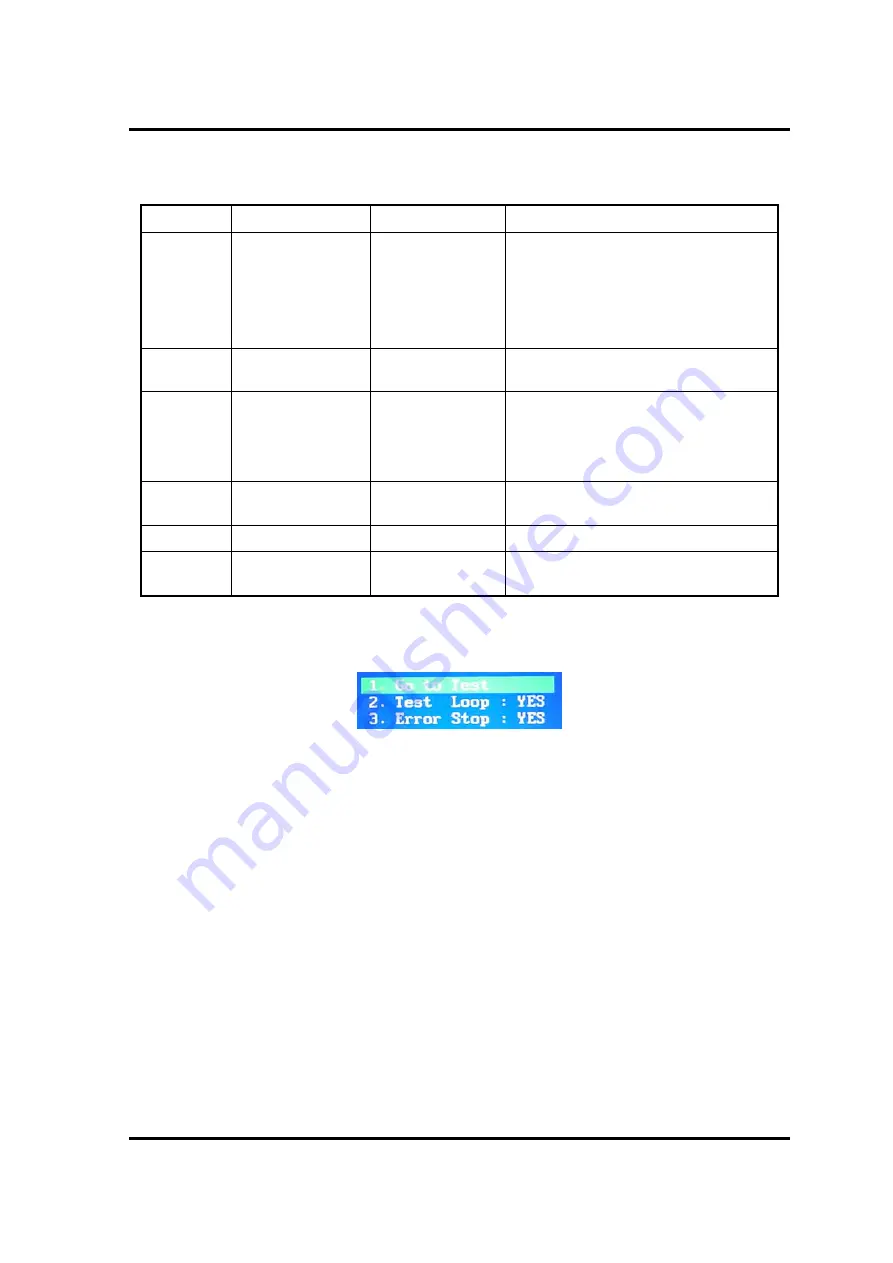
3 Tests and Diagnostics
3-10
[CONFIDENTIAL]
PORTÉGÉ X30W-J, dynabook V*/VZ*/VC* Series Maintenance Manual (960-941)
Table 3-1 Subtest names (2/2)
TEST No
TEST NAME
SUBTEST No
SUBTEST NAME
2 HDD/SSD
Test
1
2
3
4
5
Sequential Read Test
Partial Read Test
Address Jump Test
Address Uniqueness Test
Specify Address Test
3 Keyboard
Test
1
2
Key-Code Test
Touch Pad Test
4
LCD Panel Test
1
2
3
4
LCD Panel Test
All dot on / off Test
H - pattern Test
LCD brightness Test
5 Battery
Charge
Test
-
6 Fan
Test
-
7 EXIT
to
TOP
Menu
After a subtest is selected, the following message may appear.
The meaning of each item is as follows;
Test Loop
Select No: After testing, the program returns to the screen to select Error Stop and Test Loop
item selection.
Select Yes: After testing, the pass count is increased by one, and the test is performed again
from the test top. Repeat the test until
SHIFT + Q
is entered.
The setting of Yes/No can be changed by pressing
ENTER
.
Error Stop
Select Yes: if any error occurs during the test, the test is suspended and key input is required.
Содержание PORTEGE X30W-J
Страница 11: ...Chapter 1 Hardware Overview...
Страница 12: ...1 Hardware Overview 1 ii CONFIDENTIAL PORT G X30W J dynabook V VZ VC Series Maintenance Manual 960 941...
Страница 39: ...Chapter 2 Troubleshooting Procedures...
Страница 92: ...3 Tests and Diagnostics 3 ii CONFIDENTIAL PORT G X30W J dynabook V VZ VC Series Maintenance Manual 960 941 3...
Страница 138: ...3 Tests and Diagnostics 3 44 CONFIDENTIAL PORT G X30W J dynabook V VZ VC Series Maintenance Manual 960 941...
Страница 139: ...Chapter 4 Replacement Procedures...
Страница 140: ...4 Replacement Procedures 4 ii CONFIDENTIAL PORT G X30W J dynabook V VZ VC Series Maintenance Manual 960 941...
Страница 229: ...CONFIDENTIAL Appendices...
Страница 230: ...Appendices App ii CONFIDENTIAL PORT G X30W J dynabook V VZ VC Series Maintenance Manual 960 941...
Страница 232: ...Appendices App iv CONFIDENTIAL PORT G X30W J dynabook V VZ VC Series Maintenance Manual 960 941...
Страница 240: ...Appendix B Board Layout Appendices B ii CONFIDENTIAL PORT G X30W J dynabook V VZ VC Series Maintenance Manual 960 941...
Страница 246: ...Appendix B Board Layout Appendices B 6 CONFIDENTIAL PORT G X30W J dynabook V VZ VC Series Maintenance Manual 960 941...
Страница 264: ...Appendix C Pin Assignments Appendices C 16 CONFIDENTIAL PORT G X30W J dynabook V VZ VC Series Maintenance Manual 960 941...
Страница 266: ...Appendices Appendix D Keyboard Matrix D ii CONFIDENTIAL PORT G X30W J dynabook V VZ VC Series Maintenance Manual 960 941...
Страница 270: ...Appendices Appendix D Keyboard Matrix D 4 CONFIDENTIAL PORT G X30W J dynabook V VZ VC Series Maintenance Manual 960 941...
Страница 272: ...Appendices Appendix E Key Layout E ii CONFIDENTIAL PORT G X30W J dynabook V VZ VC Series Maintenance Manual 960 941...
Страница 276: ...Appendices Appendix F Wiring diagrams F 2 CONFIDENTIAL PORT G X30W J dynabook V VZ VC Series Maintenance Manual 960 941...
Страница 282: ...Appendices Appendix I Reliability I 2 CONFIDENTIAL PORT G X30W J dynabook V VZ VC Series Maintenance Manual 960 941...
















































