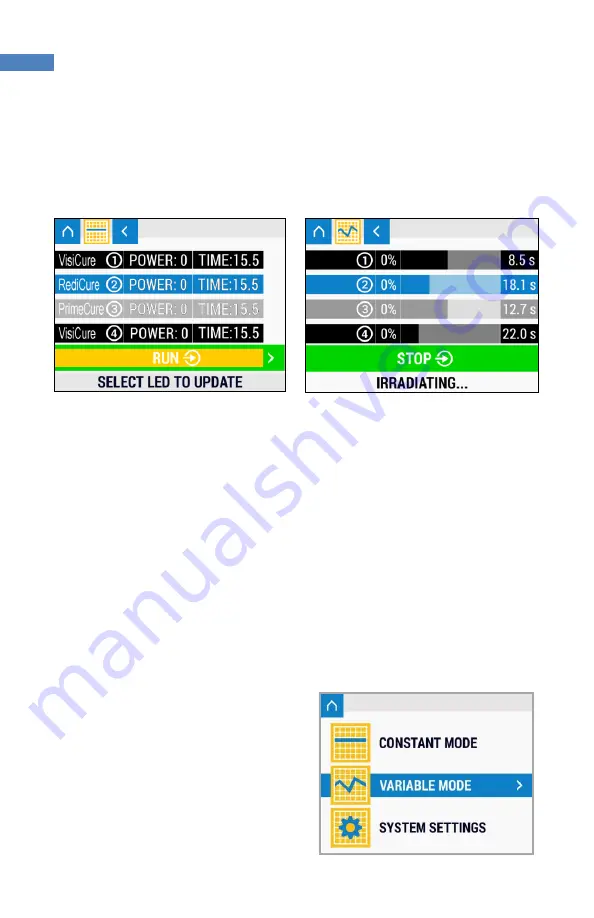
BlueWave® QX4® User Guide
18
Irradiation
Once all of the LED heads have been configured, navigate to the RUN option. Press the
run button to start irradiation.
Figure 14. Select Run Row
Figure 15. Screen During Irradiation
During irradiation, the time will count down to indicate the time remaining on the
current curing session. Press the run button during an irradiation cycle to stop the
irradiation and reset the cycle. The Footswitch can also be used instead of pressing the
run button.
An indicator light will show on the bottom of the front display to show which heads are
active during the irradiation cycle. A green light shows that the head is active with no
faults. An orange indicator light shows that the corresponding head has reached the
user-set temperature-warning threshold. The head will continue to function as normal
until it reaches a critical temperature condition.
Variable Mode
Variable mode allows the user to set
different power profiles in a given time
frame for each head. Up to seven
different programs can be stored into
the unit.
To enter variable mode, navigate using
the up/down buttons, then press right
button to enter.
Figure 16. Select Variable Mode
















































