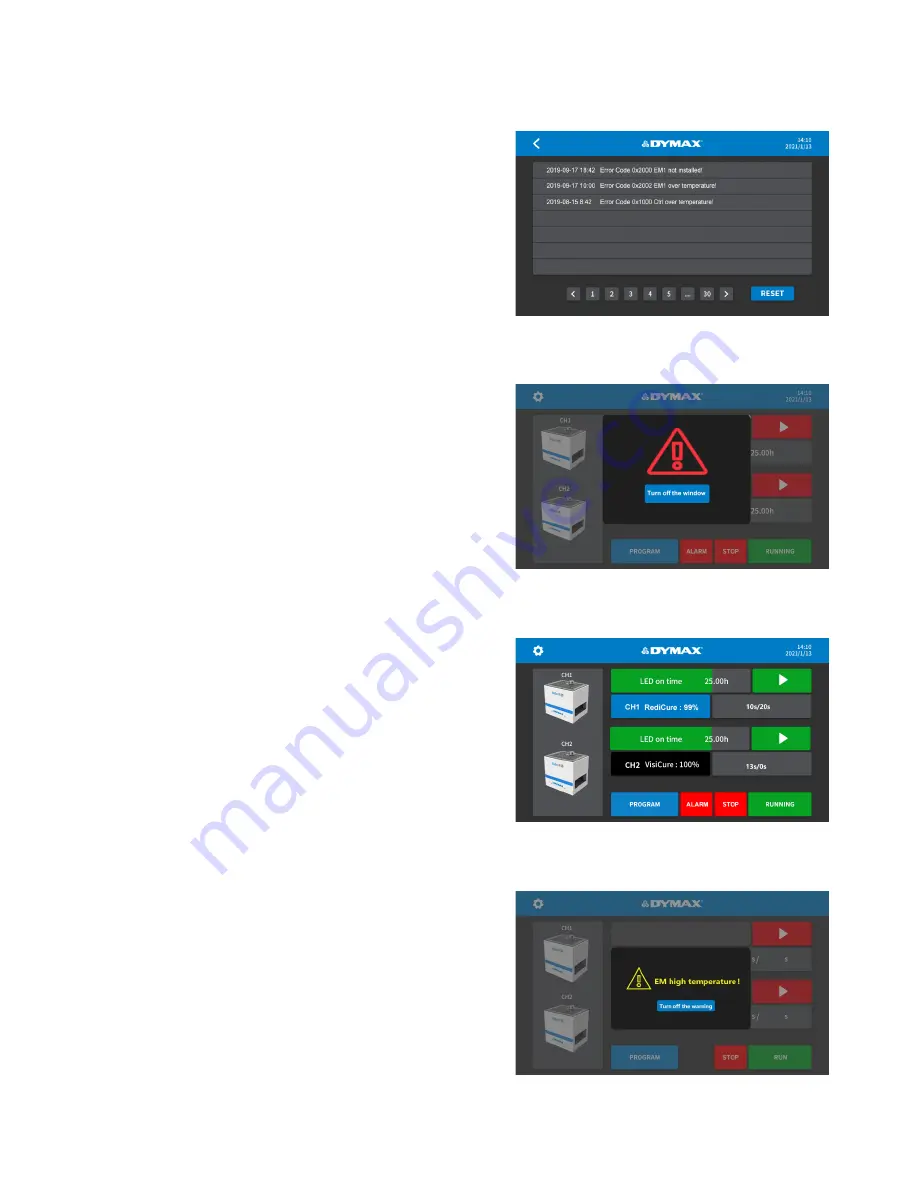
USE R GUI DE
|
BL UE WAVE
®
F X -1 2 5 0
21
System Log
Checking the Alarm History Log
To check the alarm history log, press the Alarm Log window.
The error window will appear (Figure 30).
Note: The alarm records are only updated. They can’t be
deleted. The lines show the date and time of the alarm, and
the code to describe the reason for the alarm.
The controller can save a maximum of 100 records
.
When
over 100 alarms have been recorded, the next number is
overlaid by the new alarm.
Press the Back arrow to return to the main window.
When the Controller Alarms
When the controller alarms, the controller is forced to enter
the Alarm window. The Alarm button appears in the bottom.
Press the Turn Off Button (Figure 31) to enter the Alarm Log
window.
After the alarm code is checked, press the Back arrow to
return to the main window.
An alarm icon will appear on the left of the stop button.
Navigate to the log window directly by pressing the button.
(Figure 32)
When an alarm occurs, the emitters are stopped, and the
controller emits a beep.
Press the Reset button to turn off the beep and disable the
alarm.
WARNING!
Power off before checking the controller and
emitters.
When any emitter’s temperature is over 60
°
C, a warning
screen pops up (Figure 33). It is a warning message only.
Press the Turn Off Button to close the warning screen. The
warning will also automatically close when the emitter
temperature returns to 60
°
C.
The emitter will automatically shut down if the maximum
allowable temperature is reached.
Figure 30.
Error Window
Figure 31.
Alarm Button
Figure 32.
Main Window with Alarm Button
Figure 33.
High Temperature Warning Screen


























