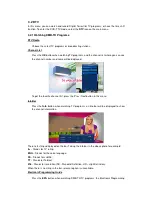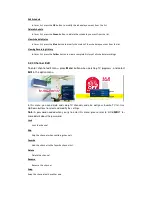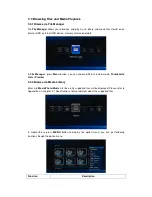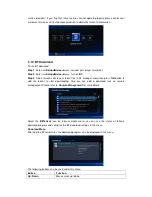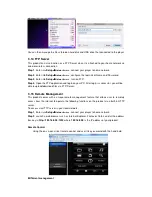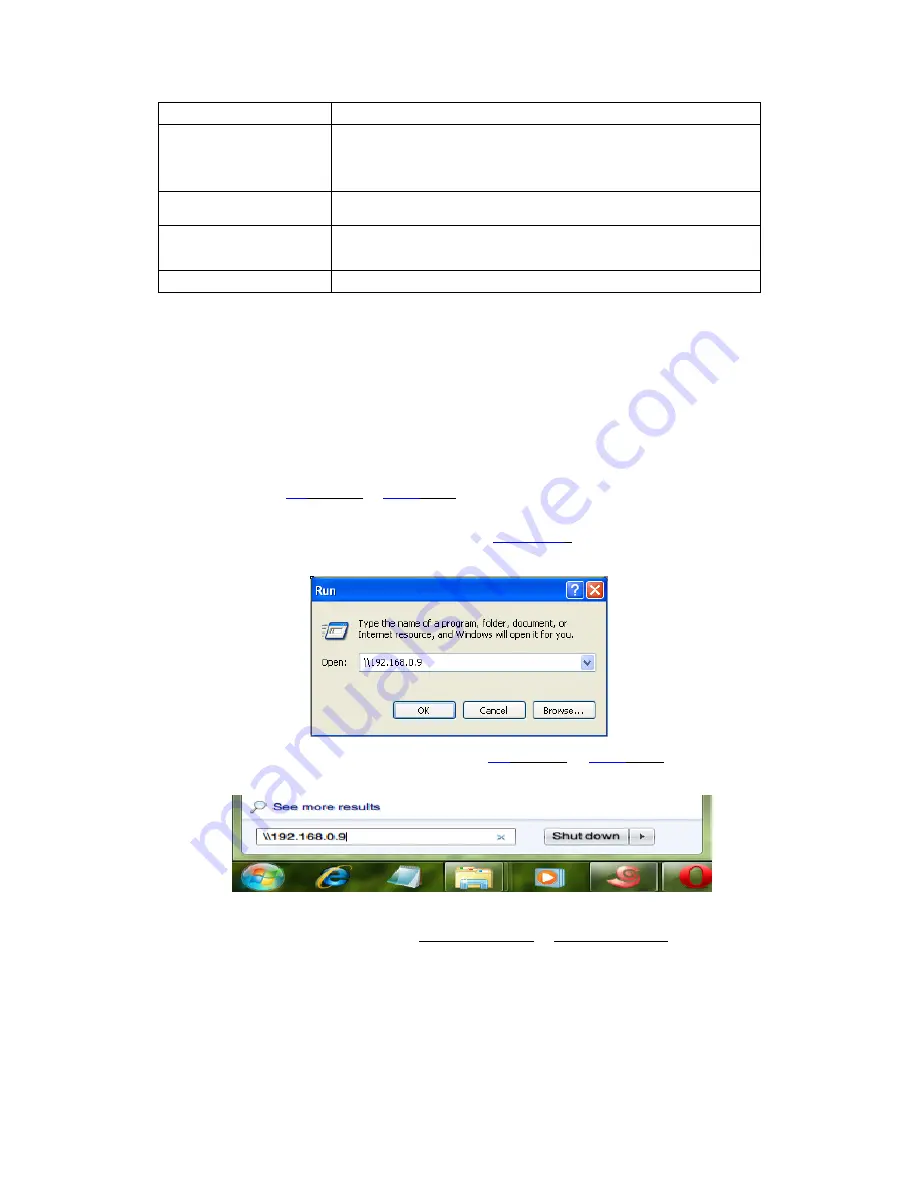
Green
Press to pop up the address bar.
Navigation buttons
In Navigation mode, press navigation buttons to move cursor.
In normal mode, press Up/Down to move to the top/bottom of the
webpage.
OK
Press to enter selected hyperlink while in navigation mode.
Play
Press to load the web site when the cursor stays on the address
bar.
Return
Return to exit web browser.
3.13 NAS function
This product functions as a NAS (Network Attached Storage) device when it is attached to the
home network. This feature allows users to store and retrieve large amounts of data from their
own local network.
Step 1
, Enter
into
Setup
Network
menu
,
connect your player to home network.
Step 2
, Enter
into
Setup
Network
menu
, turn on
NAS Mode
.
Step 3
,
On Win XP
, key in
\\IP
Address or
\\Host
name
in the Run window (click Run in the start menu)
or in the address bar of a web browser, for example Internet Explorer on your PC (if the IP
address of the product is 192.168.0.9, please key in
\\192.168.0.
9), and click OK or press the
Enter button on the keyboard.
On Windows Vista or Windows 7
, please key in
\\IP
Address or
\\Host
name
at the search
bar, then press the Enter button on the keyboard.
On Mac
,
Finder
Go
Connect to Server
,
key in
smb://IP Address
or
smb://Host name
and click
Connect.