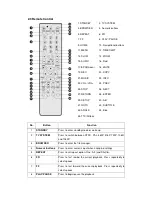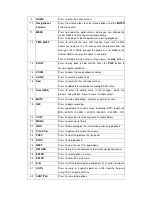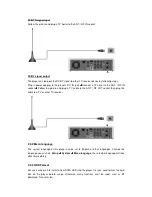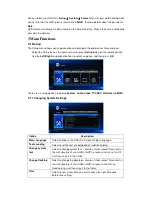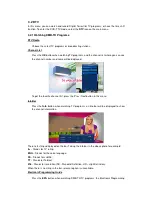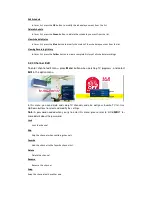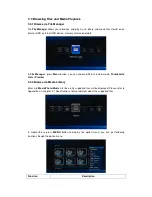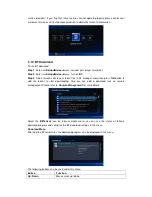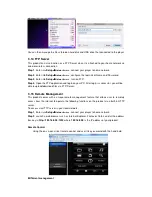Wireless Setup
There are detail introductions following this form.
PPPOE Setup
With an ADSL accountant and password, system can obtain IP
address and connect to internet automatically based on PPPOE
protocol.
BT
Please refer to ‘
3.10 BT download
’ for more details.
Transmission
Please refer to ‘
3.11 Transmission
’ for more details.
NAS Mode
Please refer to ‘
3.13 NAS
’ for more details.
FTP
Configure your desired login User Name and Password.
UPnP Server
This player can work as an UPnP Server, all media files stored on
external HDD can be founded by a UPnP client.
Host Name
Select to key in your desired host name to be seen in your network.
Wireless Setup
There are 3 mode for you to select,
Infrastructure (AP)
and
Peer to Peer (Ad Hoc)
and
WPS
(AP)
mode. Follow the prompting message on the screen and press
Red
button to choose
Peer to Peer (Ad Hoc)
or
WPS (AP)
mode.
Infrastructure (AP)
Infrastructure mode is used to connect computers with wireless network adapters, also
known as wireless clients, to an existing wired network with the help from wireless router
or access point. Please follow following steps to configure your wireless network.
Step 1, Scanning AP
(
(
(
(
Access Point
)
)
)
)
in your network
Follow the on-screen information and press the
Zoom
button to select
Infrastructure (AP)
mode and update the access points list, and all SSID will be displayed on the screen.
Step 2, Input WEP
/
WPA key.
Press
OK
to input encryption keys via the virtual keyboard,
OK
to confirm and to start
testing the connection.
The testing process will take for a while, please be patient to wait. If the test is ok, the