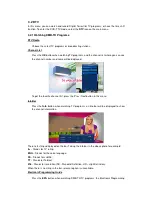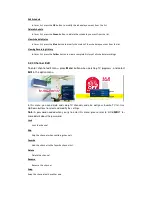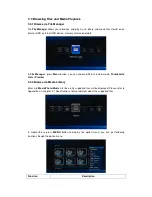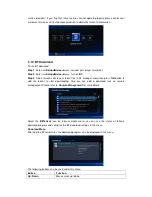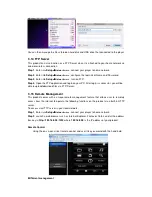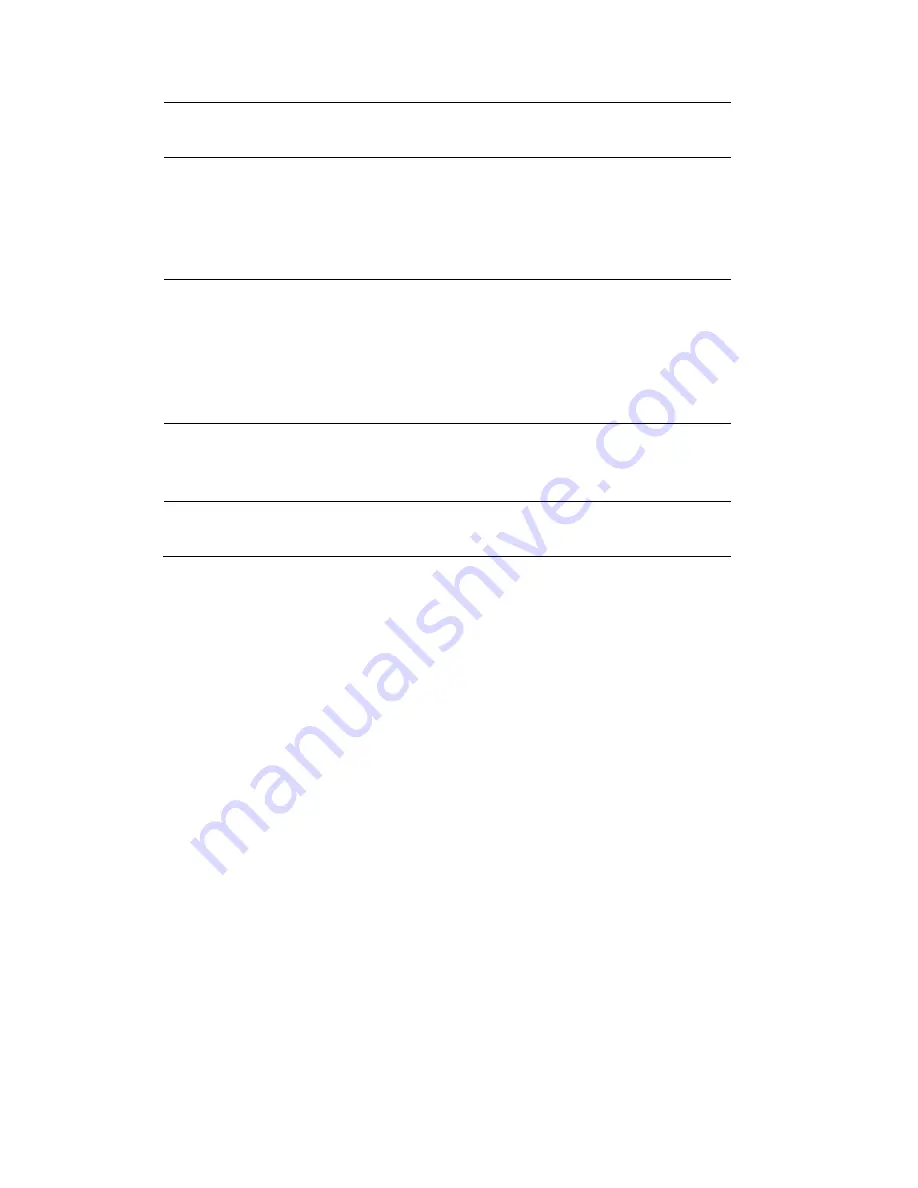
FILE SYSTEM SUPPORTED:
FAT/FAT32/NTFS/HFS+/EXT3
CONTENT FORMATS SUPPORTED:
AVI/MKV/TS/MPG/MP4/MOV/VOB/ISO/IFO/DAT/WMV/RM/RMVB, resolution up to
720p/1080i/1080p
MP3/OGG/WMA/WAV/FLAC/APE
HD JPEG/BMP/PNG
VIDEO CODECS SUPPORTED:
MPEG-1
HD MPEG-2
HD MPEG-4 SP/ASP/AVC (H.264)
WMV9 (VC-1)
RealNetworks (RM/RMVB) 8/9/10, up to 720p
AUDIO CODECS SUPPORTED:
MP2/3, OGG Vorbis, WMA Standard (DRM, and Advanced Profile not supported),
PCM, LPCM, RA, DTS, Dolby Digital, Dolby Digital Plus, Dolby TrueHD)
SUBTITLE FORMATS SUPPORTED:
SRT, SMI, SSA,SUB, IDX+SUB
Note:
The specifications and design of this product are subject to change without notice.
4.2 Frequently Asked Questions
Question 1. When I try to disconnect the USB device, I keep on getting “The device
‘Generic volume’ cannot be stopped right now. Try stopping the device again later.”
message, what should I do?
Answer:
Close any program that might be accessing data on the player, including Windows® Explorer.
If it does not work, close all programs and wait for another 20 seconds, then try the green
arrow icon again. If it still does not work, you should shut down the player and disconnect the
USB cable.
Question 2. I find new file names and folder names that I never created before or they
have strange gibberish names.
Answer:
Most likely, the player’s file allocation table (FAT) has been corrupted. This might be due to the
player shutting down (due to low battery power) while reading or writing to your computer by
the USB connection. Windows and Macintosh often write extra files to the hard disk such as
finder.def or System volume info. These are normal and will not do any harm to the player.
Question 3. I used my player to transfer files back and forth between different
computers. Will defragmenting the player hard disk do any harm to it?