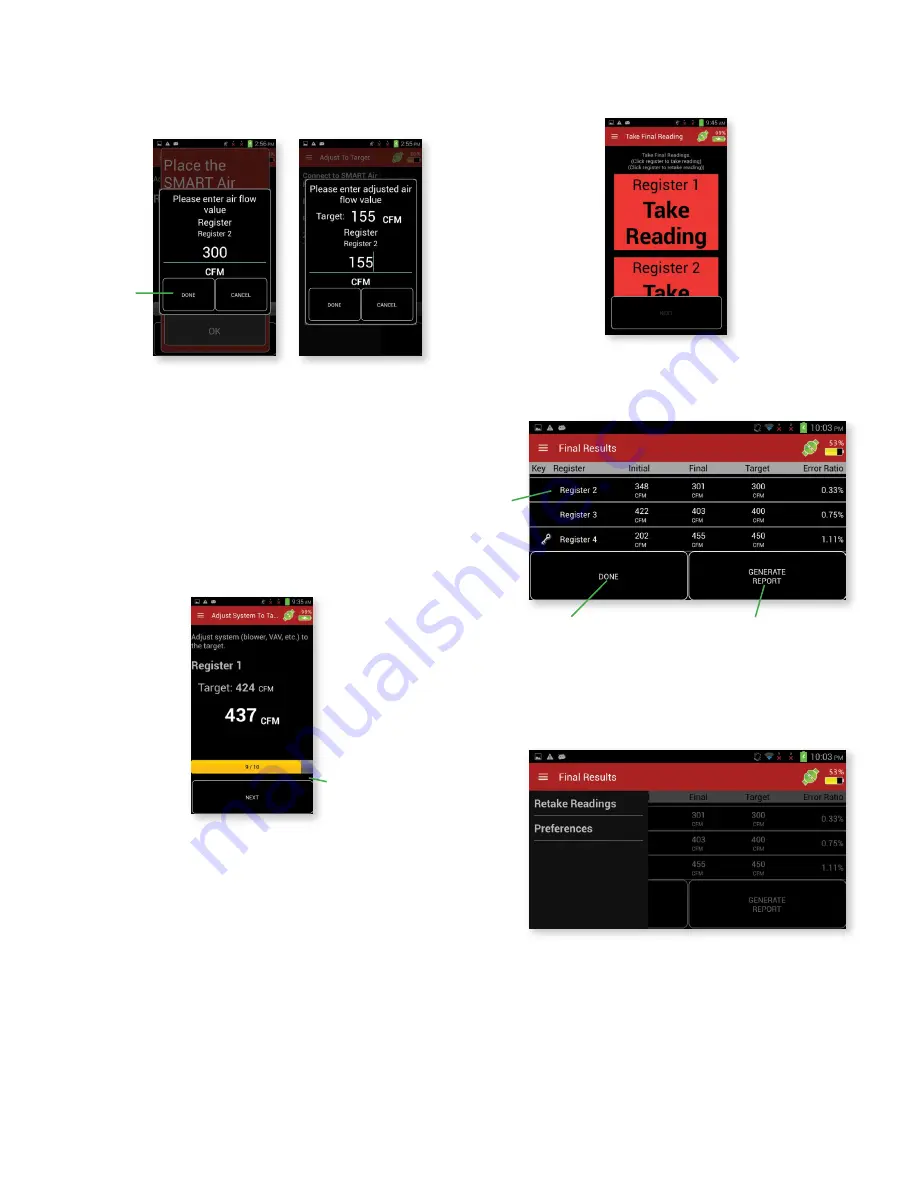
18
“Manual Data” will bring up the Manual Data screen similar to the initial sweep manual
entry dialog. After the manual data is entered, another dialog will appear. This manual
entry dialog asks for the air flow of the register after adjusting (if it can be adjusted).
The dialog includes the target air flow that the register needs to reach to balance the
system.
If the
CANCEL
button is pressed, then a Pause Balancing screen will be brought up.
Pressing the
PAUSE
button in the pause dialog will store the current location and data
within the selected balancing method and return back to the Branches screen.
While in this screen, the damper needs to be adjusted to match the target. Press and
hold the
NEXT
button to bring up the next screen which will guide you to the next
register to measure and adjust. Once all registers except the key register are adjusted
the app will require a post reading from all the registers. The app will guide you through
the post reading process.
The last register measured will be the key register after which the adjust system
(shown below) will come up requesting to adjust the branch’s flow source to the given
target.
The options and controls of the Final Reading screen are the same as in the Initial
Readings screen. This screen is to gather readings to calculate the error ratio of the
balancing process which is displayed on the next screen.
Once all of the registers are measured, press and hold the
NEXT
button, to bring up
the Final Results screen. This screen displays how accurate the balancing method
was.
Final Results Menu
Sliding a finger from the left edge of the screen towards the right, pressing the menu
button, or pressing the 3 lines at the top of the page will open the Final Results Menu.
“Retake Readings” will return to the Final Readings screen so that one or more of the
register readings can be retaken.
Touch to enter
as the adjusted
value for that
register
Press and hold
to go to the Final
Reading screen
Key
Register
Press and hold to close
the display and return to
the Branches screen
Press and hold to save
the results. It also
provides a means to
share the results

















