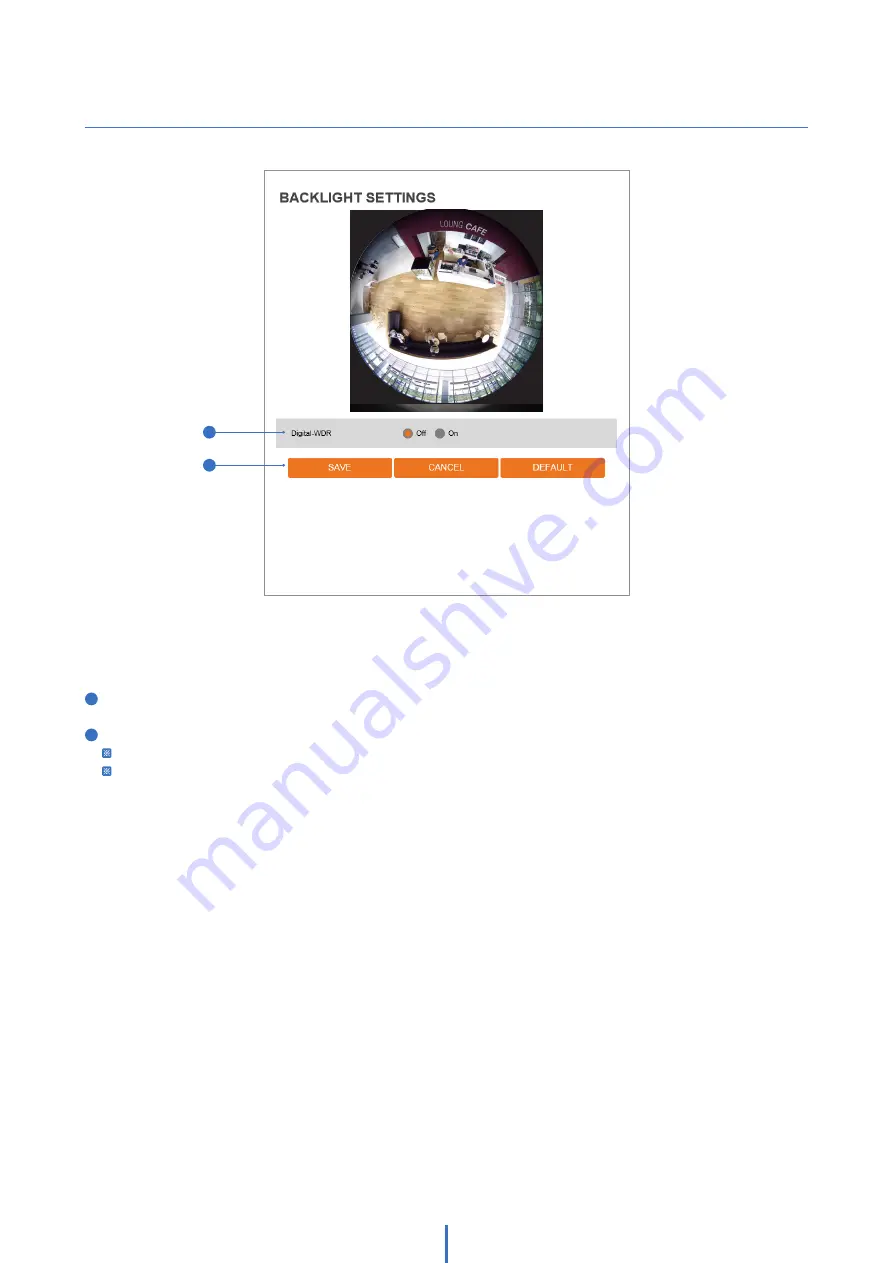
28
This feature is used when lighting conditions may cause detail loss in the camera's view due to high contrast.
1
Digital-WDR -
Enable or disable the feature.
2
Click ‘Save’ to save all changes.
Click 'Cancel' to return to the previous setting.
Click 'Default' to change the settings back to their factory defaults.
Setup - Camera Setup
Camera Backlight Settings
1
2
















































