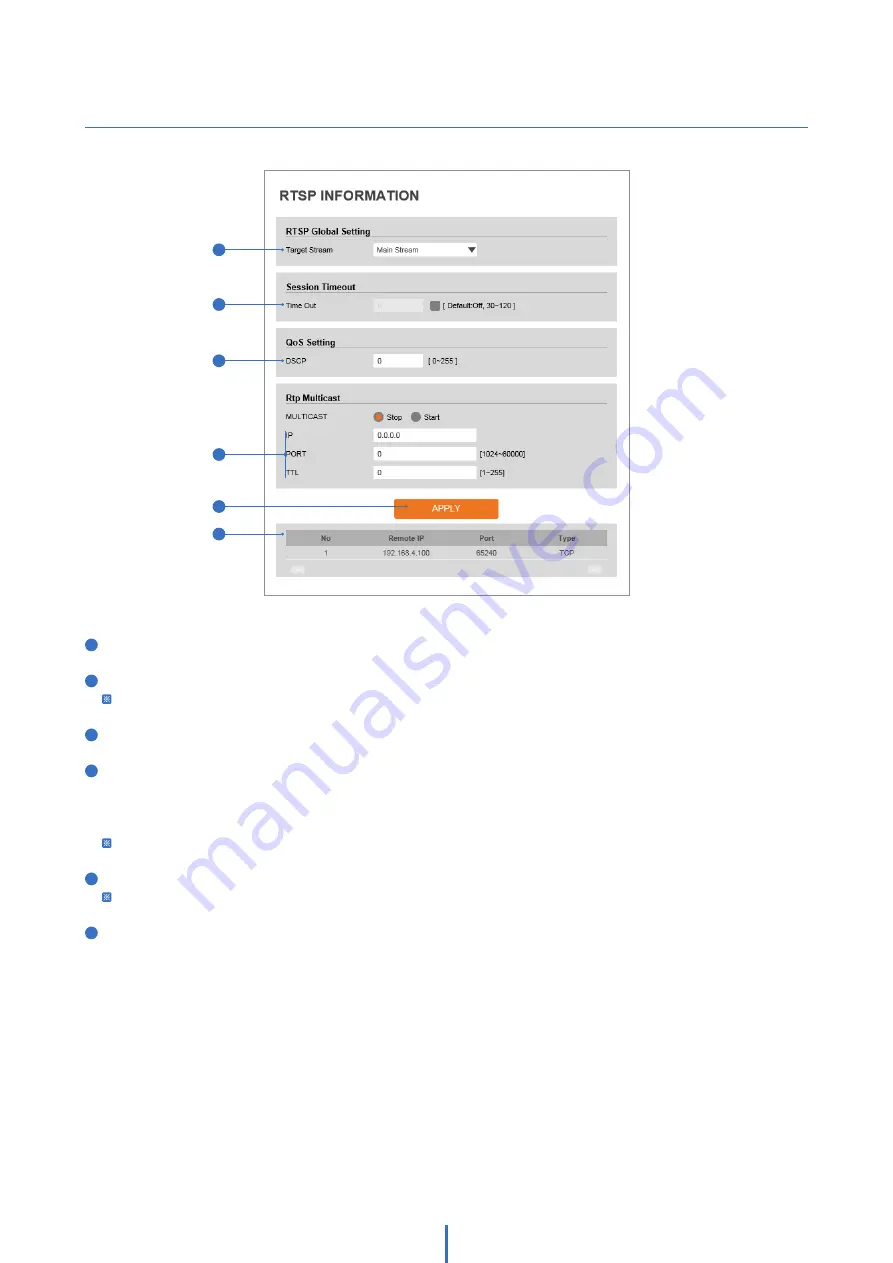
41
Setup - Network Setup
RTSP Information
2
3
6
1
4
5
1
Target Stream -
Select the stream you want to set.
2
Time out -
Set the RTSP time out.
The session is disconnected after the specified time out.
3
QoS Setting -
Set the quality of service to ensure data transfer performance.
4
RTP Multicast -
Check RTP Multicast Start/Stop. To activate RTP Multicast.
1. Click the “On” button.
2. Enter accessible RTP Multicast IP, the port for video stream control, RTP packet TTL.
3. Click the “Apply” button.
It is possible to set each RTP Multicast for CH1~3.
5
Click ‘Apply’ to save all settings.
Click this button when completed setup each channel.
6
It shows RTSP Connection information.






























