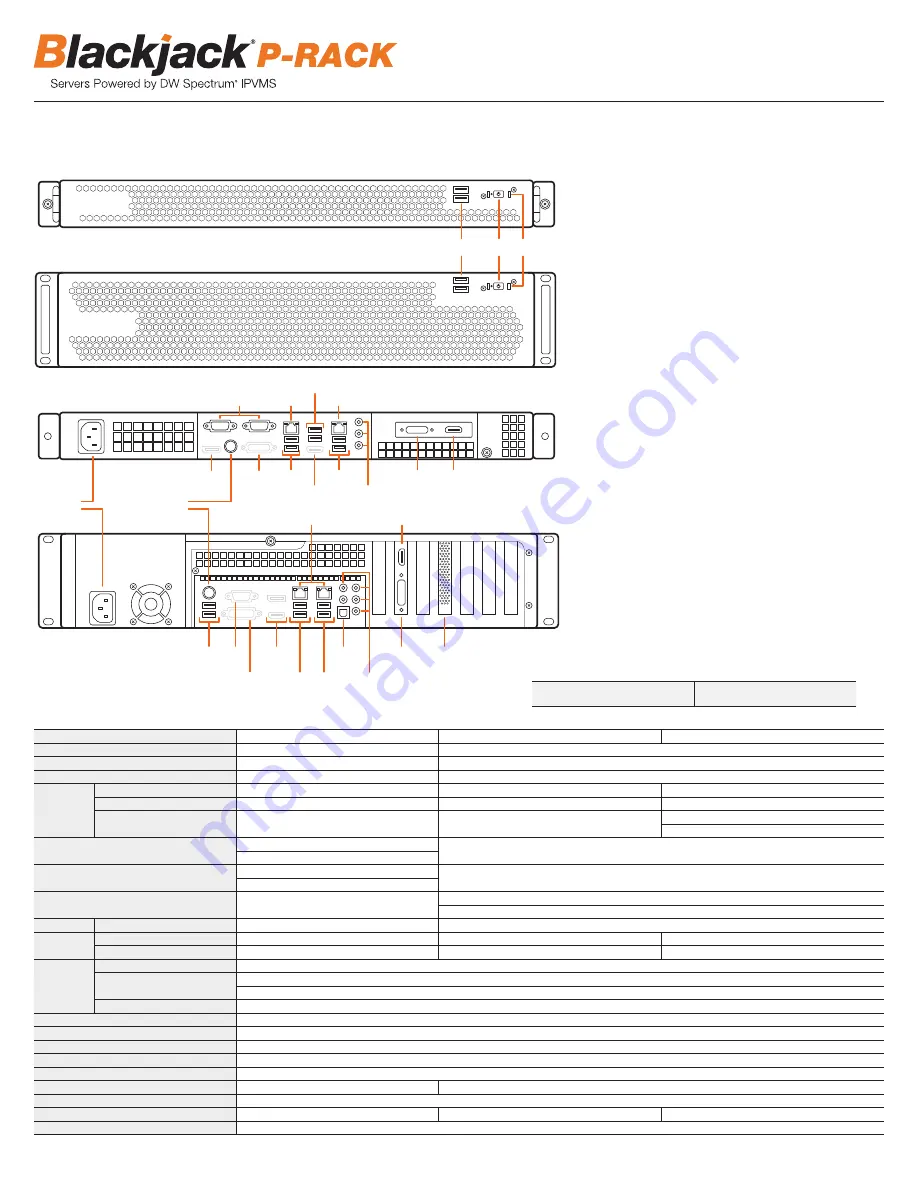
B1
Power Output
B2
Keyboard Port (PS2 type)
B3
USB 2.0 Ports
B4
VGA Output (Disabled)
B5
DVI-D Output (Disabled)
B6
True HD Output (Disabled)
B7
Network Ports
B8
USB 3.0 Ports
B9
Optical Digital Audio Output
B10
Audio Ports
B11
RAID* (DW-BPR2U models only)
B12
DVI-I Output
B13
HDMI Output
B14
DVI-I Output (Disabled)
B15
Command Ports
F1
2x USB 2.0 Ports
F2
Power Button
F3
HDD Status LED
B1
B3
B3
B3
B8
B8
B8
B6
B6
B14
B6
B11
B12
B9
B12
B13
B13
B10
B10
B5
B4
B2
B7
B7
B7
B15
F1
F2 F3
MODEL
Blackjack P-RACK 1U
Blackjack P-RACK 2U
Blackjack P-RACK 2U w/RAID
Maximum IP Cameras
64
128
Included IP Licenses
4
4
Form Factor
Rack Mount
Rack Mount
Operating
System
Windows
®
10 64 bit
DW-BJP1UXT
DW-BJP2UXT
DW-BJPR2UXXT
Linux
®
Ubuntu
®
DW-BJP1UXT-LX
DW-BJP2UXT-LX
DW-BJPR2UXXT-LX
OS on SSD
80GB SSD
80GB SSD
80GB SSD
Option: DW-SSD64 – Spare SSD for Mirroring the OS *
CPU
Intel
®
i5
®
Processor
Intel
®
i7
®
Processor
Option: DW-CPUI7 - Upgrade Processor to i7 *
Memory
8GB
16GB
Option: DW-RME8 - Upgrade Memory to 16GB *
NIC
2x Gigabit Ethernet (RJ45)
2x Gigabit Ethernet (RJ45)
Option: DW-R2NIC - Upgrade DUAL 1GB NIC Card OR DW-R4NIC - Upgrade QUAD 1GB NIC Card *
System
Max Video Storage Rate (Mbps)
360 Mbps
600 Mbps
Storage
Maximum Hard Drives
1 x SSD + 3 x HDD
2 x SSD + 6 x HDD
6 x HDD
Maximum Storage
18TB
36TB
30TB RAID 5
Video-Out
Outputs
True HD Output or VGA or DVI
Video Card
GeForce 210 512MB
Option: DW-RV4H - 4 head HD Video Card *
Resolution
HD 1080p
Pre-Loaded VMS Software
DW Spectrum
®
IPVMS
Unlimited Remote Clients
Cross Platform - Windows
®
, Linux
®
and Mac
®
Mobile Apps
iOS
®
and Android
®
Keyboard & Mouse
Included
Railkit
Included
Power
300W **
400W **
Operating Temperature and Humidity
41°F-104°F / 20-90% RH
Dimension (WxDxH) (inches)
17.25" x 20.85" x 1.75"
17.32" x 26" x 3.5"
17.32" x 26" x 19"
Warranty
5 Year Limited
* Available at time of initial order only / ** UPS Recommended
Front 1U Models
Back 1U Models
Front 2U Models
Back 2U Models
BLACKJACK P-RACK HARDWARE
SPECIFICATIONS P-RACK
2
Default Login Information for Pre-Installed DW Spectrum
®
IPVMS
Username:
admin
Password:
admin1234



































