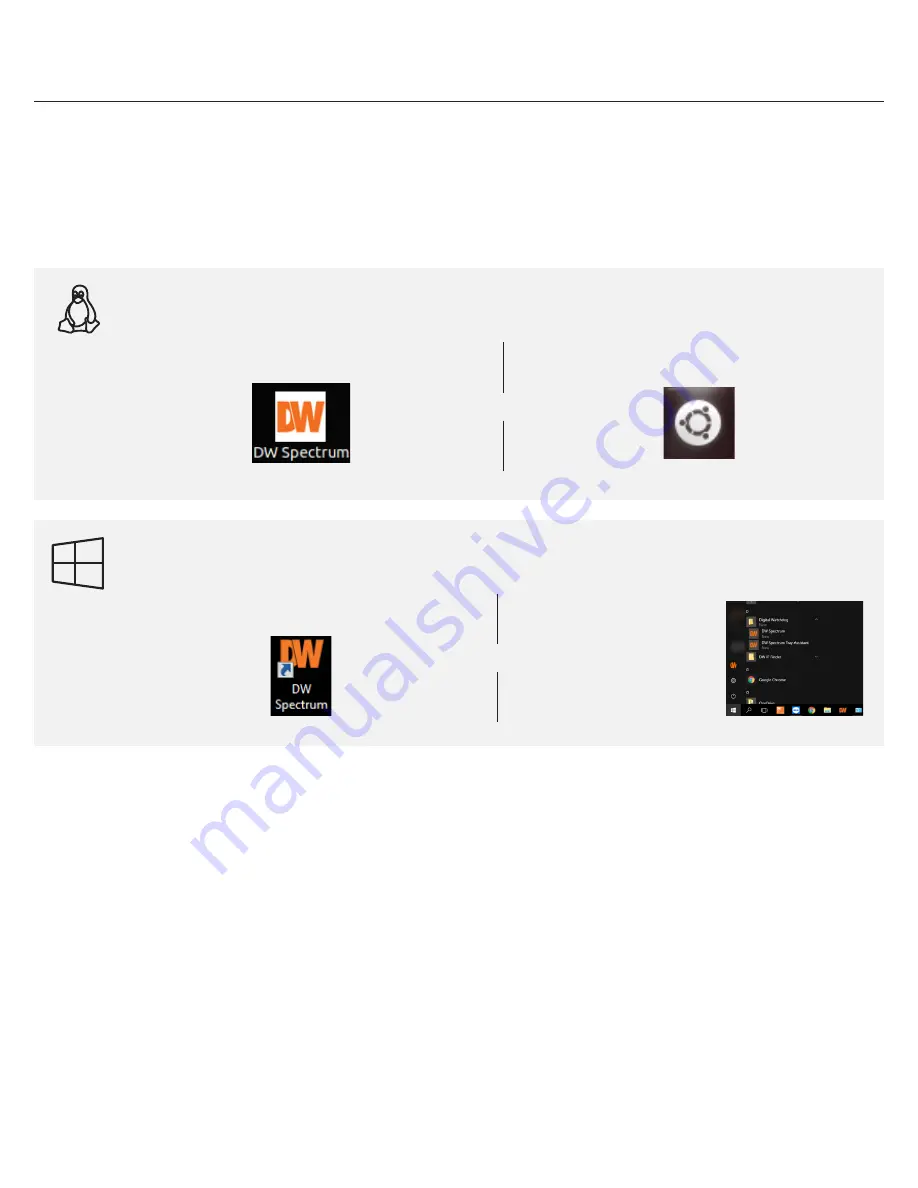
CONFIGURE CAMERAS USING DW IP FINDER
Refer to the camera’s QSG to configure Digital Watchdog camera’s IP address using DW IP finder.
Spectrum Client
LINUX-BASED SOFTWARE MANUAL LAUNCH
To launch the DW Spectrum
®
Software on the Linux-Based P-RACK
OPTION 1:
Double-click the DW Spectrum
®
desktop icon.
OPTION 2:
Go to the dashboard on the top left side.
Search ‘DW’. Click the DW icon.
OR
OPTION 1:
Double-click the DW Spectrum
®
desktop icon.
OPTION 2:
Go to ‘Start’ on
the bottom left and select
DW Spectrum
®
in the
Digital Watchdog folder
WINDOWS-BASED SOFTWARE MANUAL LAUNCH
To launch the DW Spectrum
®
Software on the Windows-Based P-RACK:
OR
Windows
Linux OS
Configure Cameras using DW IP Finder
Refer to the camera’s QSG to configure Digital Watchdog camera’s IP address using DW IP finder.
Spectrum Client
OR
OPTION 2: Go to the dashboard on the top left side.
Search ‘DW’. Click the DW icon.
LINUX-BASED SOFTWARE MANUAL LAUNCH
To launch the DW Spectrum
®
Software on the Linux-Based Cube:
Linux OS
OPTION 1: Double-click the DW Spectrum
®
desktop icon.
OPTION 2: Go to ‘Start’ on
the bottom left and select
DW Spectrum
®
in the
Digital Watchdog folder
OR
WINDOWS-BASED SOFTWARE MANUAL LAUNCH
To launch the DW Spectrum
®
Software on the Windows-Based Cube:
Windows
OPTION 1: Double-click the DW Spectrum
®
desktop icon.
Quick Start Guide
11




















