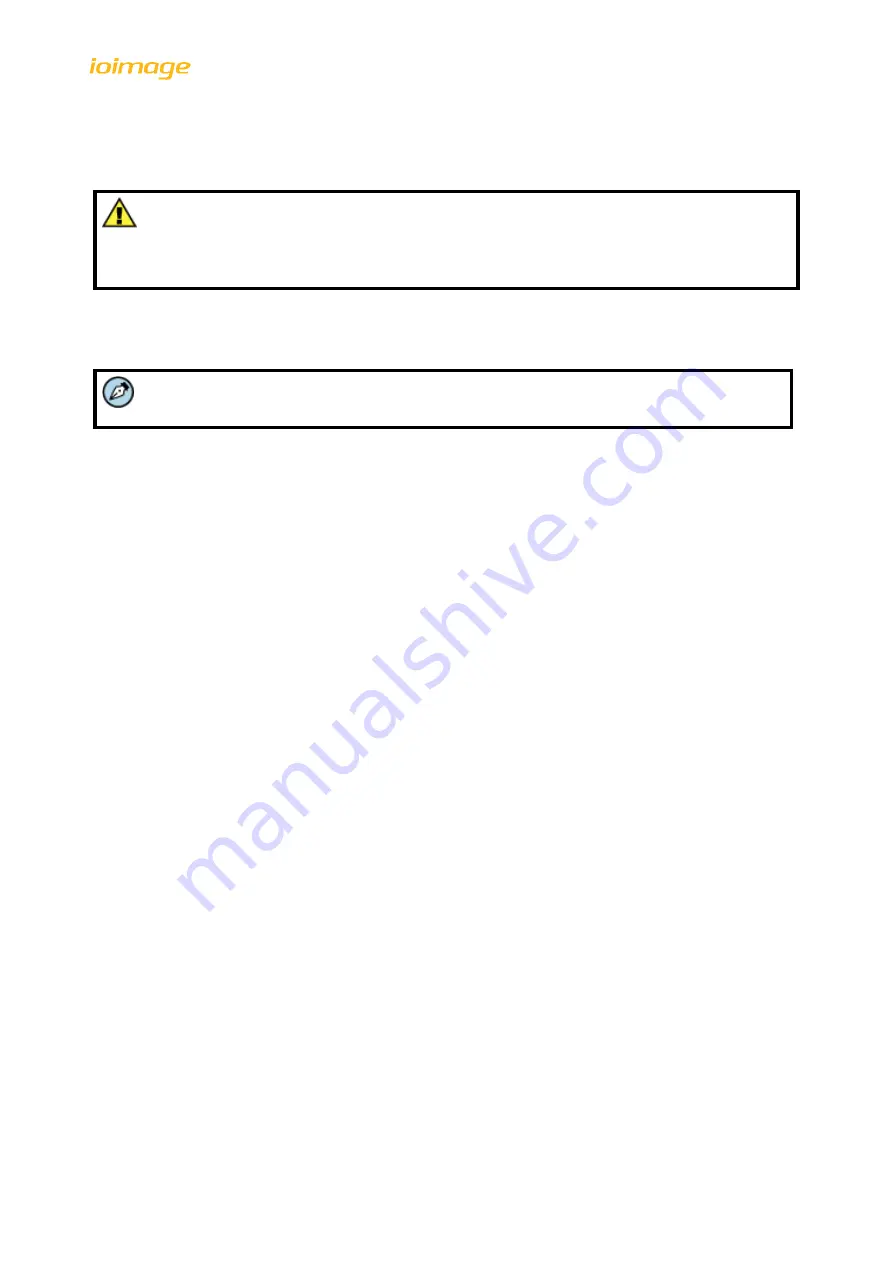
Installing and Connecting the Unit
11
3.2.3
Connecting the Unit to the Network
By default, the unit is shipped with the factory default IP address 192.168.123.10.
Caution:
Before connecting the unit to the network, set the unit IP address according to your specific
network requirements to avoid address conflicts. Refer to the instructions in this section on
how to change the unit’s IP addresses.
If your network uses firewalls, you must configure them to support communication among the units and
computers running the Internet browser used to connect to the unit’s web interface. After connecting the
unit to the network, check that the unit can be found on the network as described below.
Note:
Refer to the
HTML Edition Units User’s Guide
for configuring required firewall settings.
To connect a unit to the network
1.
Connect a PC/laptop directly to the unit using a network cable connected to the ETHERNET port
located on the back panel of the unit. See Figure 5: trk100/trk100d Back Panel (page 4) and
Figure 7: trk200 Back Panel (page 6).
2.
Change the IP address according to your specific requirements. See the following section.
3.
Disconnect the unit from your PC/laptop.
4.
Connect the unit to the system network as follows:
a.
Connect the network cable to the ETHERNET port located on the back panel of the unit. See
Figure 5: trk100/trk100d Back Panel (page 4) and Figure 7: trk200 Back Panel (page 6).
b.
Connect the other network cable end to the network switch or hub.






























