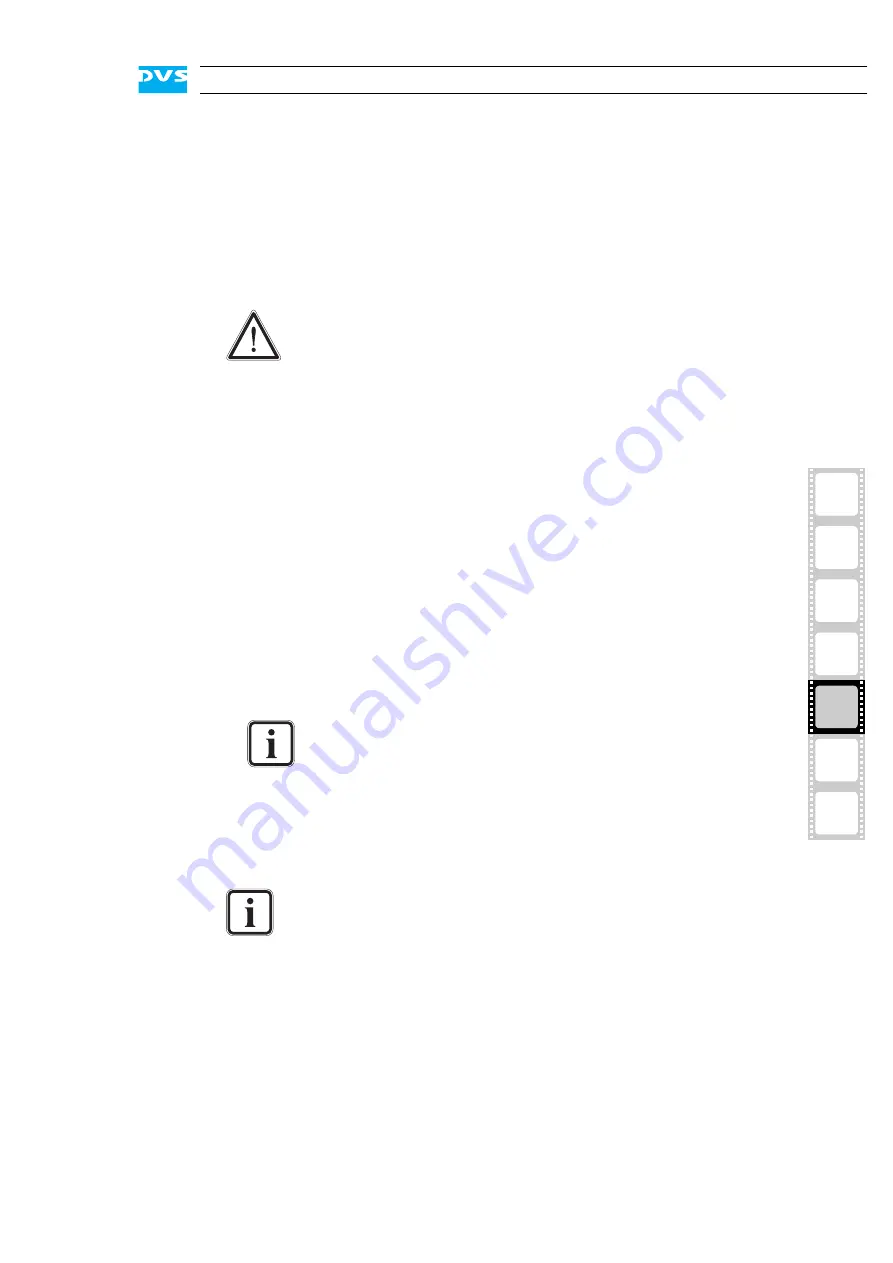
5-13
Maintenance
2
1
3
I
4
A
5
To restore your system disk from the internal USB, press [2] and
then [Enter] on your keyboard.
Afterwards a list of possible target devices will be detailed on the
screen. The system hard disk normally is the ’ATA’ disk with, for exam-
ple, ’sda’, ’sdb’ or ’sdc’ as its device name:
[1:0:0:0
disk
ATA
<device info>
/dev/sda
Please enter the System-Device ( for example sda ):
Enter the name of the system disk: Type in e.g.
sda
(or in other
cases
sdb
,
sdc
, etc.) and press [Enter] on your keyboard.
Another list will be displayed on the screen detailing the possible
source images. If there is only the DVS recovery image on the USB
flash drive, this one will be listed. If there are several images, all will be
displayed.
Select the image you want to use for the recovery. Normally, it pro-
vides the serial number of the DVS system in its name. To confirm
your choice press [Enter] on your keyboard.
The system will ask you to confirm your selection and whether you
want to continue:
To start the recovery process type in
y
for ’yes’ and press [Enter] on
your keyboard.
The program will now start the recovery process. Its progress will be in-
dicated on the screen.
When the system has finished the recovery process, you will be notified
about this. Then after pressing [Enter] on your keyboard, you will be re-
directed to the DVS Rescue script once more where you can choose,
for example, ’reboot’ or ’poweroff’ to restart or turn off the system. The
next time the DVS system is started, it will load the restored operating
system.
The actual device name of the system disk depends on the
manufacturing process. Continue with the following steps
only when you are able to identify the correct target device.
A recovery will overwrite all your data.
To abort the process at this point enter
n
for ’no’ and press
[Enter] on your keyboard. You will be redirected to the DVS
Rescue script.
After starting the process a termination is not possible any-
more.
The recovery process may take some time.
If during the process the screen turns black, press [Space] to
get it back again.
Содержание Pronto4K
Страница 1: ...Pronto4K Hardware Guide Version 4 2 Digital Disk Recorder Pronto4K Hardware Guide...
Страница 2: ......
Страница 6: ......
Страница 8: ......
Страница 18: ...1 8 Pronto4K Hardware Guide...
Страница 38: ...3 2 Pronto4K Hardware Guide...
Страница 70: ...A 16 Pronto4K Hardware Guide...






























