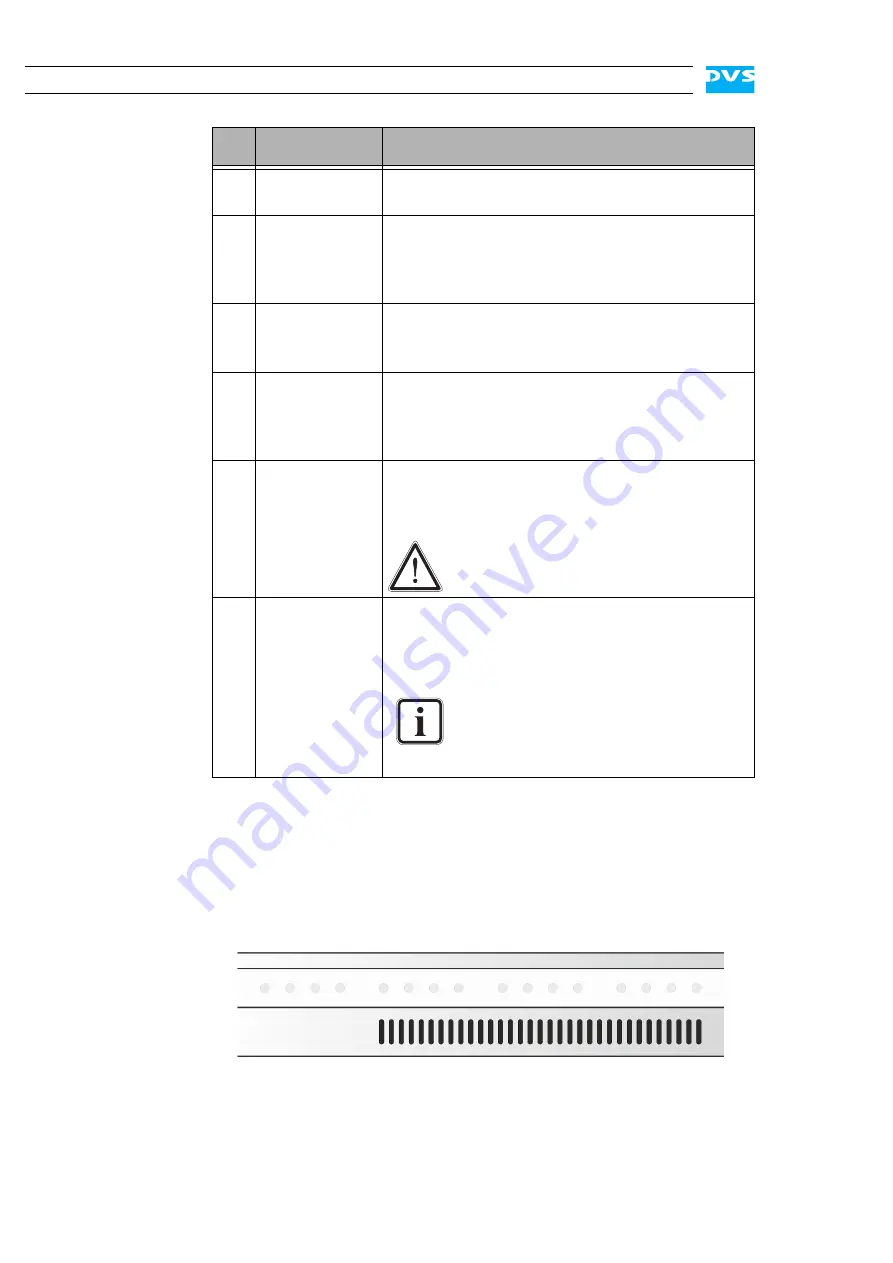
2-4
Pronto4K Hardware Guide
2.1.3 HDD LEDs
The HDD LEDs show the statuses (activities) of the hard disks of the
hard disk array. They can be seen only when they are flashing because
they are located behind the white strip and thus not visible when off.
Figure 2-3: HDD LEDs
Each LED represents a hard disk of the array:
2
alarm LED
This LED indicates that a hardware malfunction
has occurred.
3, 4 LAN 1/2 LEDs Indicate that a valid network is connected to the
first/second LAN connection at the rear of the
system (see section “ATX Connector Panel” on
page 2-15).
5, 6
USB ports
The USB connectors (universal serial bus) at the
front offer you the possibility to connect other
devices such as memory sticks easily.
7
power
The power switch turns the system on or off.
The respective state of the system will be indi-
cated by the DVS logo in the middle of the face-
plate (see section “Faceplate” on page 2-5).
8
reset
Resets your system and initiates a warm re-
boot. Use a thin, pointed object to press this
button.
Save your data before resetting the
system. Otherwise data may be lost.
9
mute
In case of a hardware malfunction a system
alarm turns on. By pressing this button the
alarm buzzer can be switched mute. Use a thin,
pointed object to press this button.
Some alarms (e.g. the one in case of a
hard disk failure) are independent of
the system alarm and cannot be
switched mute with the mute button.
No.
Item
Explanation
Содержание Pronto4K
Страница 1: ...Pronto4K Hardware Guide Version 4 2 Digital Disk Recorder Pronto4K Hardware Guide...
Страница 2: ......
Страница 6: ......
Страница 8: ......
Страница 18: ...1 8 Pronto4K Hardware Guide...
Страница 38: ...3 2 Pronto4K Hardware Guide...
Страница 70: ...A 16 Pronto4K Hardware Guide...
















































